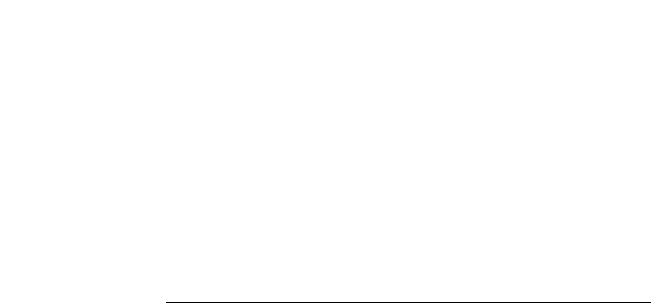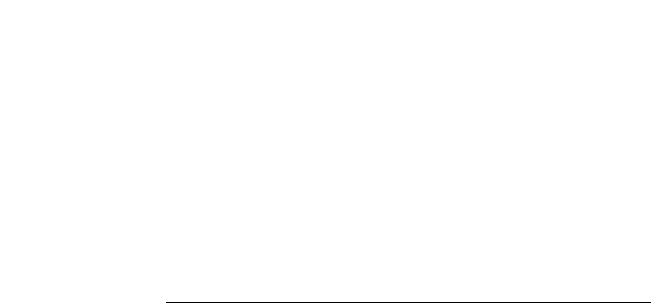
70 - HP Palmtop PC User Guide
When finding information, tap the Edit menu and then tap Find Next (CTRL+4)
to find the next instance of the search.
When replacing information, you can choose which instances in the file get re-
placed. Make these choices in the Find dialog box that appears after the first
instance has been located.
Moving and copying information
Before you can move or copy information in your file, you first need to select it.
The easiest way to select information is with your stylus.
To move or copy a selection
1. Select the text you want to move or copy.
2. On the Edit menu, tap Cut to move the selection or tap Copy to copy
the selection.
3. Tap the location where you want to move or copy the selection.
4. On the Edit menu, tap Paste.
Fixing a mistake
If you make a mistake, use the Undo command to undo the most recent action.
You cannot undo more than one action.
To undo the most recent action
• On the Edit menu, tap Undo.
To undo the last Undo command
• On the Edit menu, tap Redo.
Using Pocket Word
This section teaches you how to select and format text in Pocket Word. It also tells
you how to use Outline view to organize your document.
Choose this replace option
Find (Pocket Word)
Find Next (Pocket Excel)
Replace
Replace All
If you want to
Find the next match without replacing
the current one
Replace the current selection
Replace all occurrences of the word,
phrase, or data in the file