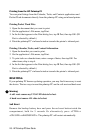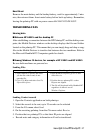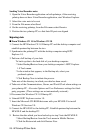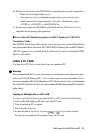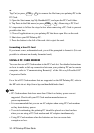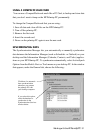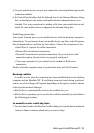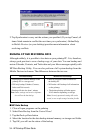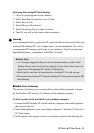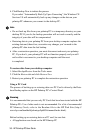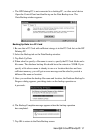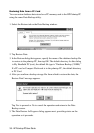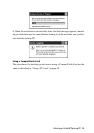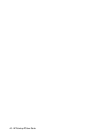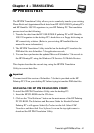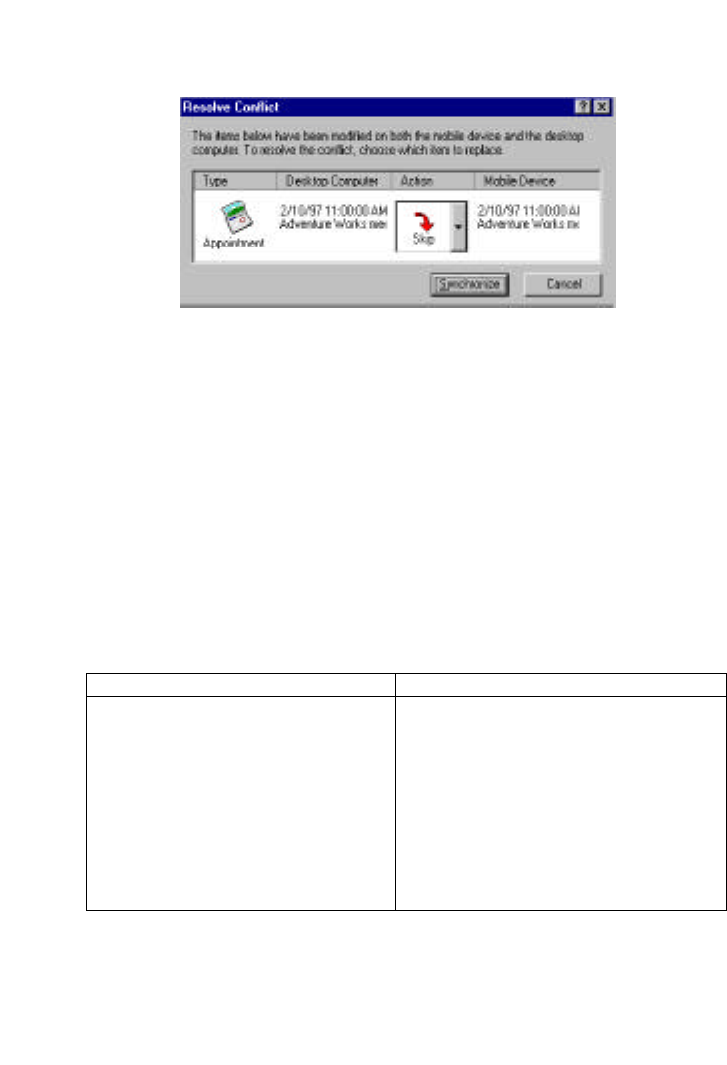
34 - HP Palmtop PC User Guide
2. Tap Synchronize to carry out the actions you specified. (If you tap Cancel, all
items listed remain in conflict the next time you synchronize.) Online Help
in Mobile Devices (on your desktop) provides more information about
resolving conflicts.
BACKING UP AND RESTORING DATA
Although unlikely, it is possible to lose data on your palmtop PC. It is, therefore,
always good practice to save a backup copy of your data. You can backup and
restore Calendar, Contacts, and Tasks data and your Inbox messages quickly with
HP Data Backup Utility. You can also perform a full system backup from the
Mobile Devices tool menu. The differences between the two are:
■ HP Data Backup
1. Close all open programs on the palmtop
2. Select Data Backup from the Control Panel
3. Tap the Back up Data button
4. Select the location for the data backup internal memory or storage card folder
5. Tap OK, you will see the status of the backup
• Must be performed when connected to
the desktop PC
• Will make a full backup of all information
on the palmtop
• The desktop backup will take approx.
30-45 minutes depending on storage
Note: Security password setting will not be
saved, so use a safe storage location for this.
• Backup data to internal memory of the
palmtop PC or a storage card
• Will only backup Calendar, Contacts,
Inbox and Task records
• Backup will take less than 1 minute
Note: Inbox settings and services informa-
tion will not be backed up.
HP Data Backup Mobile Devices Backup