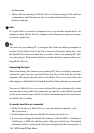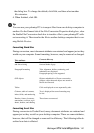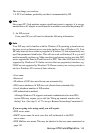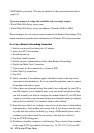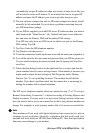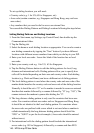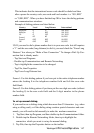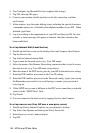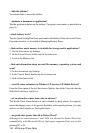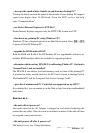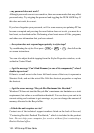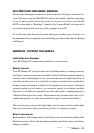148 - HP Palmtop PC User Guide
4. Tap Configure, tap Manual Dial (user supplies dial strings).
5. Tap OK, then tap OK again.
6. Connect your modem, double tap the icon for the connection, and then
tap Connect.
7. In the window, type the entire dialing string, including the special characters,
commands, pauses, etc., followed by the telephone number of your ISP. When
finished, type Enter.
8. Log in according to the requirements of your ISP and then tap OK. In a few
seconds, a status message will appear to indicate that the connection has
been established.
To set up Internet Mail (E-mail Service)
1. Double tap the Inbox icon on the desktop, then tap Compose, then Options.
2. Tap the Services tab.
3. Tap Add and choose Internet Mail.
4. Type a name for the mail service (e.g. Your ISP name).
5. Select the name of the Remote Networking connection that is used to access
this mail service. (e.g. Your ISP name set up above)
6. Enter the name of the POP server given by your ISP in the mail server setting.
7. Enter the POP mailbox user name in the User ID setting.
8. Enter the POP mailbox password in the Password setting. Again you can tap
the Remember password box to avoid having to reenter your password at
every log-on.
9. If the SMTP server name is different to the POP server name then you should
enter it in the “SMTP Host” field.
10. Tap Finish.
11. You can connect to the mail server by tapping Service, then Connect.
To set up www access (if my ISP uses a www proxy server)
1. Double tap Pocket Internet Explorer on your palmtop’s desktop.
2. Tap View, then Options and then tap the Proxy Server tab.
3. Enter the proxy server’s name and port.
4. Tap OK.