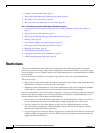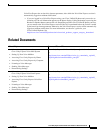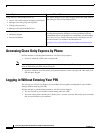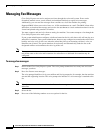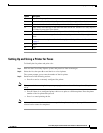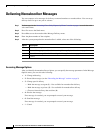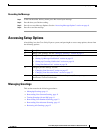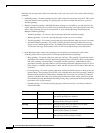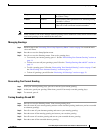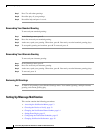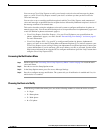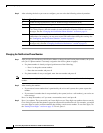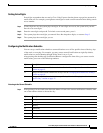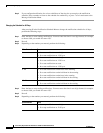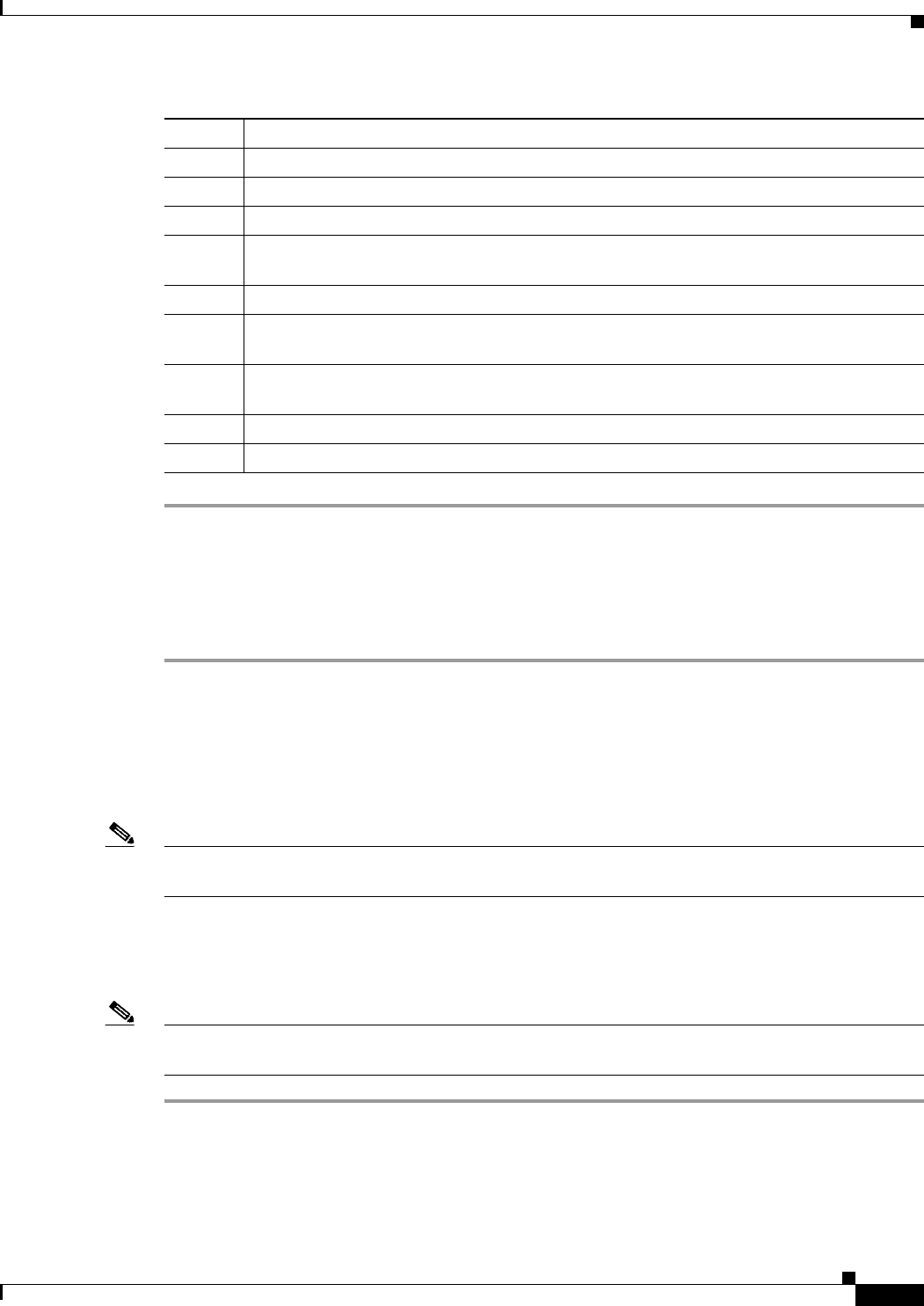
7
Cisco Unity Express 8.0 Voicemail User’s Guide for Advanced Features
OL-23857-01
Managing Fax Messages
Setting Up and Using a Printer for Faxes
To identify the fax printer and print a fax:
Step 1 Dial in to the Cisco Unity Express system, and press 1 to listen to messages.
Step 2 Select the fax, then press 8 to send the fax to a local printer.
The system prompts you to enter the number of the fax printer.
Step 3 Perform one of the following actions:
• Press 1 to send to a currently configured fax printer.
Note If you pause before entering 1, the system prompt gives the number of the last printer (if any) that was
set up.
• Press 2 if there is no configured printer choice or to print to a different printer. Enter the phone
number of the fax printer then press #.
• Press * to cancel printing the fax.
Note If the number entered or chosen is not an acceptable fax printer, the system prompt indicates that the
selected action cannot be completed.
Option Description
1 Repeat the fax properties.
2 Save the fax. See the Cisco Unity Express Voice-Mail System Quick Start Guide.
3 Delete the fax. See the Cisco Unity Express Voice-Mail System Quick Start Guide.
4 Reply, with a voice message, to the subscriber who sent the fax. See the Cisco Unity Express
Voice-Mail System Quick Start Guide.
5 Forward the fax. See the Cisco Unity Express Voice-Mail System Quick Start Guide.
6 Mark the fax as a new message. See the Cisco Unity Express Voice-Mail System Quick Start
Guide.
8 Send the fax to a local printer. See the “Setting Up and Using a Printer for Faxes” section
on page 7.
* Cancel.
0 Help.