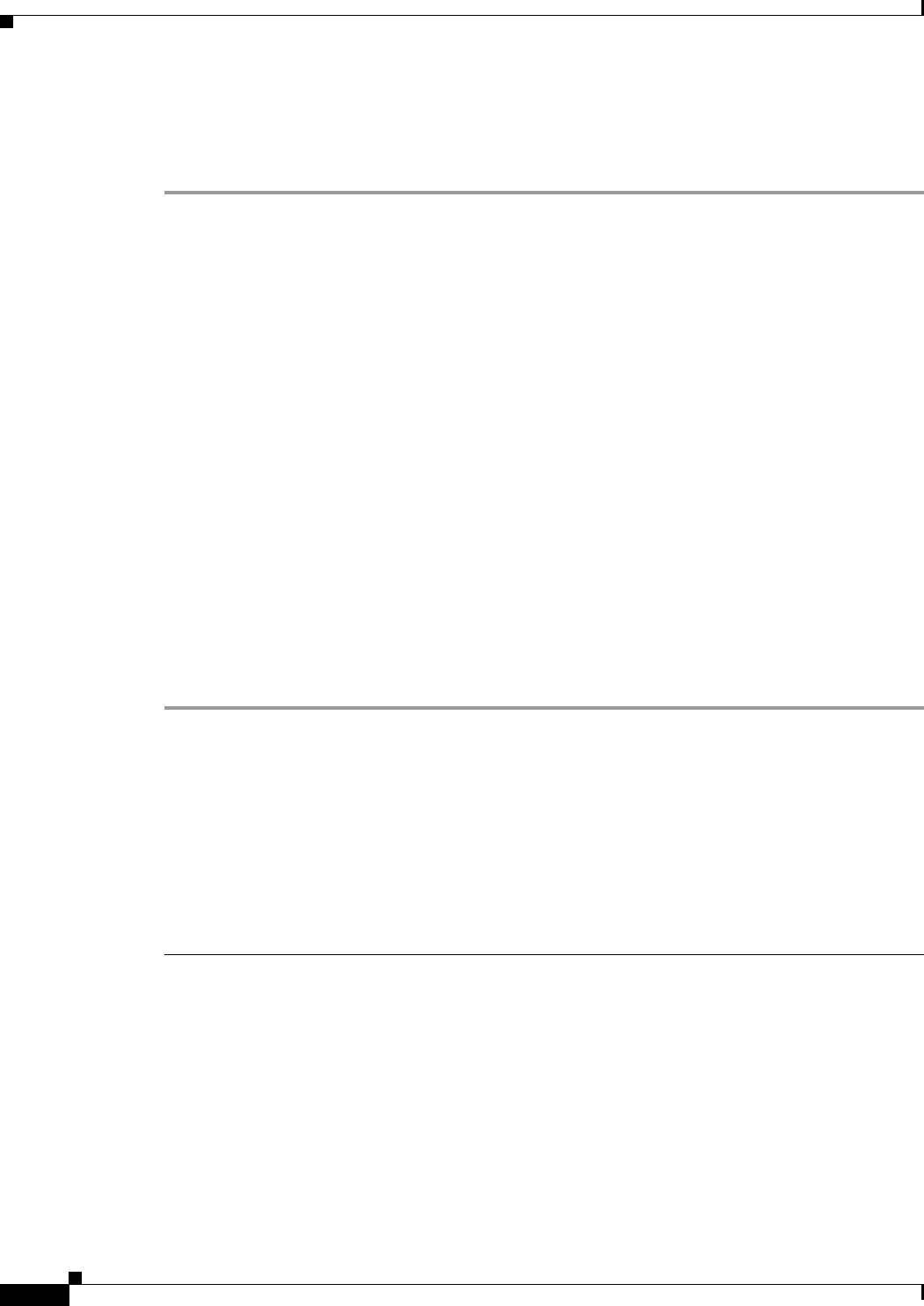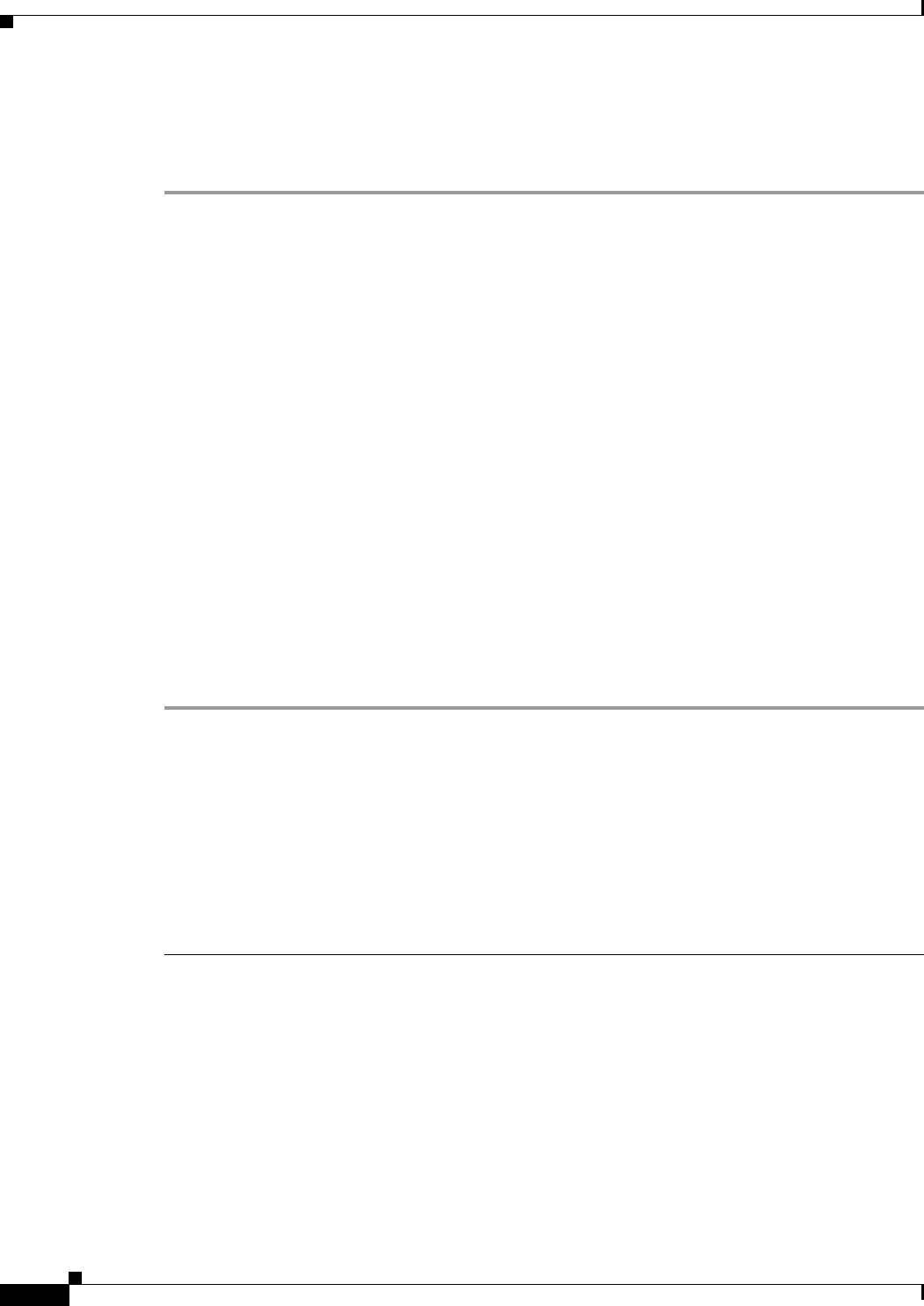
48
Cisco Unity Express 8.0 Voicemail User’s Guide for Advanced Features
OL-23857-01
Where to Go Next
Specifying Start or End Time
To specify a start or end time for a broadcast message to be sent:
Step 1 From the menu, choose one of the following and press Select. After you make your selection and perform
any additional required steps, the Send Broadcast Message window appears.
• Immediately—Start or end this message immediately.
• Later Today—Display the menu for starting this message at a specified time later on the same day.
Then, choose the hour and press Select. Choose the minute and press Select.
• Tomorrow—Display the next menu for starting this message at a specified time tomorrow. Then,
choose the hour and press Select. Choose the minute and press Select.
• Select Start Time—Display the next menu for starting this message at a future date and time, up to
one year from now. Then, choose the month and press Select. Choose the date and press Select.
Choose the hour and press Select. Choose the minute and press Select. This item is on the Set Start
Time menu only.
• Select End Time—Display the next menu for ending this message at a future date and time, up to
one year from now, Then, choose the month and press Select. Choose the date and press Select.
Choose the hour and press Select. Choose the minute and press Select. This item is on the Set End
Time menu only.
• Indefinitely—Enable this broadcast message to be available forever. This item is on the Set End
Time menu only.
Step 2 Review start and end time for the broadcast message, then press Cancel to cancel the message or press
OK to display the Send Broadcast Message menu.
Step 3 To send the message with specified start and end time, press Send. “Message Sent” appears. Press OK.
Where to Go Next
For more information, see the:
• Cisco Unity Express Voice-Mail System Quick Start Guide
• Cisco Unity Express VoiceView Express Quick Start Guide
• “Related Documents” section on page 3