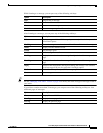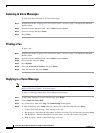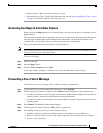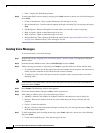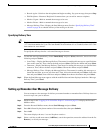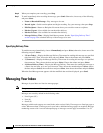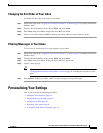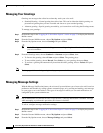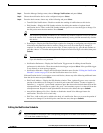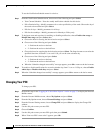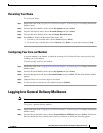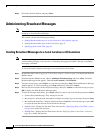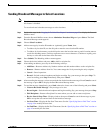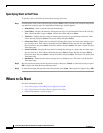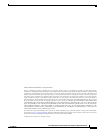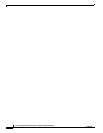44
Cisco Unity Express 8.0 Voicemail User’s Guide for Advanced Features
OL-23857-01
Personalizing Your Settings
To use the Notification Schedule menu for a device:
Step 1 From the Notification Schedule menu, choose one of the following and press Select:
• View Current Schedule—View the weekly notification schedule for this device.
• Edit a Particular Day—Modify parameters for a to-be-specified day of the week. Choose the day of
the week to be modified and press Select.
• Edit for all days—Modify parameters for all days.
• Edit for the weekdays—Modify parameters for Monday to Friday only.
Step 2 To designate start and stop time for enabling or disabling notification, choose Enable time range or
Disable time range and press Select, then:
a. Choose the hour for starting the desired action and press Select.
b. Choose one of the following and press Select.
• 1—Perform the action on the hour
• 2—Perform the action on the half hour
c. Choose the hour for stopping the desired action and press Select. The Stop time must occur after the
specified Start time, between 12 a.m. and 11:59 p.m. on the same calendar day.
d. Choose one of the following and press Select.
• 1—Perform the action on the hour
• 2—Perform the action on the half hour
e. When the “Schedule changed successfully” message appears, press Ok to return to the device menu.
Step 3 To enable or disable notifications for an entire calendar day, from 12 a.m. to 11:59 p.m., choose Enable
whole days or Disable whole days and press Select.
Step 4 When the “Schedule changed successfully” message appears, press Ok to return to the device menu.
Changing Your PIN
To change your PIN:
Step 1 Perform the steps in the “Logging In To VoiceView Express” section on page 33 to display the Personal
Mailbox menu.
Step 2 From the Personal Mailbox menu, choose My Options and press Select.
Step 3 From the My Options menu, choose Personal Settings and press Select.
Step 4 From the Personal Settings menu, choose Change PIN and press Select to display the Change PIN
window.
Step 5 Use the dial pad to enter your new PIN.
Step 6 Choose Confirm.
Step 7 Use the dial pad to enter your new PIN again, then press Submit.
Step 8 When “Your new PIN is now active” appears, press Ok.