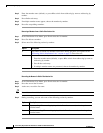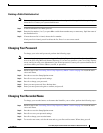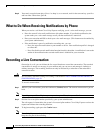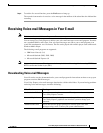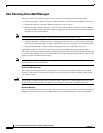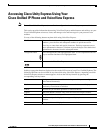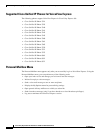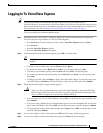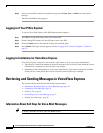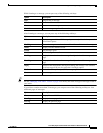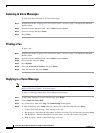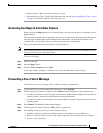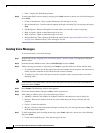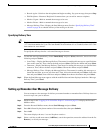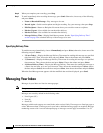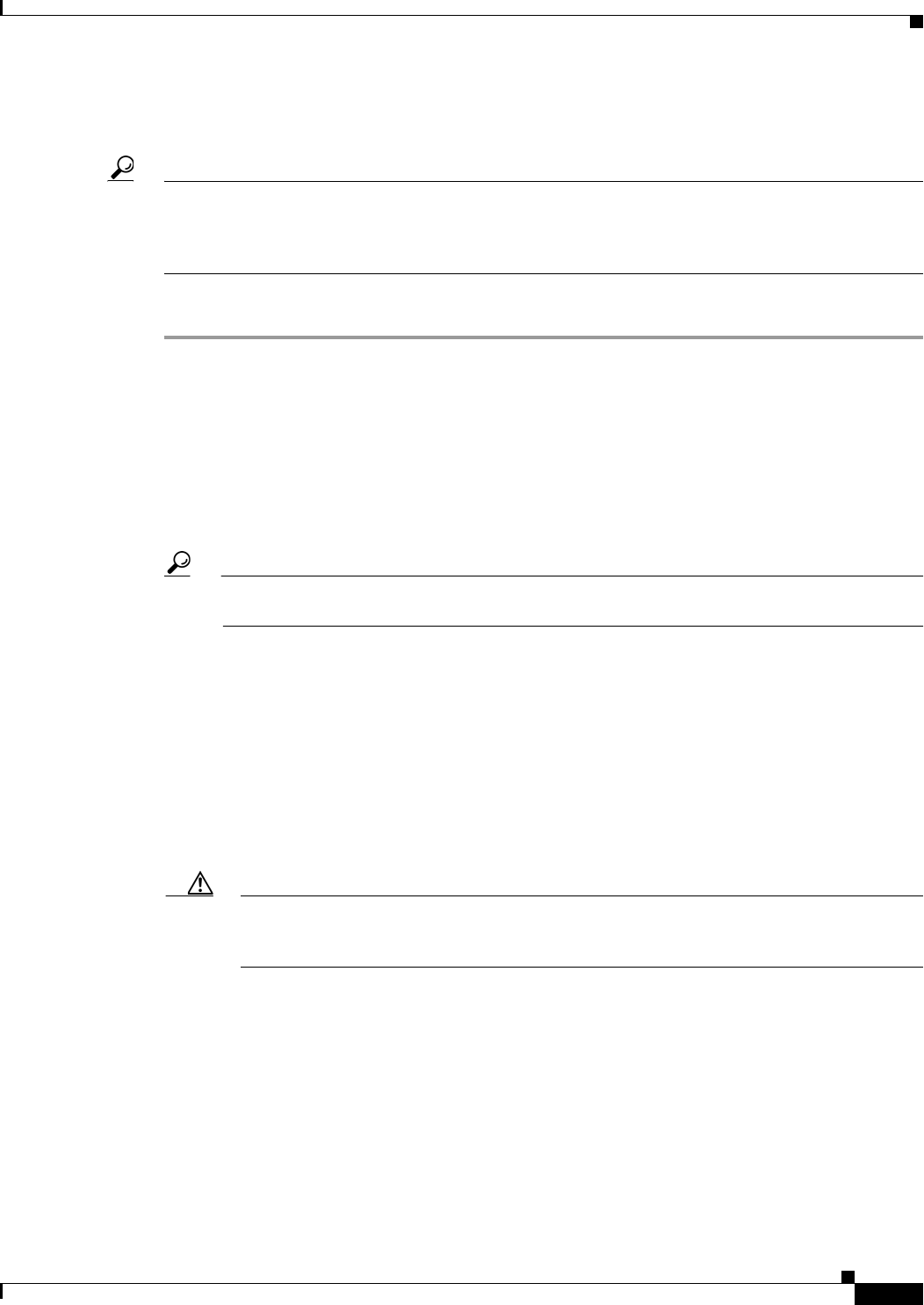
33
Cisco Unity Express 8.0 Voicemail User’s Guide for Advanced Features
OL-23857-01
Logging In To VoiceView Express
Logging In To VoiceView Express
Tip If your voice mailbox is not initialized and you do not have a PIN, you cannot log in to
Vo ic e View
Express. To enable access to VoiceView Express, first call your voice mailbox from your own
phone extension and set up your voice mailbox using the voice-mail system telephone user interface. For
more information, see the “Accessing Cisco Unity Express by Phone” section on page 4.
To log in and display the Personal Mailbox menu:
Step 1 Depending on how your system is configured, perform one of the following actions to display the
VoiceView Express Login window on a Cisco
Unified IP phone:
• Press Services; then from the Services menu, choose VoiceView Express and press Select.
• Press Services.
• Press the VoiceView Express soft key.
• Press the VoiceView Express line button.
Step 2 If the Personalization Wizard window appears, press OK to continue, then:
Tip The Skip function is available while using the wizard. Press the Skip soft key to display the next
window.
• To listen to your recorded name, choose Listen and press Select.
• To record your name, choose Record. Press Select, say your name, then press Stop.
• To listen to your standard greeting, choose Listen and press Select. The greeting plays.
• To record a personalized standard greeting, choose Record. Press Select, say your greeting, then
press Stop.
• To change your PIN, choose Change to display the Change PIN window. Use the dial pad to enter
a new PIN. Choose Confirm and use the dial pad to enter your new PIN again. Press Submit.
Step 3 When the VoiceView Express Login window appears:
Caution Always use the navigation button on your Cisco Unified IP phone to choose the PIN field
before using the dial pad to enter your PIN. If you enter your PIN before choosing the PIN
field, your PIN will appear in clear text in the Mailbox ID field.
• If you are using your Cisco Unified IP phone, choose PIN. Use the dial pad to enter your PIN, then
press Submit.
• If you are a using a different Cisco Unified IP phone, press << to erase the Mailbox ID. Use the dial
pad to enter your Mailbox ID. Choose PIN, use the dial pad to enter your PIN, then press Submit.
• If you are logging in after a failed login attempt, press Login. Choose PIN, use the dial pad to enter
your PIN, then press Submit.
Step 4 If your voice mailbox is full or almost full, press OK and if necessary, delete messages now.
Step 5 If your voice mailbox contains a broadcast message, press Listen to play the message.