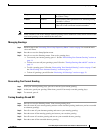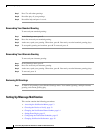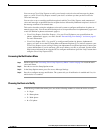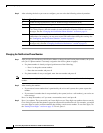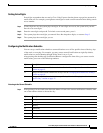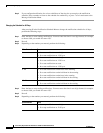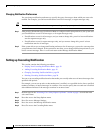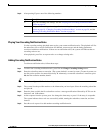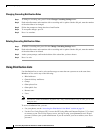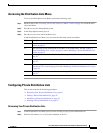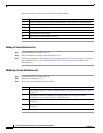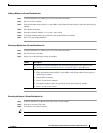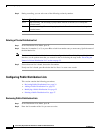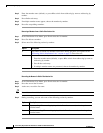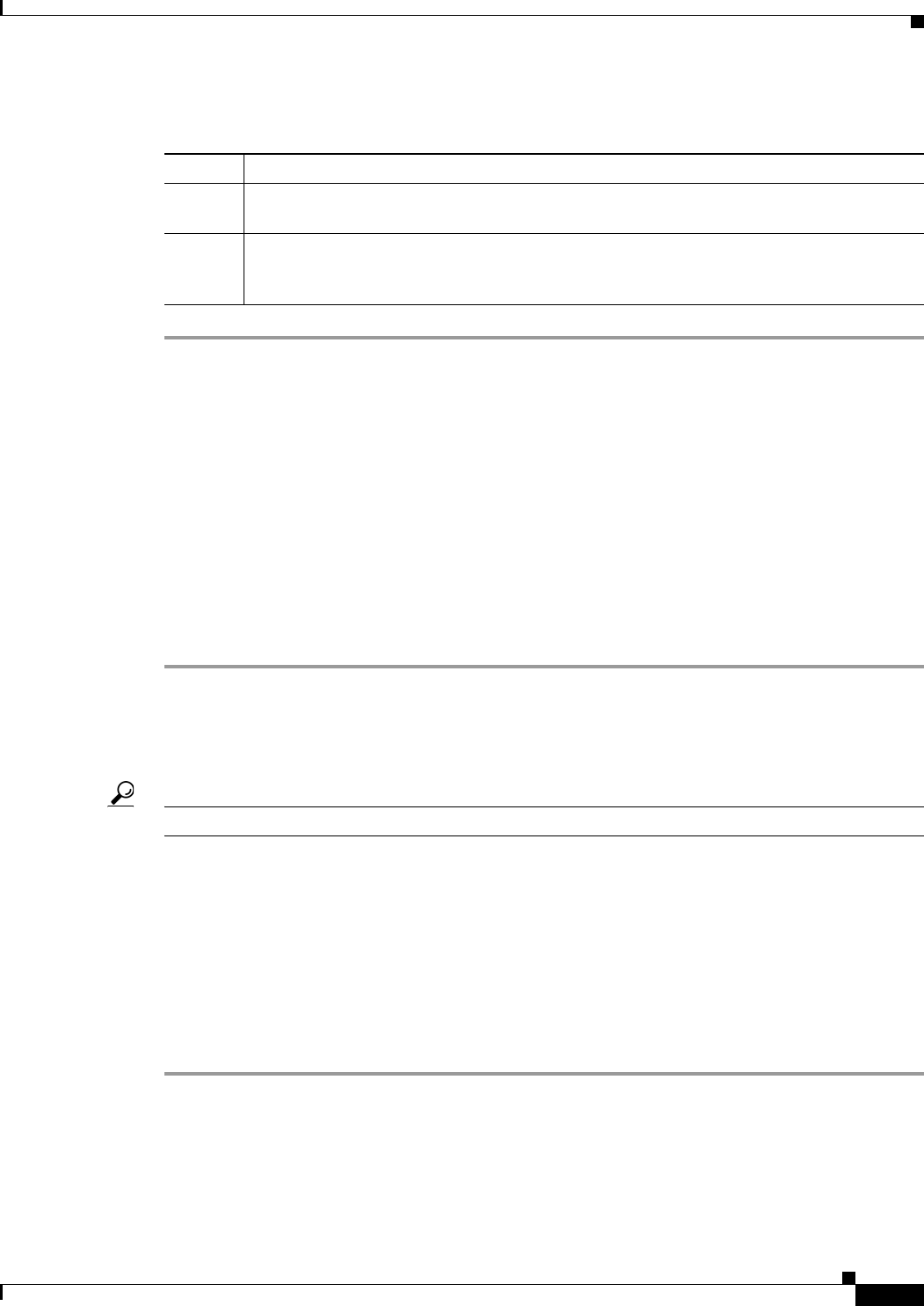
19
Cisco Unity Express 8.0 Voicemail User’s Guide for Advanced Features
OL-23857-01
Accessing Setup Options
Step 6 After pressing 5, press one of the following numbers:
Playing Your Cascading Notification Rules
Use the cascading settings playback menu to play your current notification rules. The playback will list
the subscribers set to receive notifications for unheard, new messages and the timing parameters
associated with those notifications. If there are no notification rules, the system will indicate that no
cascading rules are set.
After playback, press 2 to set up new rules or to change existing rules.
Adding Cascading Notification Rules
To add new notification rules, follow these steps.
Step 1 To add a new cascading notification rule, press 2 in the Change Cascading Settings menu.
Step 2 Enter the subscriber name or extension. (The system default is to enter by name.) To enter by name, use
the dial pad to spell the last name followed by #. Alternately, to enter the subscriber’s extension, press
##, then the extension number, then #.
Tip For the letter Q, press 7. For the letter Z, press 9.
Step 3 The system lists the possible matches to the information you have input. Select the matching subscriber
and press #.
Step 4 Enter the time at which the first subscriber receives a message notification followed by #. This can be
between 5 and 1440 minutes.
Step 5 At the response from the system, press 1 to change the time entry or press * if the entry is acceptable.
The system indicates that a rule was successfully added, naming the subscriber, extension, and time
interval.
Step 6 Press # to exit or press 1 to add another cascading notification rule.
Option Description
1 Play your cascading rule settings. See the “Playing Your Cascading Notification Rules”
section on page 19.
2 Change your cascading rule settings. See the “Adding Cascading Notification Rules”
section on page 19, “Changing Cascading Notification Rules” section on page 20, and the
“Deleting Cascading Notification Rules” section on page 20.