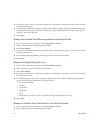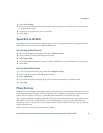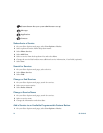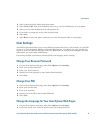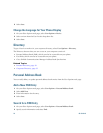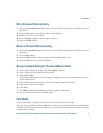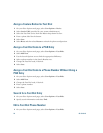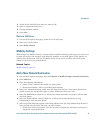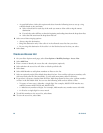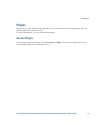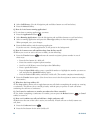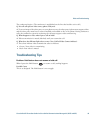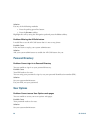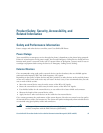80 OL-23119-01
–
As specified below—Select this option and select from the following items to set up a ring
schedule based on day and time:
a. Select a check box for each day of the week you want to allow calls to ring the remote
destination.
b. For each day, select All Day or select the beginning and ending times from the drop-down lists.
c. Select the time zone from the drop-down list box.
8. Select one of these ringing options:
–
Always ring this destination.
–
Ring this destination only if the caller is in the allowed access list that you select.
–
Do not ring this destination if the caller is in the blocked access list that you select.
9. Select Save.
Create an Access List
1. On your User Options web page, select User Options > Mobility Settings > Access Lists.
2. Select Add New.
3. Enter a name to identify the access list and a description (optional).
4. Select whether the access list will allow or block specified calls.
5. Select Save.
6. Select Add Member to add phone numbers or filters to the list.
7. Select an option from the Filter Mask drop-down list box. You can filter a directory number, calls
with restricted caller ID (Not Available), or calls with anonymous caller ID (Private).
8. If you select a directory number from the Filter Mask drop-down list box, enter a phone number
or filter in the DN Mask field. You can use the following wild cards to define a filter:
–
X (upper or lower case)—Matches a single digit. For example, 408555123X matches any
number between 4085551230 and 4085551239.
–
!—Matches any number of digits. For example, 408! matches any number starts with 408.
–
#—Used as a single digit for exact match.
9. To add this member to the access list, select Save.
10. To save the access list, select Save.