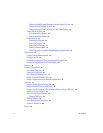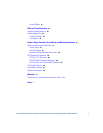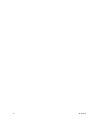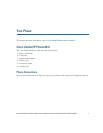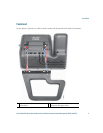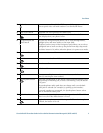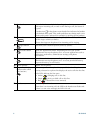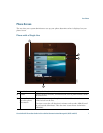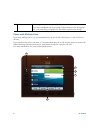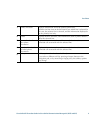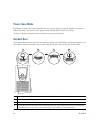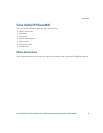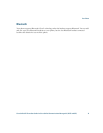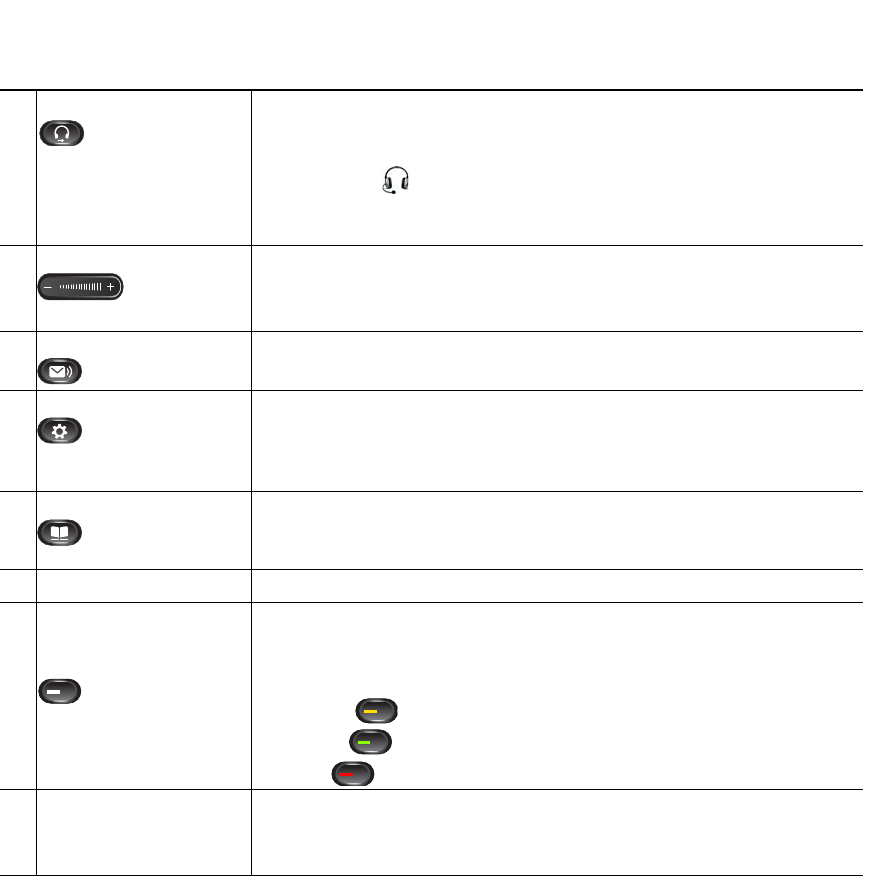
6 OL-23119-01
14
Headset button Selects the headset as the default audio path and initiates a new call,
picks up an incoming call, or ends a call. During a call, the button is
lit green.
A headset icon in the phone screen header line indicates the headset
is the default audio path. This audio path does not change until a new
default audio path is selected (for example, by picking up the handset).
15
Volume button Controls the handset, headset, and speakerphone volume (off hook)
and the ringer volume (on hook).
Silences the ringer on the phone if an incoming call is ringing.
16
Messages button Auto-dials your voicemail system (varies by system).
17
Applications button Opens the Applications menu. Depending on how your system
administrator sets up the phone, use it to access applications such as
call history, preferences, administrator settings, and phone
information.
18
Contacts button Opens/closes the Contacts menu. Depending on how your system
administrator sets up the phone, use it to access personal directory,
corporate directory, or call history.
19
Phone Speaker Speaker for the phone.
20
Programmable feature
buttons (also called
Line buttons)
Each corresponds with a phone line, speed dial, and calling feature.
Pressing a button for a phone line displays the active calls for that line.
Color LEDs indicate the line state:
• Amber —Ringing call on this line
• Green —Active or held call on this line
• Red —Shared line in-use remotely
21
Handset rest To rest the phone handset.
When there is an incoming call, the LED in the handset rest flashes red.
If there is a new voice message, the LED is lit red.