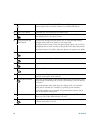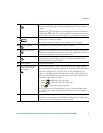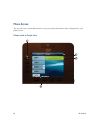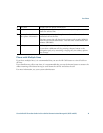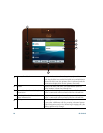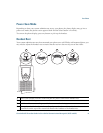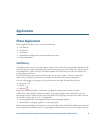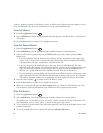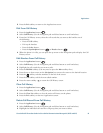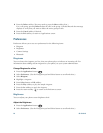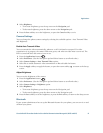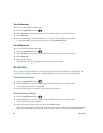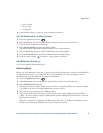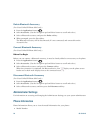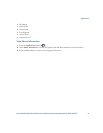24 OL-23119-01
A (plus) + symbol on entries in call history, redial, or call directory indicates that your phone is set up
to list international calls. For more information, see your system administrator.
View Call History
1. Press the Applications button .
2. Select Call History. (Use the Navigation pad and Select button to scroll and select a call record or
call group.)
3. Press the Exit softkey to return to the Applications screen.
View Call Record Details
1. Press the Applications button .
2. Select Call History. (Use the Navigation pad and Select button to scroll and select.)
3. Select a call record or group and press the Details softkey (you may need to press the More
softkey first).
–
For each individual call, the Details screen displays the line information in the upper right
corner, such as “Line: 5782,” and the call name, call number, alternate number (if available),
call disposition (call type), call duration, and time of the call.
–
For each call group, the details shown are the same as for an individual call. The only
difference is that the multiple call-related information is shown, such as call disposition (call
type), call duration, and time of call, because this is a group of calls (Placed/Received or
Missed). (In a group of Missed calls, individual records show no call duration.)
–
For each multiparty or hunt group call, the Details screen displays the line information in the
upper right corner. For the caller ID and number listed at the top of the screen, the call name,
call number, alternate number, and as applicable, the hunt group information, if available.
4. Press the return softkey to return to the Call History screen.
5. Press the Exit softkey to return to the Applications screen.
6. While on a connected call, press the Show Details softkey to show the Call Details screen. This
screen displays single call information and call duration and is updated each second.
Filter Call History
1. Press the Applications button .
2. Select Call History. (Use the Navigation pad and Select button to scroll and select.)
The default view in Call History is for “All Calls,” which is shown at the top of the screen. The
line information, such as “Line: 5623,” is shown in the upper right corner.
3. To sort calls for a specific phone line, select that phone line and view the individual calls or calls
groups for that line.
4. To sort by missed calls for the selected line, press the Missed Calls softkey.