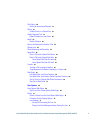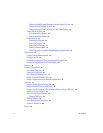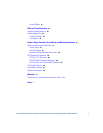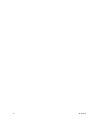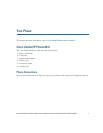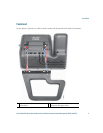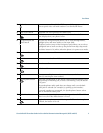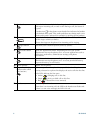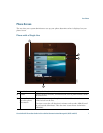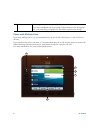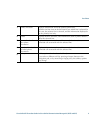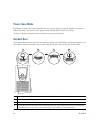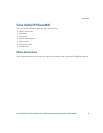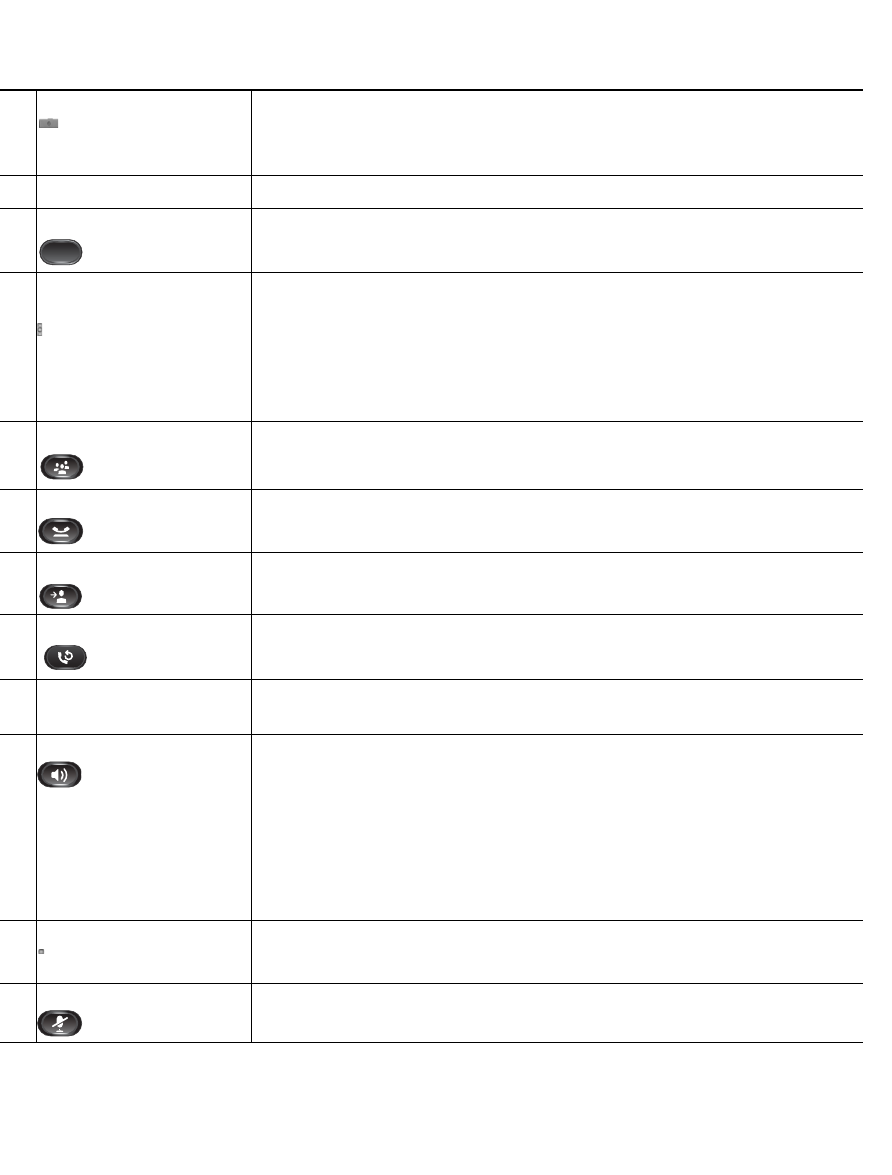
Your Phone
Cisco Unified IP Phone User Guide for Cisco Unified Communications Manager 8.5 (SCCP and SIP) 5
2
Video Camera Connects to your Cisco Unified IP Phone and allows you to make a
point-to-point video call with another Cisco Unified IP Phone.
3
Lens Cover button Integrated lens cover protects the camera lens.
4
Softkey buttons Allows you to access the softkey options (for the selected call or menu
item) displayed on your phone screen.
5
Navigation pad and
Select button
The two-way Navigation pad allows you to scroll through menus,
highlight items, and move within a text input field.
The Select button (center of the Navigation pad) allows you to select a
highlighted item as well as wake up the phone from deep sleep mode.
The Select button is lit (white) when the phone is in power-save mode.
6
Conference button Creates a conference call.
7
Hold button Places a connected call on hold.
8
Transfer button Transfers a call.
9
Redial button Redials a call.
10
Keypad Allows you to dial phone numbers, enter letters, and choose menu
items (by entering the item number).
11
Speakerphone button Selects the speakerphone as the default audio path and initiates a new
call, picks up an incoming call, or ends a call. During a call, the button
is lit green.
The speakerphone audio path does not change until a new default
audio path is selected (for example, by picking up the handset).
If external speakers are connected, the Speakerphone button selects
them as the default audio path.
12
Video Mute button Mutes the video from the phone screen during a video call. When Video
Mute is on, the Video Mute button is lit red.
13
Mute button Toggles the microphone on or off during a call. When the microphone
is muted, the button is lit red.