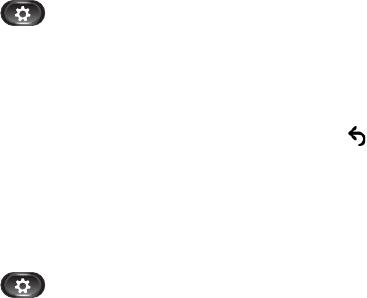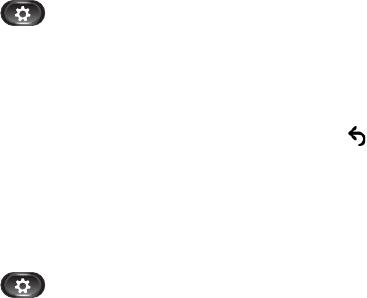
Applications
Cisco Unified IP Phone User Guide for Cisco Unified Communications Manager 8.5 (SCCP and SIP) 27
3. Select Brightness.
–
To increase brightness, press the up arrow on the Navigation pad.
–
To decrease brightness, press the down arrow on the Navigation pad.
4. Press the Save softkey to set the brightness, or press the Cancel softkey to exit.
Camera Settings
You can change the phone camera settings by selecting the available options - Auto Transmit Video
and Brightness.
Enable Auto Transmit Video
You can transmit the video automatically whenever a call is initiated or accepted. If a video
transmission is in progress, the camera LED turns green, and when on video mute it turns red. The
LED is turned off when the camera is not in use.
1. Press the Applications button .
2. Select Preferences. (Use the Navigation pad and Select button to scroll and select.)
3. Select Camera Settings > Auto Transmit Video option.
4. Select Yes to enable automatic video transmission or No to disable the feature.
5. Press the Apply softkey to apply the feature, or press the return softkey to return to the Set-up
screen.
Adjust Brightness
You can set the brightness of the camera.
1. Press the Applications button .
2. Select Preferences. (Use the Navigation pad and Select button to scroll and select.)
3. Select Camera Settings > Brightness option.
4. Select Brightness.
–
To increase brightness, press the up arrow on the Navigation pad.
–
To decrease brightness, press the down arrow on the Navigation pad.
5. Press the Save softkey to set the brightness, or press the Exit softkey to return to the Setup screen.
Bluetooth
If your system administrator has set up the Bluetooth feature for your phone, you can turn it on and
off from your phone.