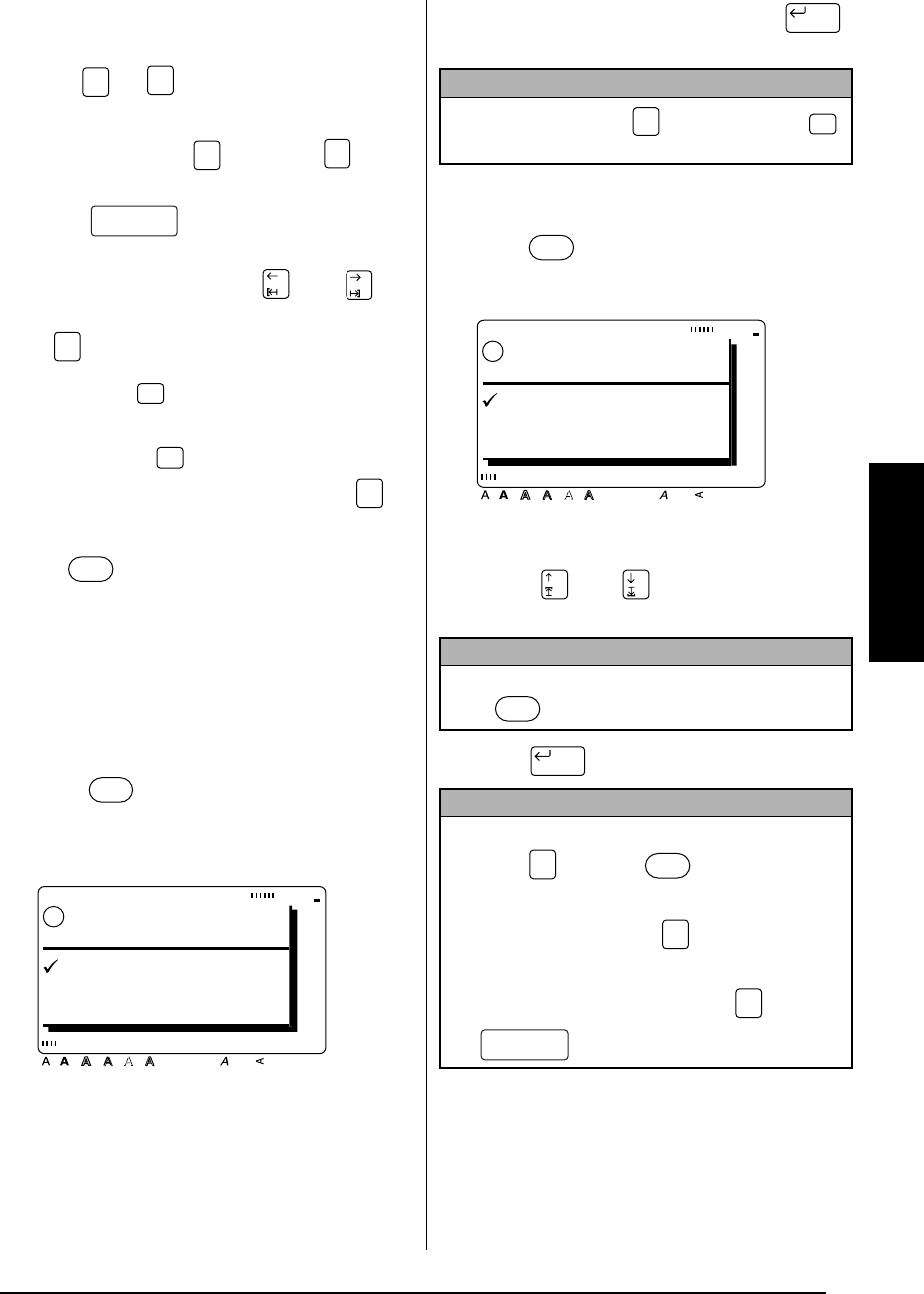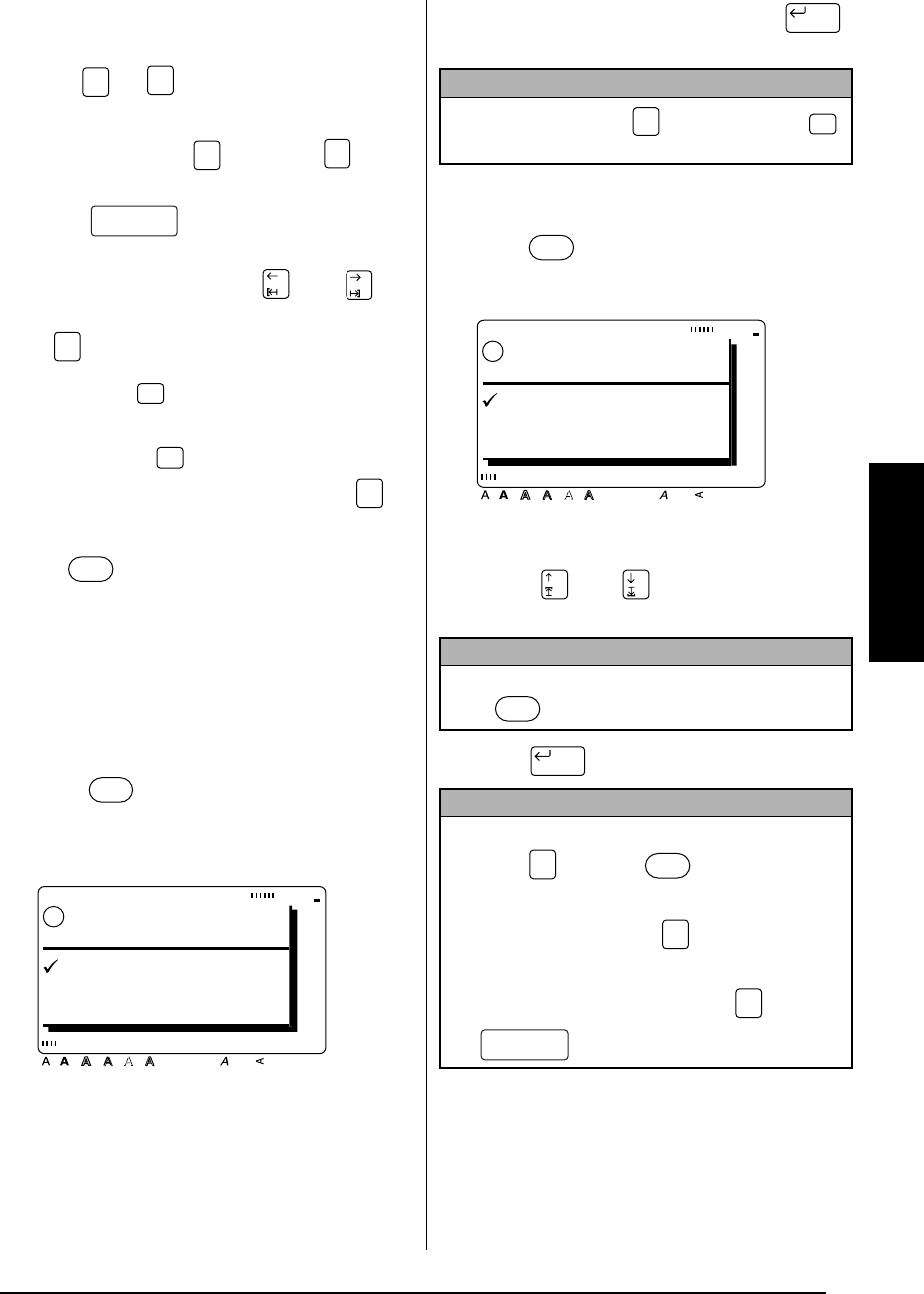
49
Ch. 3 Functions
Functions
●
●
●
●
●
●
●
●
●
●
●
●
●
●
●
●
●
●
●
●
●
●
Printing
Image ( + )
To preview an image of the entire text before it
is printed, hold down and press . All of
the text slowly scrolls across the display to the
left. Press (space bar) to stop or con-
tinue scrolling the text. Move the text in the
desired direction by pressing and . To
quit the
Image
function and return to the text,
press .
Feed & Cut ( )
To feed out 1” (25 mm) of tape and automati-
cally cut it, press . Press this key to feed out
any leftover printed tape after pressing to
quit printing.
Print ( )
After you have typed in your text and chosen all
of the text and label formats that you want to
use, you can print it out. A few additional set-
tings can be selected before printing out your
label.
To print a label using the current print settings:
1
Press . The message “OK TO PRINT?”
appears.
2
Since ¸ is already beside
OK
, press .
The label is printed out.
To print multiple copies of a label:
1
Press .
2
Press or to move
9
beside
OPTION
.
3
Press .
Code
Zoom
Image
Code
Zoom
Image
Cancel
Feed
& Cut
Feed
& Cut
Cancel
Print
Print
OK TO PRINT?
Style Italic Vertical
Caps Alt Template Zoom
Back-
ground
Half
Cutter
36mm
24mm
18mm
12mm
9mm
6mm
1
1/2"
1"
3/4"
1/2"
3/8"
1/4"
A
!
OK
OPTION
CANCEL
NOTE
To quit printing
, press . Be sure to press
once before printing the next label.
NOTE
To return to the text without making any changes
,
press at any time.
NOTE
☞ To display the
OPTION
menu quickly
, hold
down and press .
☞ To return to the previous screen without keep-
ing any changes
, press .
☞ To return all functions in the
OPTION
menu to
their default settings
, hold down and press
(space bar).
New Block
Cancel
Feed
& Cut
Print
OK TO PRINT?
Style Italic Vertical
Caps Alt Template Zoom
Back-
ground
Half
Cutter
36mm
24mm
18mm
12mm
9mm
6mm
1
1/2"
1"
3/4"
1/2"
3/8"
1/4"
A
!
OK
OPTION
CANCEL
Print
Code
Print
Cancel
Code