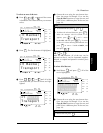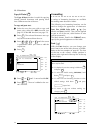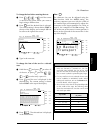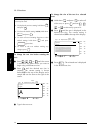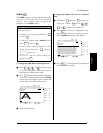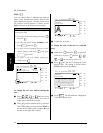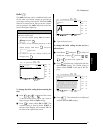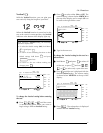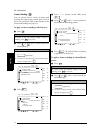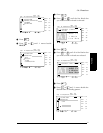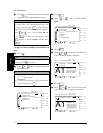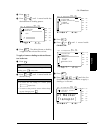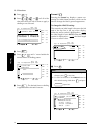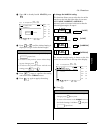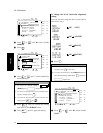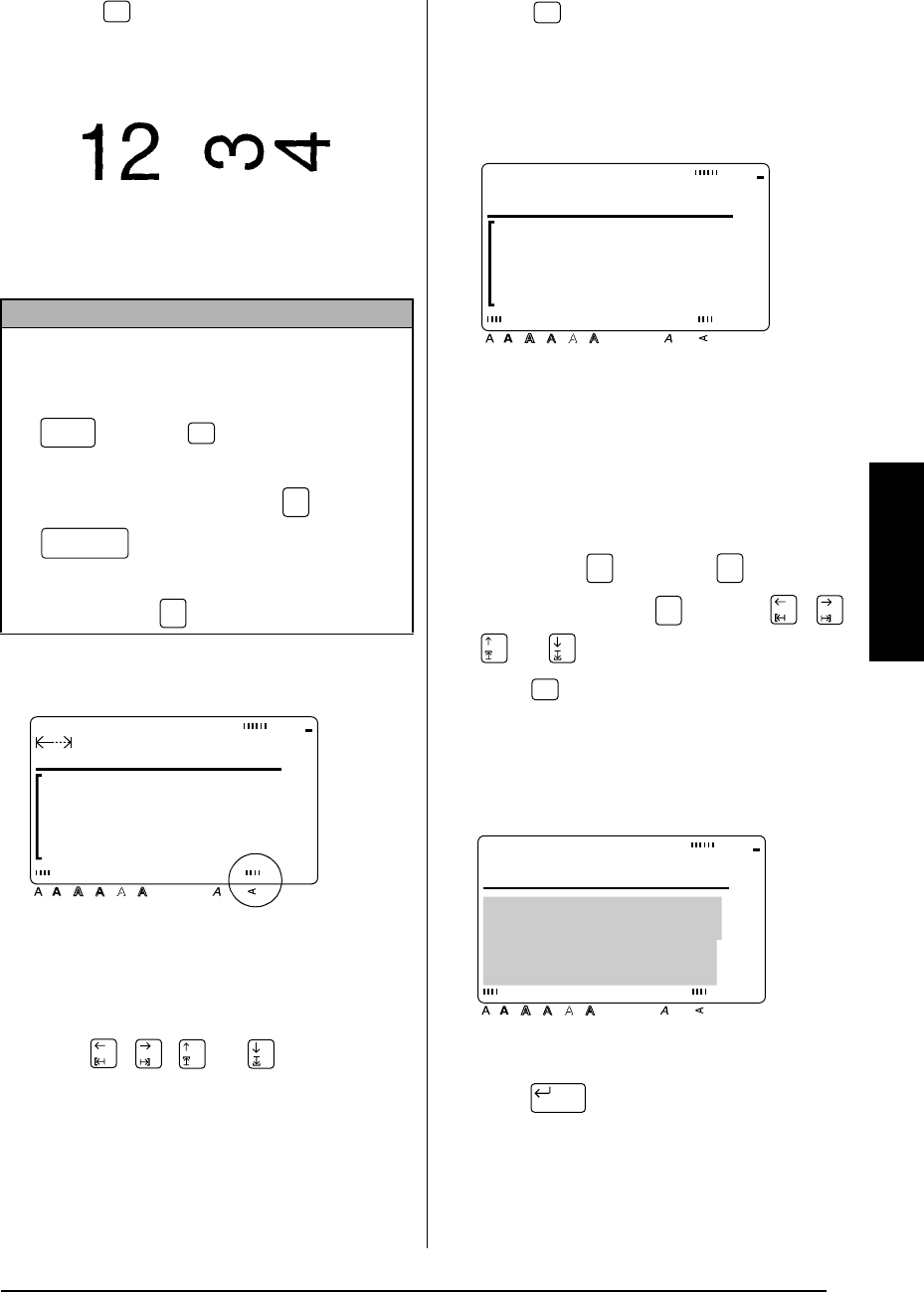
31
Ch. 3 Functions
Functions
Vertical ( )
With the
Vertical
function, you can print your
text vertically along the length of your label.
When the
Vertical
function is turned on for the
text at the cursor’s current position, the
Vertical
indicator at the bottom of the display lights up.
To change the Vertical setting before entering
the text:
1
Press , , , or until the cursor
is moved to the point where you want to
begin using a different
Vertical
setting.
2
Press to select either
ON
or
OFF
. The
current setting is shown below
VERTICAL
at
the top of the display and a sample (
A
) can
be seen to the right of the cursor.
3
Type in the new text.
To change the Vertical setting for the text in a
selected area:
1
Hold down and press to select all
of the text, or press and use , ,
, or to select only a part of the text.
2
Press until the text is displayed with the
desired
Vertical
setting. The current setting
is shown below
VERTICAL
at the top of the
display.
3
Press . The selected text is displayed
with the desired
Vertical
setting.
NOTE
While selecting a
Vertical
setting, the following
operations may be used:
☞ To select the default setting (
OFF
)
, hold down
and press .
☞ To return all text formatting functions to their
default settings
, hold down and press
(space bar).
☞ To return to the text without making any
changes
, press .
Vert
ONOFF
Shift
Vert
Code
Cancel
MARGIN:WIDE AUTO
0.0" HELSI
Style Italic Vertical
Caps Alt Template Zoom
Back-
ground
Half
Cutter
36mm
24mm
18mm
12mm
9mm
6mm
1
1/2"
1"
3/4"
1/2"
3/8"
1/4"
A
Vert
A
ON
VERTICAL
Style Italic Vertical
Caps Alt Template Zoom
Back-
ground
Half
Cutter
36mm
24mm
18mm
12mm
9mm
6mm
1
1/2"
1"
3/4"
1/2"
3/8"
1/4"
A
Code
Area
All
Area
All
Vert
ON
VERTICAL
B
e
c
k
e
r
Style Italic Vertical
Caps Alt Template Zoom
Back-
ground
Half
Cutter
36mm
24mm
18mm
12mm
9mm
6mm
1
1/2"
1"
3/4"
1/2"
3/8"
1/4"
A
n
s
p
o
r
t
New Block