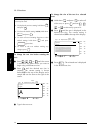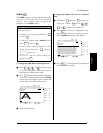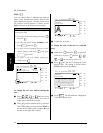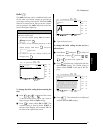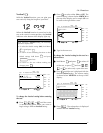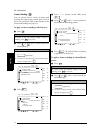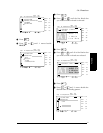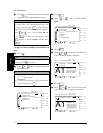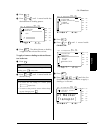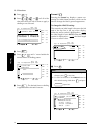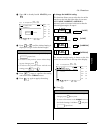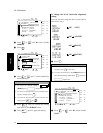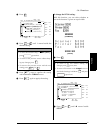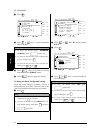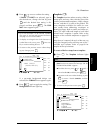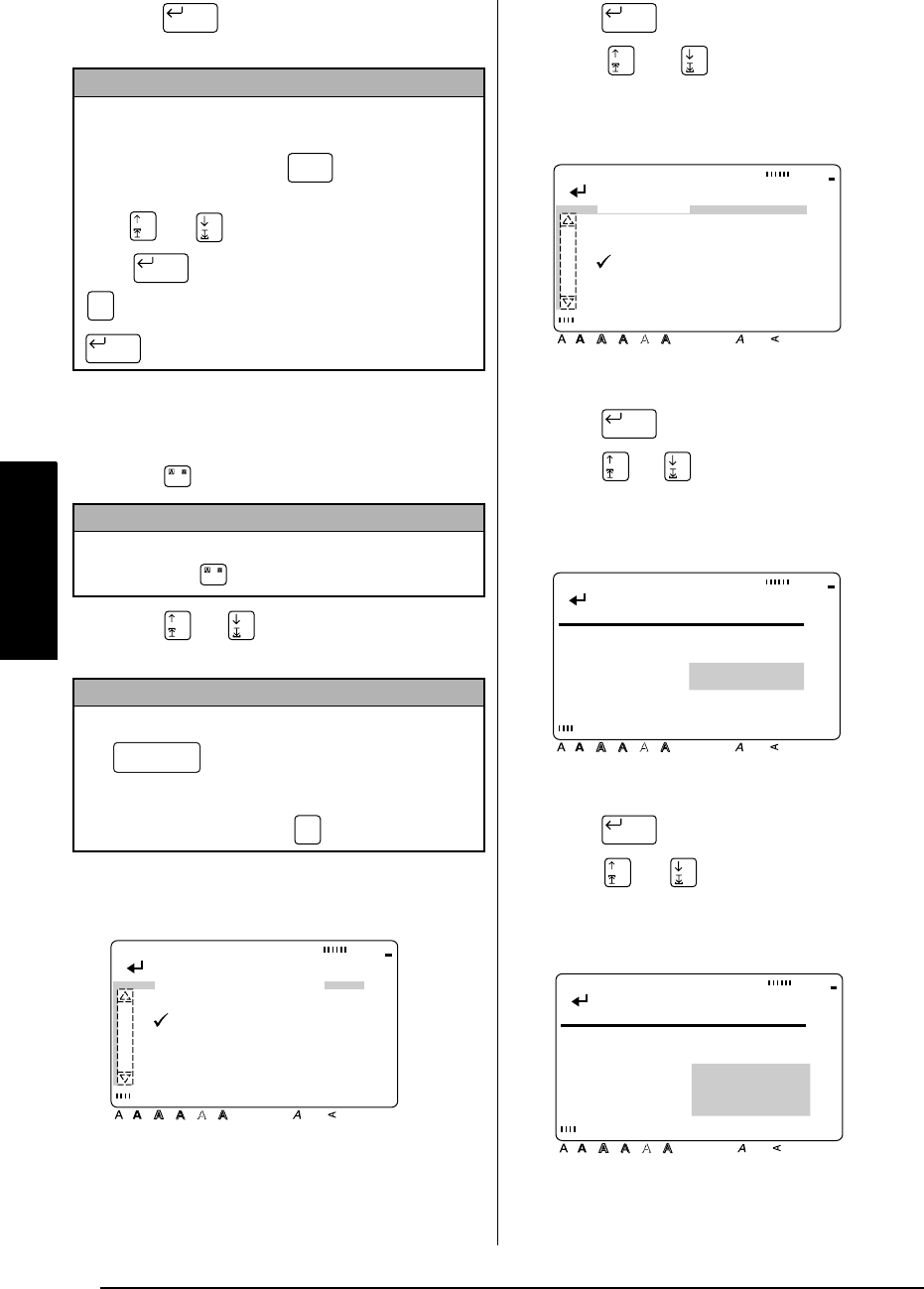
34
Ch. 3 Functions
Functions
A
Press . The desired frame or shading
is applied to the selected blocks of text.
To apply a frame or shading to selected lines of
text:
1
Press .
2
Press or until
9
moves beside the
desired setting.
3
Press .
4
Press or until
9
moves beside
LINE
.
5
Press .
6
Press or until the first line that you
wish to frame or shade is selected.
7
Press .
8
Press or until all of the lines that
you wish to frame or shade are selected.
NOTE
To delete the frame or shading
, position the cursor
on the left side of the frame/shading that you wish
to delete, and then press . When the mes-
sage “OK TO CLEAR FRAME/SHADING?” appears,
press or until
9
moves beside
OK
and
press .
To keep the frame/shading
, press
(or move
9
beside
CANCEL
, and then press
).
NOTE
To return to the text without adding a frame or
shading
, press at any time.
NOTE
☞ To select the first setting in a menu
, press
(space bar).
☞ To return to the previous screen without keep-
ing any changes
, press .
New Block
Clear
Back Space
New Block
Cancel
New Block
/
/
Cancel
[ ]:CONFIRM
Style Italic Vertical
Caps Alt Template Zoom
Back-
ground
Half
Cutter
36mm
24mm
18mm
12mm
9mm
6mm
1
1/2"
1"
3/4"
1/2"
3/8"
1/4"
A
FRAME/SHADING
FRAME
SHADING
New Block
[ ]:CONFIRM
St
y
le Italic Vertical
Caps Alt Template Zoom
Back-
ground
Half
Cutter
36mm
24mm
18mm
12mm
9mm
6mm
1
1/2"
1"
3/4"
1/2"
3/8"
1/4"
A
SHADING
ALL
BLOCK
LINE
CHARACTER
New Block
Style Italic Vertical
Caps Alt Template Zoom
Back-
ground
Half
Cutter
36mm
24mm
18mm
12mm
9mm
6mm
1
1/2"
1"
3/4"
1/2"
3/8"
1/4"
A
A1
ABC Tr
1 Main
Los Ans
[ ]:SELECT START
POINT
New Block
Style Italic Vertical
Caps Alt Template Zoom
Back-
ground
Half
Cutter
36mm
24mm
18mm
12mm
9mm
6mm
1
1/2"
1"
3/4"
1/2"
3/8"
1/4"
A
A1
ABC Tr
1 Main
Los Ans
[ ]:SELECT END POINT