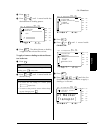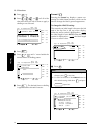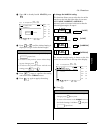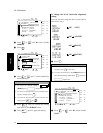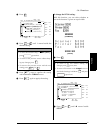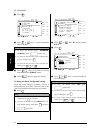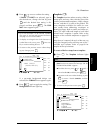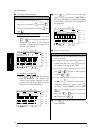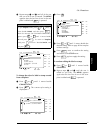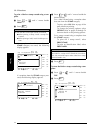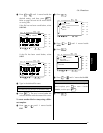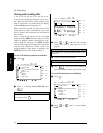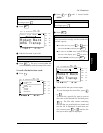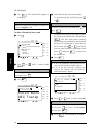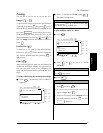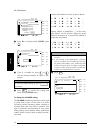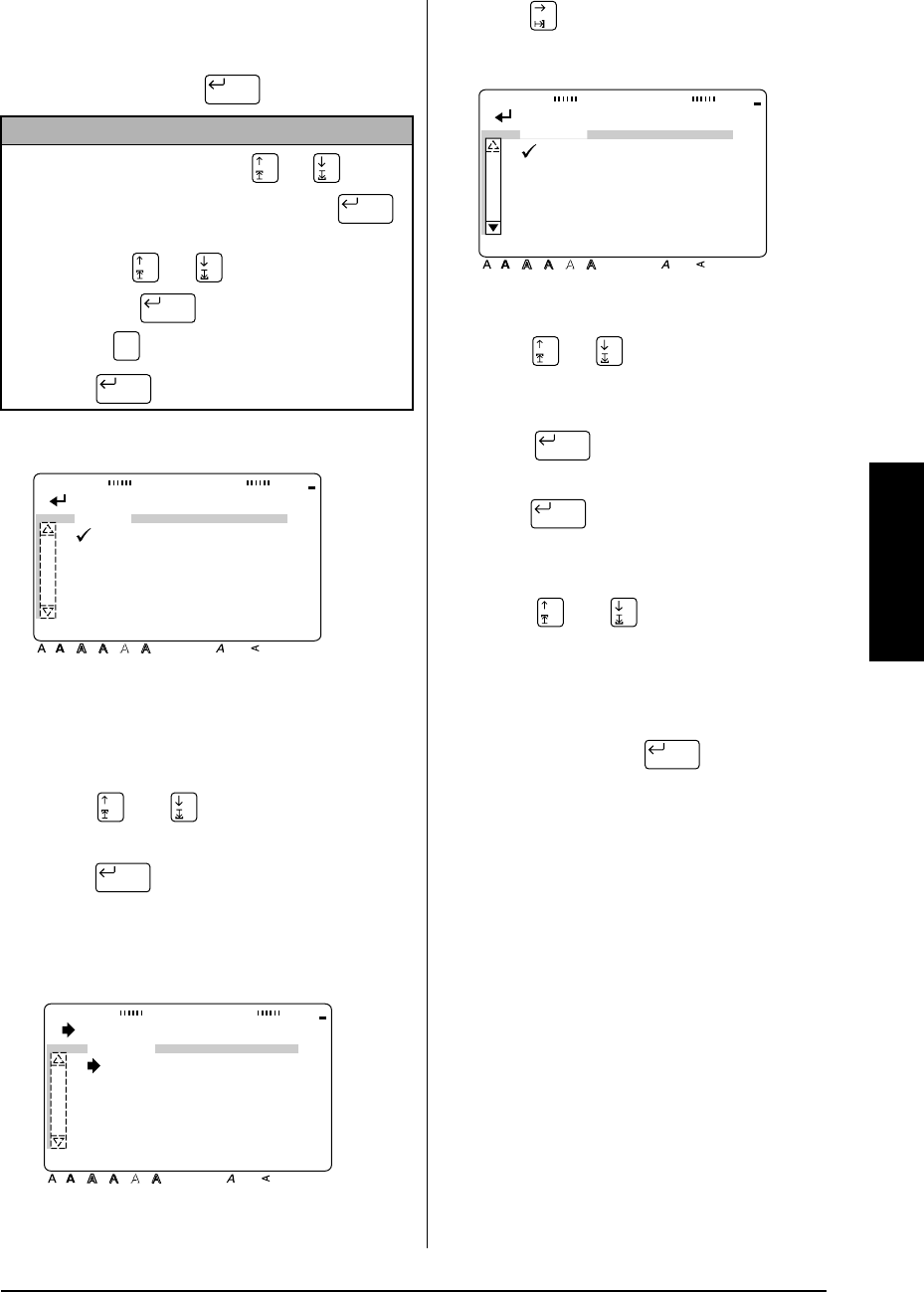
43
Ch. 3 Functions
Functions
6
Repeat steps
4
and
5
until all of the text
that you wish to use is entered. The
MENU
appears after the last line of text in the tem
plate is edited and is pressed.
To change the style of a label or stamp created
from a template:
7
Press or until
9
moves beside
CHANGE STYLE
.
8
Press . The current style setting is
displayed.
9
Press .
0
Press or until
9
moves beside the
desired setting. Refer to page 89 for samples
of these settings.
A
Press once to confirm the setting
and return to the
STYLE
menu.
B
Press again to apply the setting.
To continue editing the label or stamp:
C
Press or until
9
moves beside
CONTINUE
.
D
Repeat steps
4
and
5
until the text is
edited as you wish. The
MENU
appears
again after the last line of text in the tem-
plate is edited and is pressed.
NOTE
To quit
Template
mode
, press or until
9
moves beside
DONE
, and then press .
When the message “OK TO FINISH TEMPLATE?”
appears, press or until
9
moves beside
OK
and press .
To return to
Template
mode
, press (or move
9
beside
CANCEL
, and
then press ).
New Block
New Block
New Block
Cancel
New Block
[ ]:CONFIRM
Style Italic Vertical
Caps Alt Template Zoom
Back-
ground
Half
Cutter
36mm
24mm
18mm
12mm
9mm
6mm
1
1/2"
1"
3/4"
1/2"
3/8"
1/4"
A
MENU
PRINT
DONE
CONTINUE
CHANGE STYLE
FILE
New Block
[ ]:CHANGE SETTINGS
Style Italic Vertical
Caps Alt Template Zoom
Back-
ground
Half
Cutter
36mm
24mm
18mm
12mm
9mm
6mm
1
1/2"
1"
3/4"
1/2"
3/8"
1/4"
A
STYLE
CHAR.:ORIGINAL
[ ]:CONFIRM
Style Italic Vertical
Caps Alt Template Zoom
Back-
ground
Half
Cutter
36mm
24mm
18mm
12mm
9mm
6mm
1
1/2"
1"
3/4"
1/2"
3/8"
1/4"
A
CHAR.
ORIGINAL
ITALIC
DYNAMIC
CUTE
FORMAL
ELEGANT
New Block
New Block
New Block