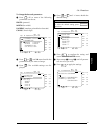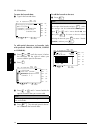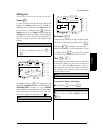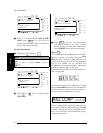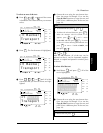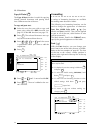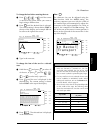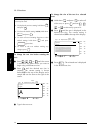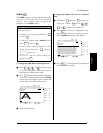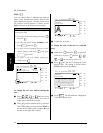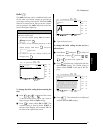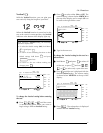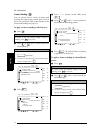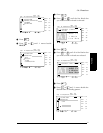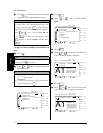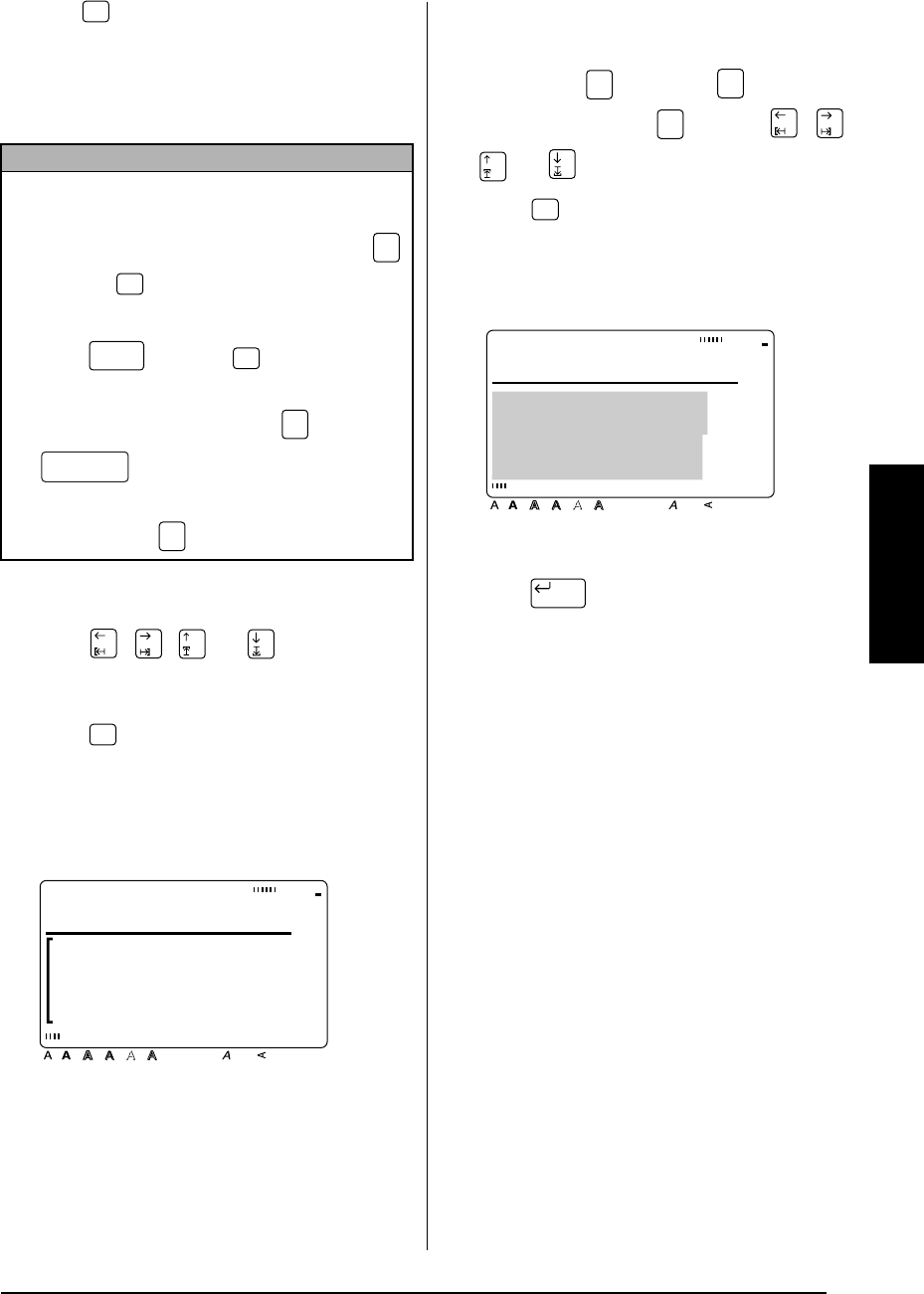
27
Ch. 3 Functions
Functions
Width ( )
The
Width
function can be used with any of the
text sizes to make the size of the characters
wider or more narrow. Refer to page 81 for
examples of the
Width
settings.
To change the width before entering the text:
1
Press , , , or until the cursor
is moved to the point where you want to
begin using a different text width.
2
Press until the desired width is selected.
The current setting is shown below
WIDTH
at the top of the display and a sample (
A
)
can be seen to the right of the cursor.
3
Type in the new text.
To change the width of the text in a selected
area:
1
Hold down and press to select all
of the text, or press and use , ,
, or to select only a part of it.
2
Press until the text is displayed in the
desired width. The current setting is shown
below
WIDTH
at the top of the display.
3
Press . The selected text is displayed
in the desired text width.
NOTE
While selecting a
Width
setting, the following oper-
ations may be used:
☞ To display the previous setting
, hold down
and press .
☞ To select the default setting (
MEDIUM
)
, hold
down and press .
☞ To return all text formatting functions to their
default settings
, hold down and press
(space bar).
☞ To return to the text without making any
changes
, press .
Width
Code
Width
Shift
Width
Code
Cancel
Width
A
WIDE
WIDTH
Style Italic Vertical
Caps Alt Template Zoom
Back-
ground
Half
Cutter
36mm
24mm
18mm
12mm
9mm
6mm
1
1/2"
1"
3/4"
1/2"
3/8"
1/4"
A
Code
Area
All
Area
All
Width
WIDE
WIDTH
ecker
sport
Style Italic Vertical
Caps Alt Template Zoom
Back-
ground
Half
Cutter
36mm
24mm
18mm
12mm
9mm
6mm
1
1/2"
1"
3/4"
1/2"
3/8"
1/4"
A
New Block