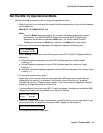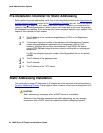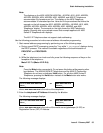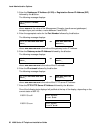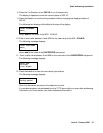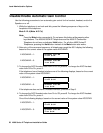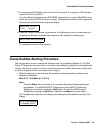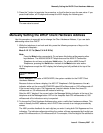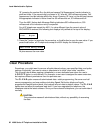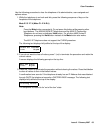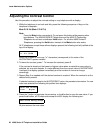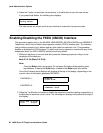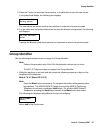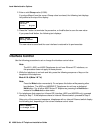Manually Setting the DHCP Client Hardware Address
Issue 6 February 2007 61
3. Press the * button to terminate the procedure, or the # button to save the new value. If you
press the # button, all IP telephones except the 4601 display the following text:
The new value is saved.
Manually Setting the DHCP Client Hardware Address
Use this procedure to manually set or change the Client Hardware Address, if you use static
addressing rather than DHCP.
1. While the telephone is on-hook and idle, press the following sequence of keys on the
telephone’s faceplate:
Mute 2 4 2 3 3 7 # (Mute C H A D D R #)
Note:
Note: Press the Mute button momentarily. Do not press this button while pressing other
keys/buttons. The 4630/4630SW IP Telephones and the 4690 IP Conference
Telephone do not have a dedicated Hold button. For all other 4600 Series IP
Telephones, pressing the Hold button instead of the Mute button also works.
All IP telephones except the 4601 display the following text left-justified at the top of the
display:
where dddddd is the value of NVCHADDR, the system variable for the DHCP Client
Hardware Address.
Because it does not have a display, the 4601 IP Telephone’s Call Appearance Line a’s
indicator winks out the current NVCHADDR value 600 milliseconds on, 200 milliseconds off.
If the current value is zero, Call Appearance Line a’s indicator flutters five times 50
milliseconds on, 50 milliseconds off instead of winking.
After the 4601 “displays” the current value, the Message Waiting indicator at the top of the
telephone and the Message button LED on the faceplate flash 500 milliseconds on, 500
milliseconds off to indicate an entry is expected.
2. To change the Client Hardware Address value, enter a valid client hardware address. This
value is usually the MAC address, which DHCP then converts to an integer preceded by
zeroes.
The 4601 provides feedback for each digit as you enter it using both Call Appearance Line
indicators. The indicators alternate winking the number of times represented by the digit you
press 200 milliseconds on, 50 milliseconds off. For example, if the first digit of the address is
New value being saved
chaddr=dddddd
New=