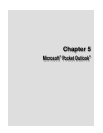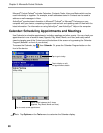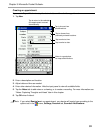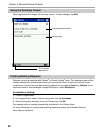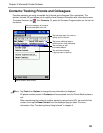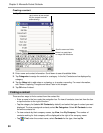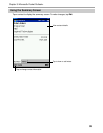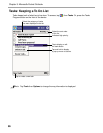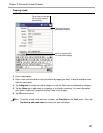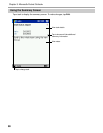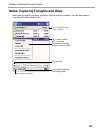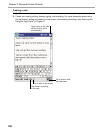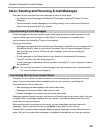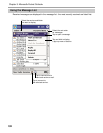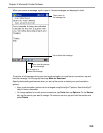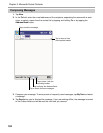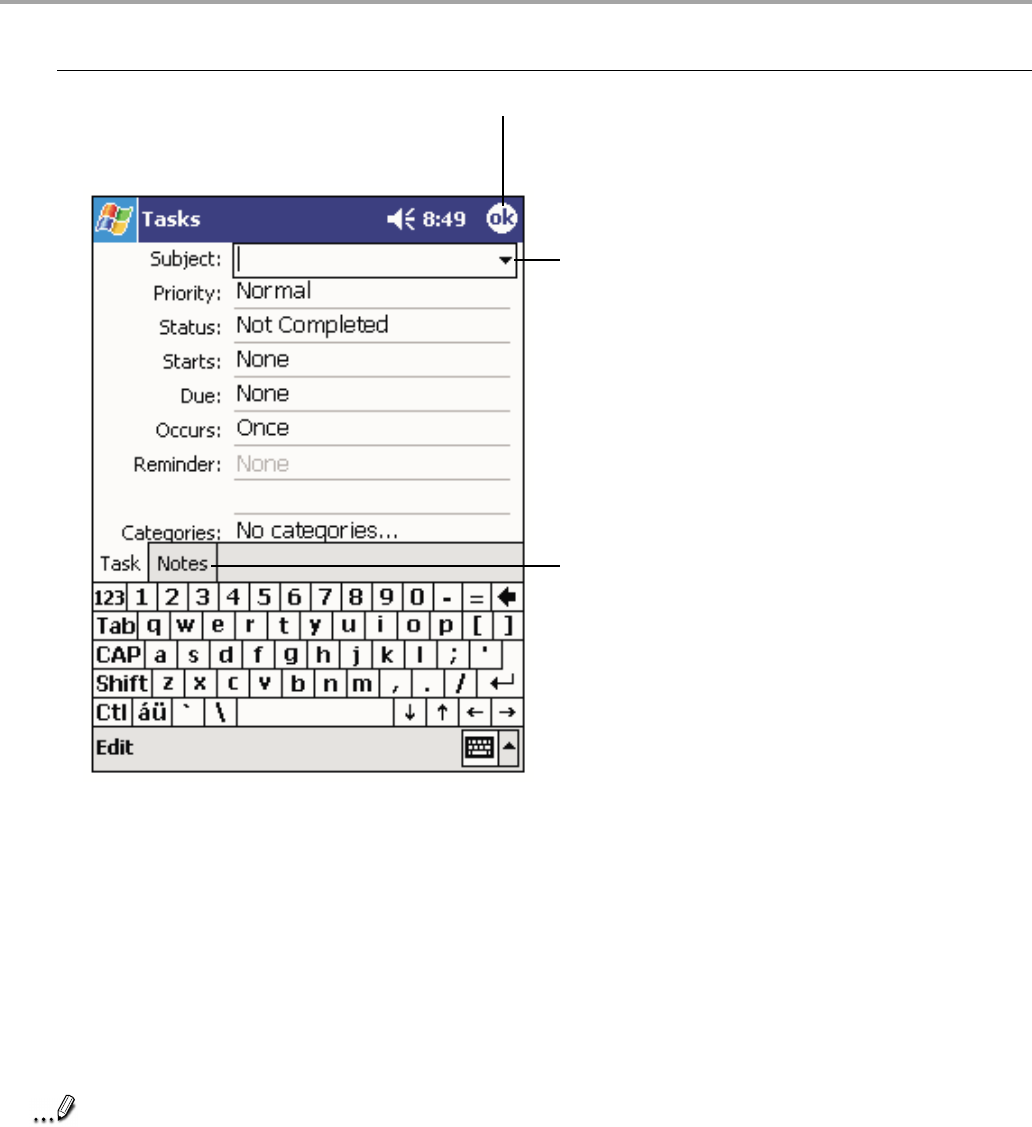
97
Chapter 5: Microsoft
®
Pocket Outlook
®
Creating a task:
1. Tap New.
2. Enter a description.
3. Enter a start and due date or other information by tapping the field. To see all available fields,
hide the input panel.
4. Tap Categories to assign the task a category. In the list, Tasks can be displayed by category.
5. Tap the Notes tab to add notes or a drawing, or to create a recording. For more information,
see “Notes: Capturing Thoughts and Ideas” later in this chapter.
6. Tap OK when finished.
Note
To quickly create a task with only a subject, tap Entry Bar on the Tools menu. Then, tap
Tap here to add a new task and enter your task information.
Tap to return to the task
list (the task is saved
automatically).
Tap to choose from
predefined subjects.
Notes is a good place
for maps and drawings.