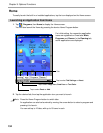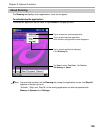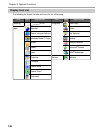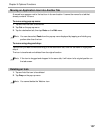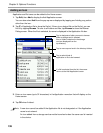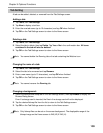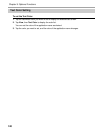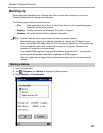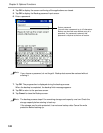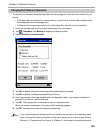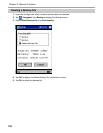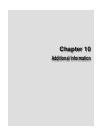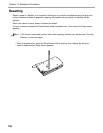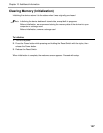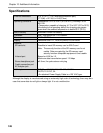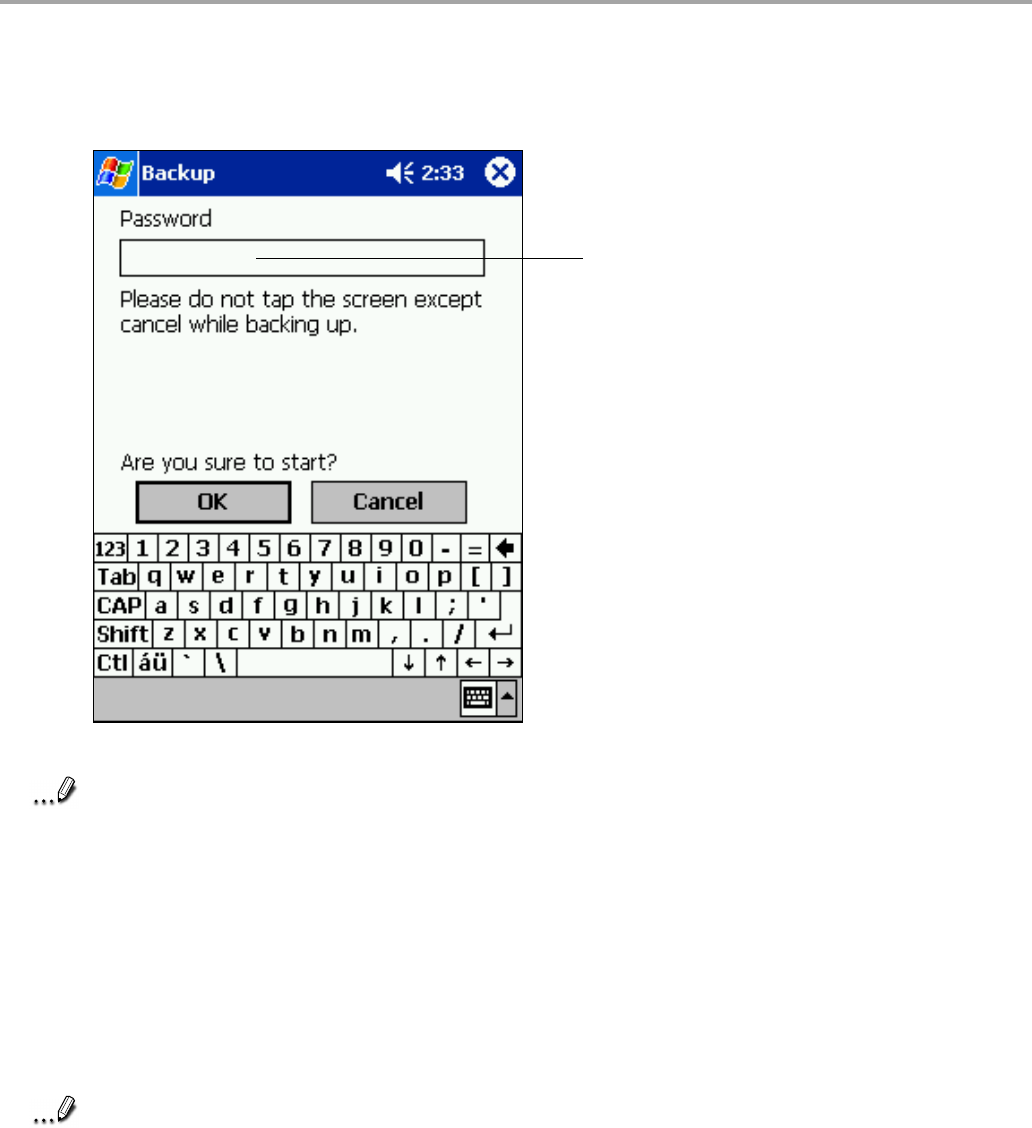
Chapter 9: Optional Functions
142
4. Tap OK to display the screen confirming all the applications are closed.
5. Tap OK to display the Backup password input screen.
6. Enter a password.
Note
If you choose a password, do not forget it. Backup data cannot be restored without
entering it.
7. Tap OK. The progress bar is displayed during the backup process.
When the backup is completed, the backup finish message appears.
8. Tap OK to return to the previous screen.
9. Tap Cancel to close the Backup screen.
Note
The backup process stops if the remaining storage card capacity runs low. Check the
storage capacity before starting to back up.
If the storage card is write protected, it cannot save backup data. Cancel the write
protection before backing up.
Enter a password.
You can enter a password up to 16 characters.
Backup can be made even without entry of a
password. If a password is entered, that
password is required at the time of restore.