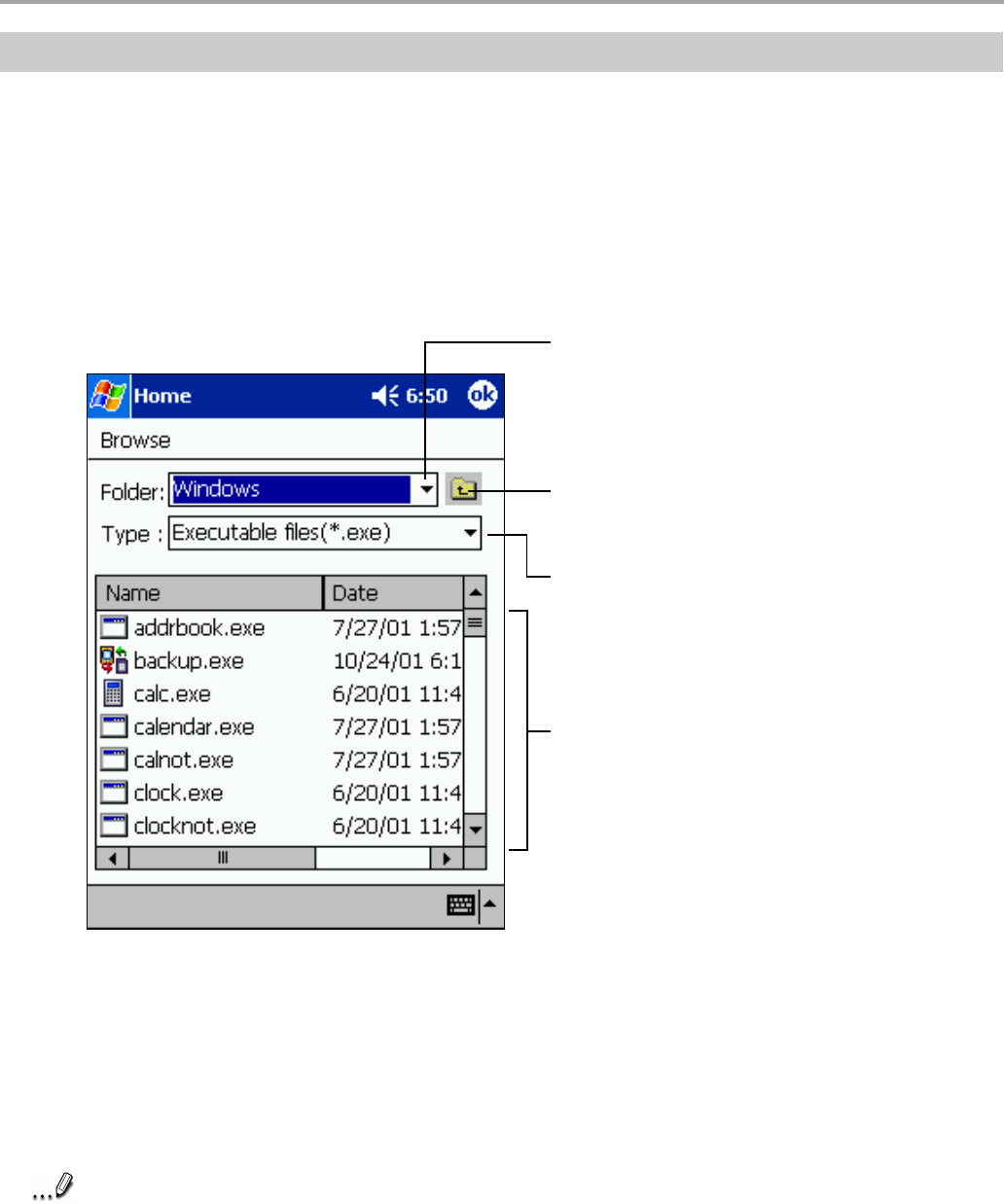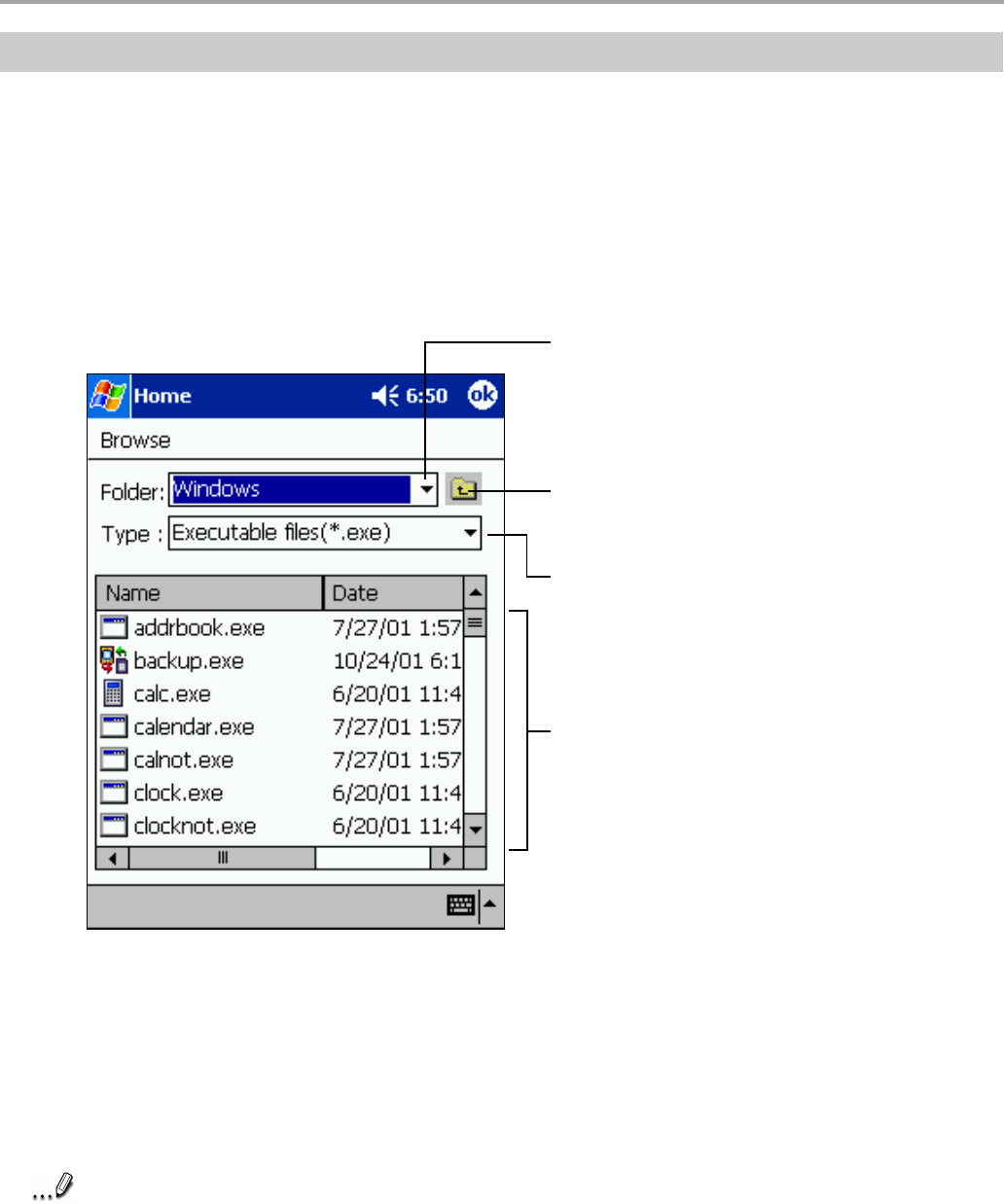
Chapter 9: Optional Functions
138
Adding an Icon
Application and file icons can be added to the Home screen.
1. Tap Edit, then Add to display the Add Application screen.
You can also select Add from the pop-up menu displayed by tapping and holding any portion
other than the icon.
2. Tap ▼ of Application file to show the file list. If there is no desired file on the file list, you can
find it by tapping Browse. To refer to all folders and files, tap Browse to show the Browse
Dialog screen. When the file is selected, its name is displayed in the Application file box.
3. Enter an icon name (up to 32 characters) in the Application name box that will display on the
Home screen.
4. Tap OK when finished.
Note
A new icon cannot be added if the Application file is not designated or if the Application
name is not entered.
An icon added from a storage card cannot be launched unless the same card is inserted
in the device.
Tap to designate a folder you want to browse.
When a storage card is inserted,
files or folders contained in the storage
card are displayed from the
top directory.
Tap to move up one level in the directory folders.
Tap to select kinds of
application or file to be browsed.
If a file is selected from the list, the screen
returns to the Add Application screen.