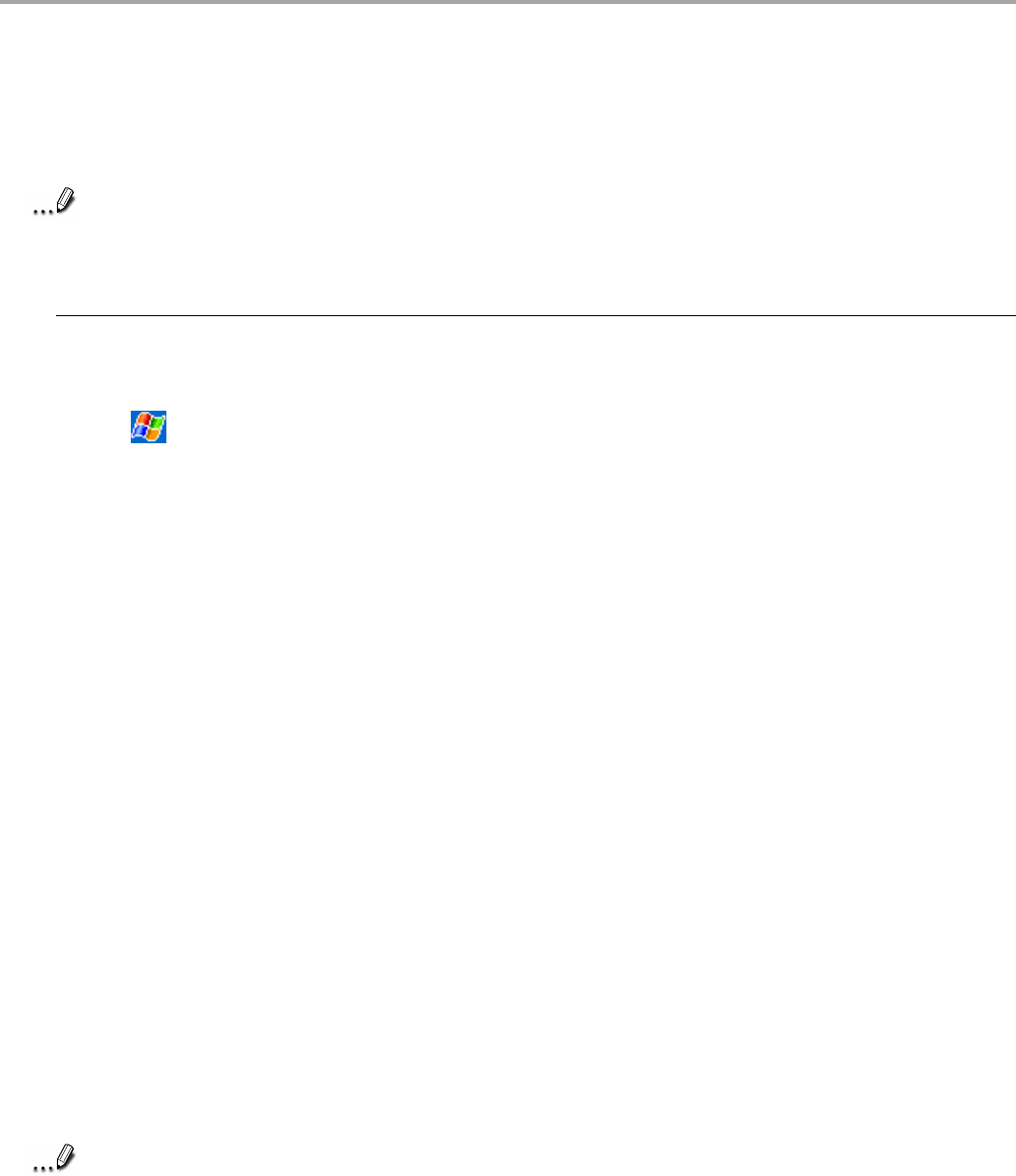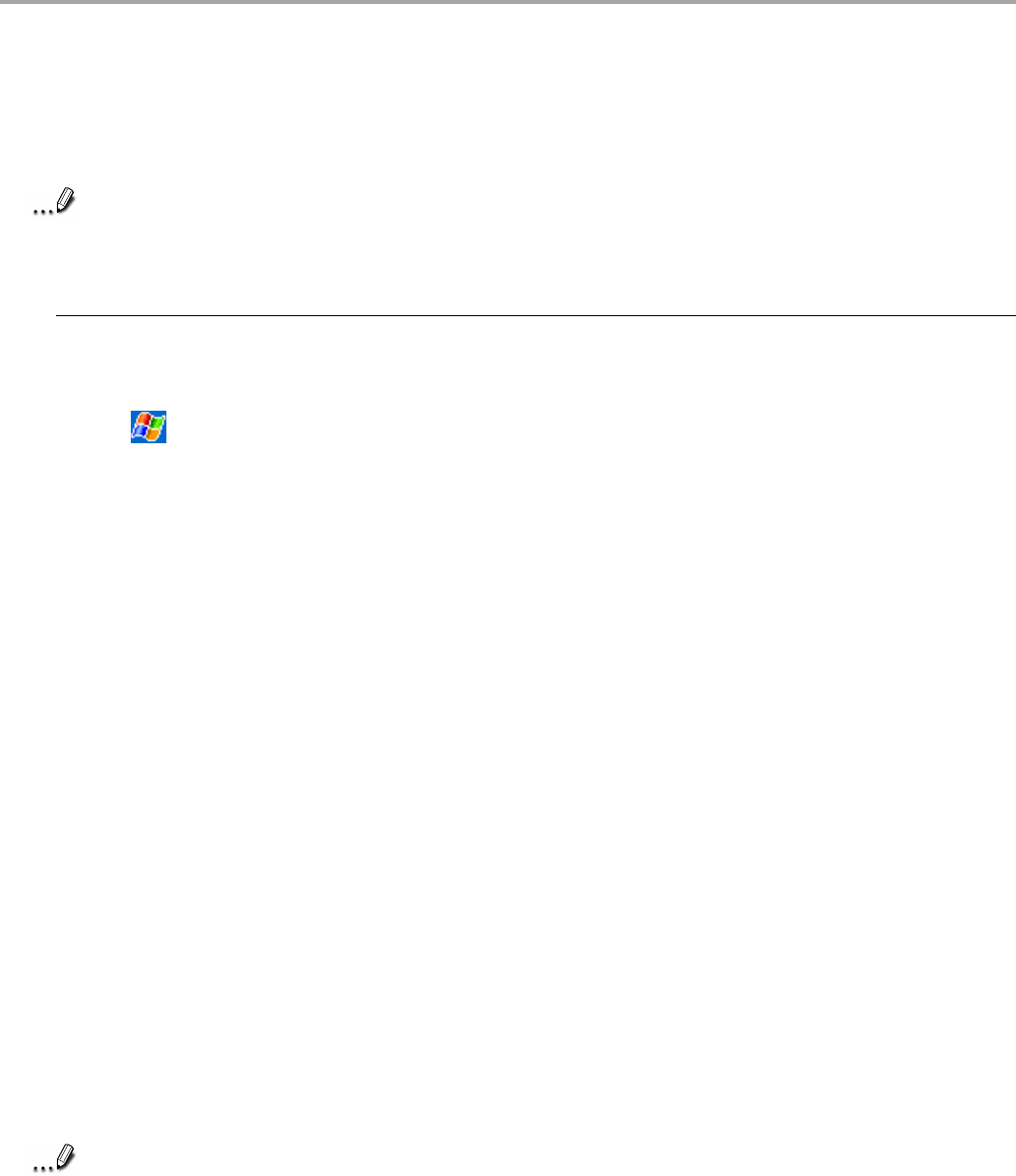
Chapter 8: Getting Connected
130
Connecting to the Internet
You can connect to your ISP, and use the connection to send and receive e-mail messages and
view Web or WAP pages.
Note
To connect to the Internet using Watcher, see “Accessing the Internet,” Chapter 3.
Creating a modem connection to an ISP:
1. Obtain the following information from your ISP: ISP dial-up access telephone number, user
name, password, and TCP/IP settings. Some ISPs require information in front of the user
name, such as MSN/username.
2. Tap then Settings. In the Connections tab, tap Connections. Under The Internet
settings, select Internet Settings and tap Modify.
3. In the Modem tab, tap New.
4. Enter a name for the connection, such as “ISP Connection.”
5. In the Select a modem list, select Sierra Wireless SB555 Modem.
6. In the Baud rate list, select 110. It means the Baud rate is 230400bps.
7. You should not need to change any settings in Advanced. Most ISPs now use a dynamically-
assigned address. If the ISP you are connecting to does not use a dynamically-assigned
address, tap Advanced then the TCP/IP tab, and enter the address. When finished, tap OK
and then Next.
8. Enter the access phone number, and tap Next.
9. Select other desired options, and tap Finish. Then tap OK.
10.In the Dialing Locations tab, specify your current location and phone type. These settings will
apply to all connections you create.
To automatically start a connection perform one of the following tasks:
• Use the Inbox to send and receive messages. Review “Connecting Directly to an E-mail
Server” later in this chapter for detailed set-up instructions.
• Use Internet Explorer to visit Web and WAP pages. See Chapter 7 for more information.
• Use MSN
®
Messenger to send and receive instant messages. See “MSN
®
Messenger” in
Chapter 6 for more information.
Note
Before using the built-in modem (Sierra Wireless SB555 Modem) to connect from
applications, be sure to tap Connect on the DATA tab screen of Watcher.