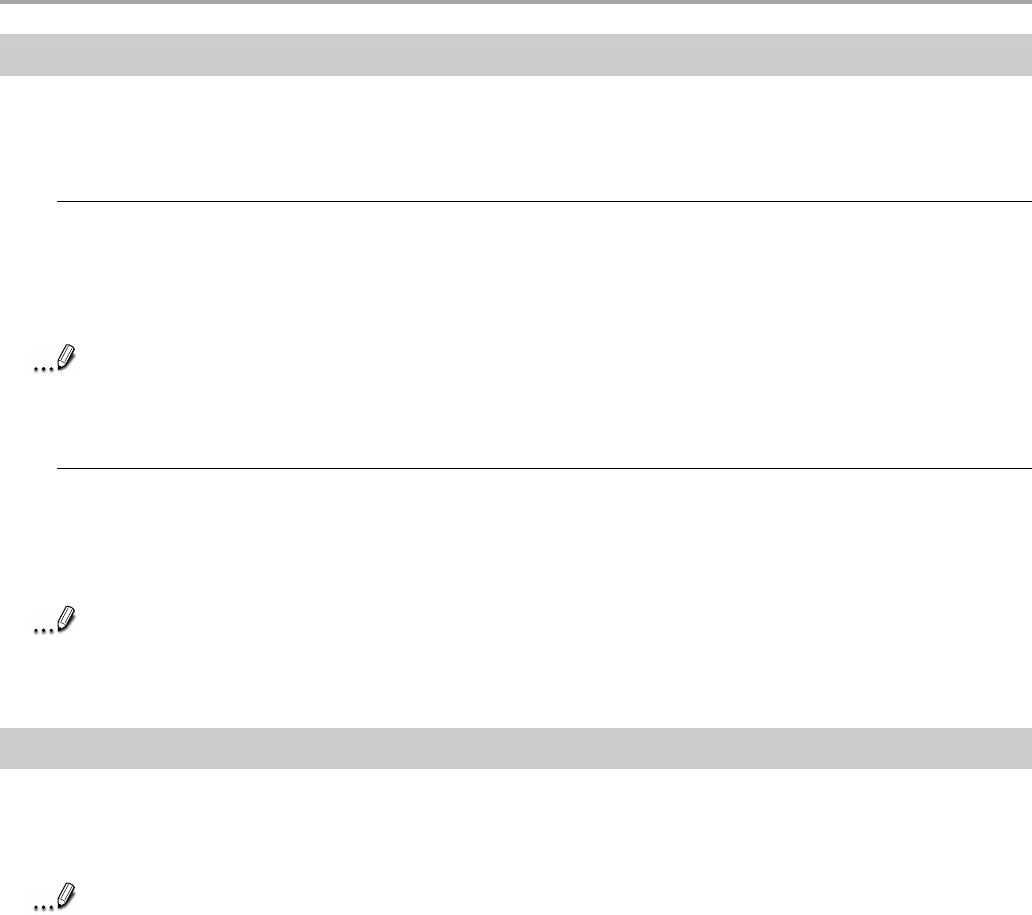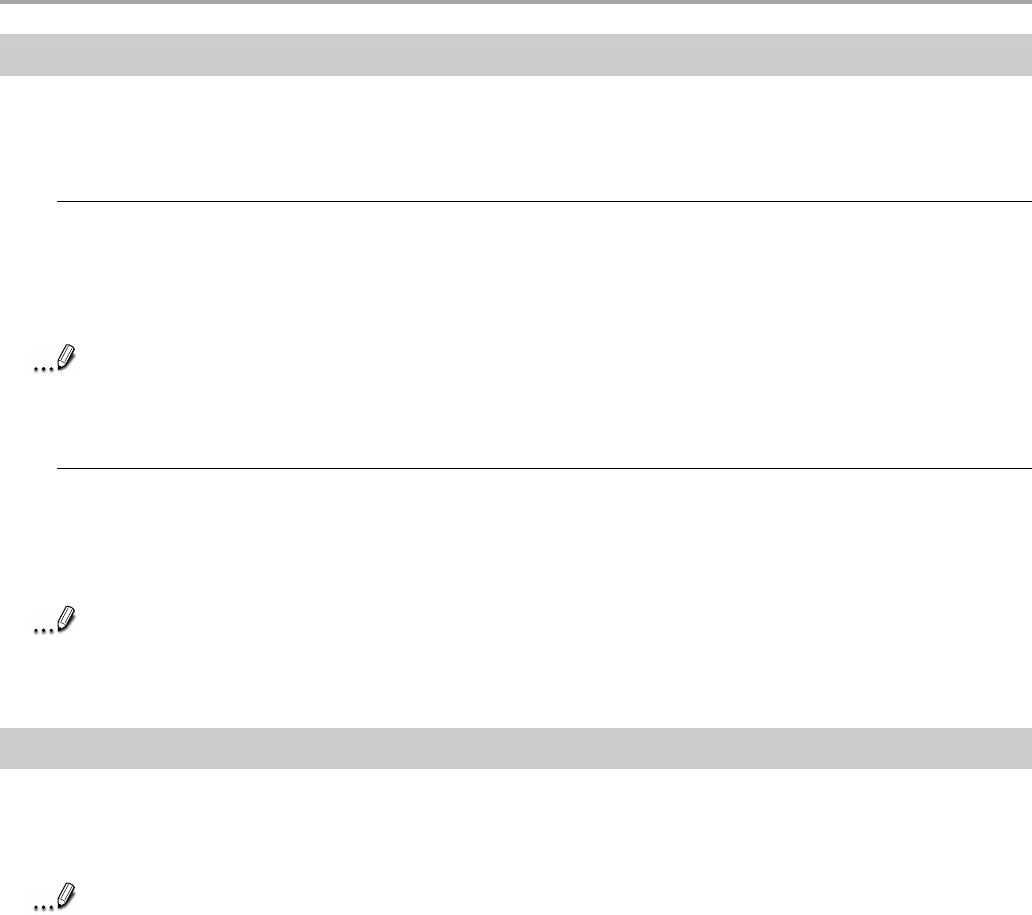
Chapter 9: Optional Functions
137
Moving an Application Icon into Another Tab
A moved icon appears next to the last icon in its new location. It cannot be moved to a tab that
already contains 18 icons.
To move using pop-up menu:
1. Tap and hold the icon to be moved.
2. Tap Cut on the pop-up menu.
3. Tap the destination tab, then tap Paste on the Edit menu.
Note
You can also select Paste from the pop-up menu displayed by tapping and holding any
portion other than the icon.
To move using drag and drop:
Tap the icon you want to move and drag it to the destination tab, after the tab name is highlighted,
drop it.
The icon is transferred and deleted from its original location.
Note
If the icon is dragged and dropped in the same tab, it will return to its original position on
the tab screen.
Deleting an Icon
1. Tap and hold the icon to be deleted.
2. Tap Drop on the pop-up menu.
Note
You cannot delete the Watcher icon.