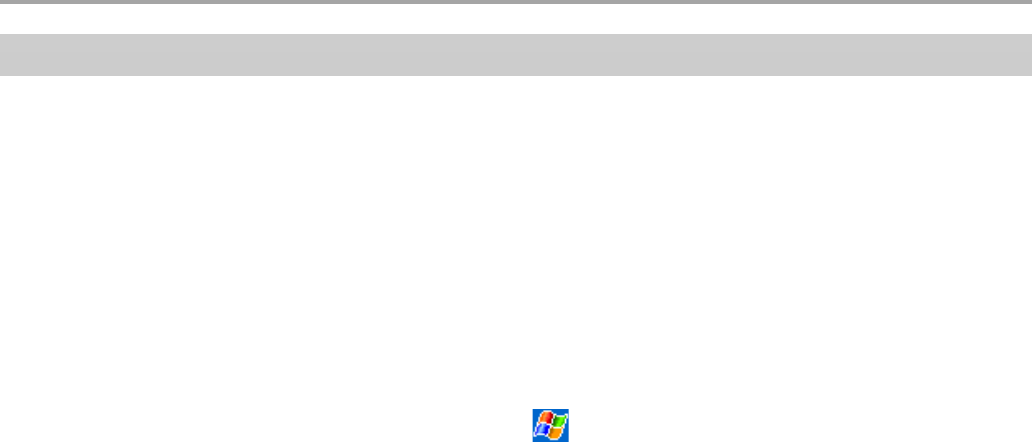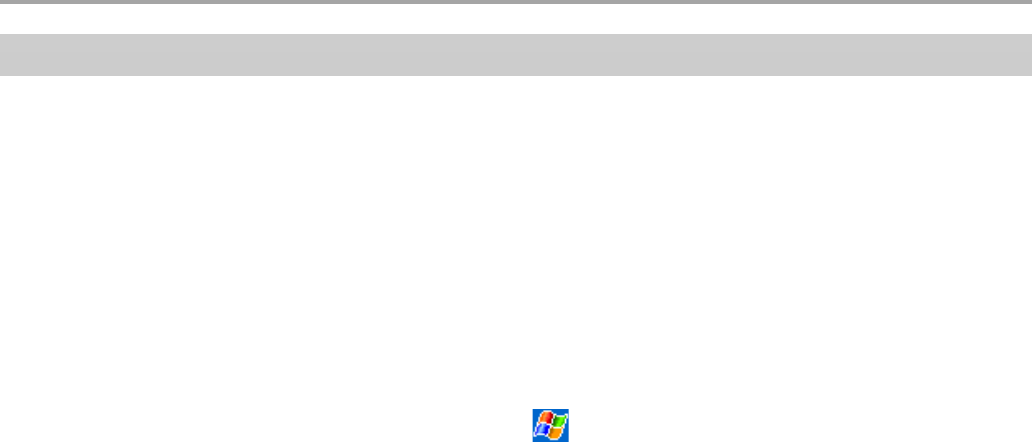
112
Chapter 6: Companion Programs
Tips for Working in Pocket Excel
• To view in full screen mode, tap View then Full Screen. Tap Restore to exit mode.
• Tap View to select items you want to show or hide.
• To freeze panes, select the cell(s) you want to freeze, tap View then Freeze Panes. Freeze
the top and leftmost panes in a spreadsheet to keep row and column labels visible as you
scroll through a sheet.
• To split panes to view different areas of a spreadsheet, tap View then Split. Drag the split bar
to the desired location. To remove, tap View then Remove Split.
• To hide a row or column, select it then tap Format, then Row or Column, then Hide. To show
a hidden row or column tap Tools, then Go To, then type a reference that is in the hidden row
or column. Then tap Format, then Row or Column, then Unhide.
For more information on using Pocket Excel, tap
then Help.