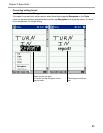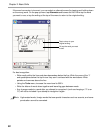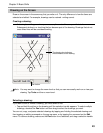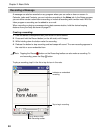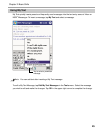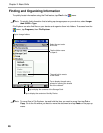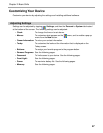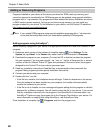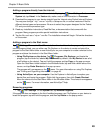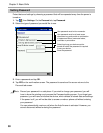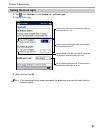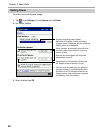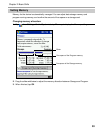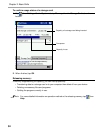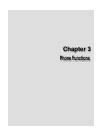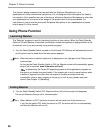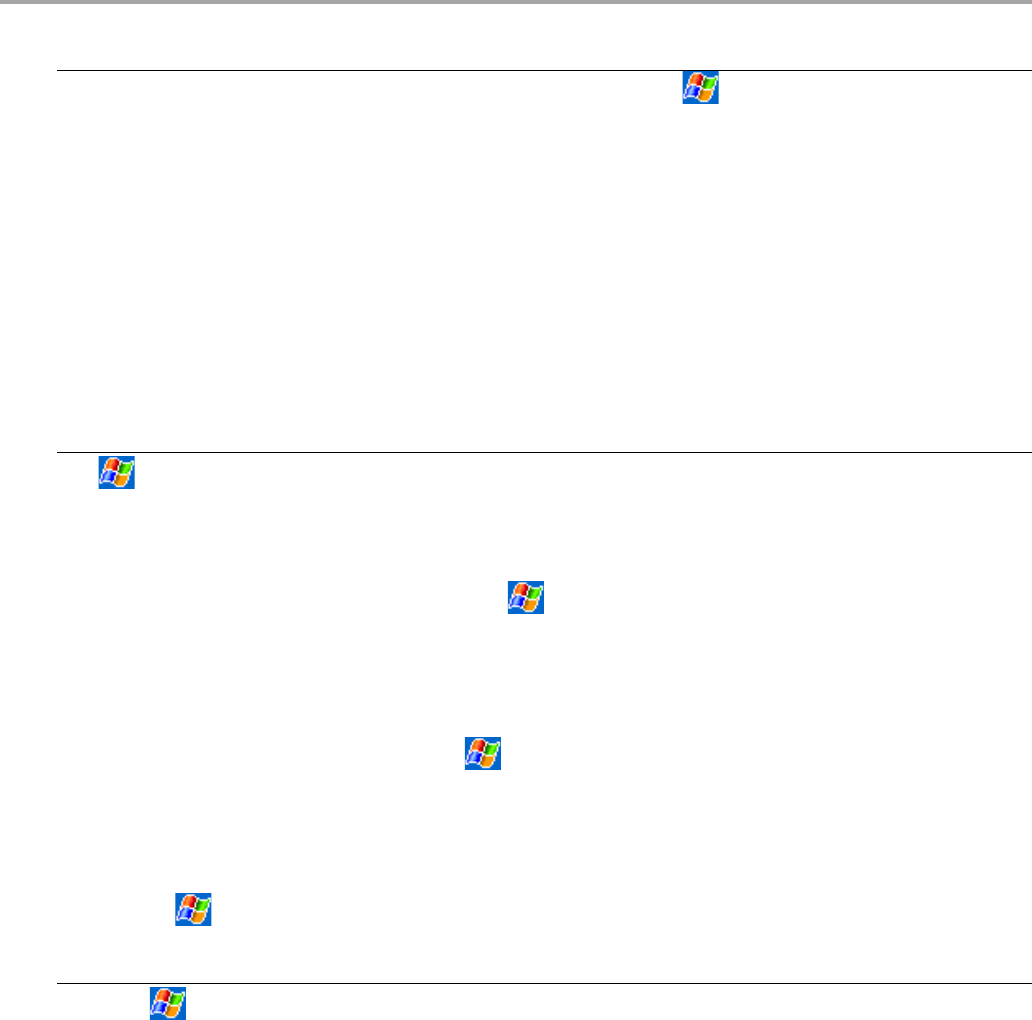
Chapter 2: Basic Skills
49
Adding a program directly from the Internet:
1. Determine which version of the software to install by tapping , then Settings. On the
System tab, tap About. In the Version tab, make a note of the information in Processor.
2. Download the program to your device straight from the Internet using Pocket Internet Explorer.
You may see a single *.xip, *.exe or *.zip file, a Setup.exe file, or several versions of files for
different device types and processors. Be sure to select the program designed for the Pocket
PC and your device processor type.
3. Read any installation instructions, Read Me files, or documentation that comes with the
program. Many programs provide special installation instructions.
4. Tap the file, such as a *.xip or *.exe file. The installation wizard will begin. Follow the directions
on the screen.
Adding a program to the Start menu:
Tap , Settings, Menus, the Start Menu tab, then the check box for the program. If you do not
see the program listed, you can either use File Explorer on the device to create a shortcut the
program to the Start Menu folder or use ActiveSync
®
on your computer to create a shortcut to the
program and place the shortcut in the Start Menu folder.
• Using File Explorer on the device: Tap
, Programs, File Explorer, and locate the
program (tap the folder list, labeled My Documents by default, then My Device to see a list
of all folders on the device). Tap and hold the program and tap Copy on the pop-up menu.
Open the Start Menu folder located in the Windows folder, tap and hold a blank area of the
screen, and tap Paste Shortcut on the pop-up menu.
The program will now appear on the
menu. For more information on using File Explorer,
see “Finding and Organizing Information,” on page 46.
• Using ActiveSync
®
on your computer: Use the Explorer in ActiveSync
®
to explore your
device files and locate the program. Right-click the program, then click Create Shortcut.
Move the shortcut to the Start Menu folder in the Windows folder. The shortcut now appears
on the
menu. For more information, see ActiveSync
®
Help.
Removing programs:
• Tap , then Settings. On the System tab, tap Remove Programs.
If the program does not appear in the list of installed programs, use File Explorer on your device to
locate the program, tap and hold the program, and then tap Delete on the pop-up menu.