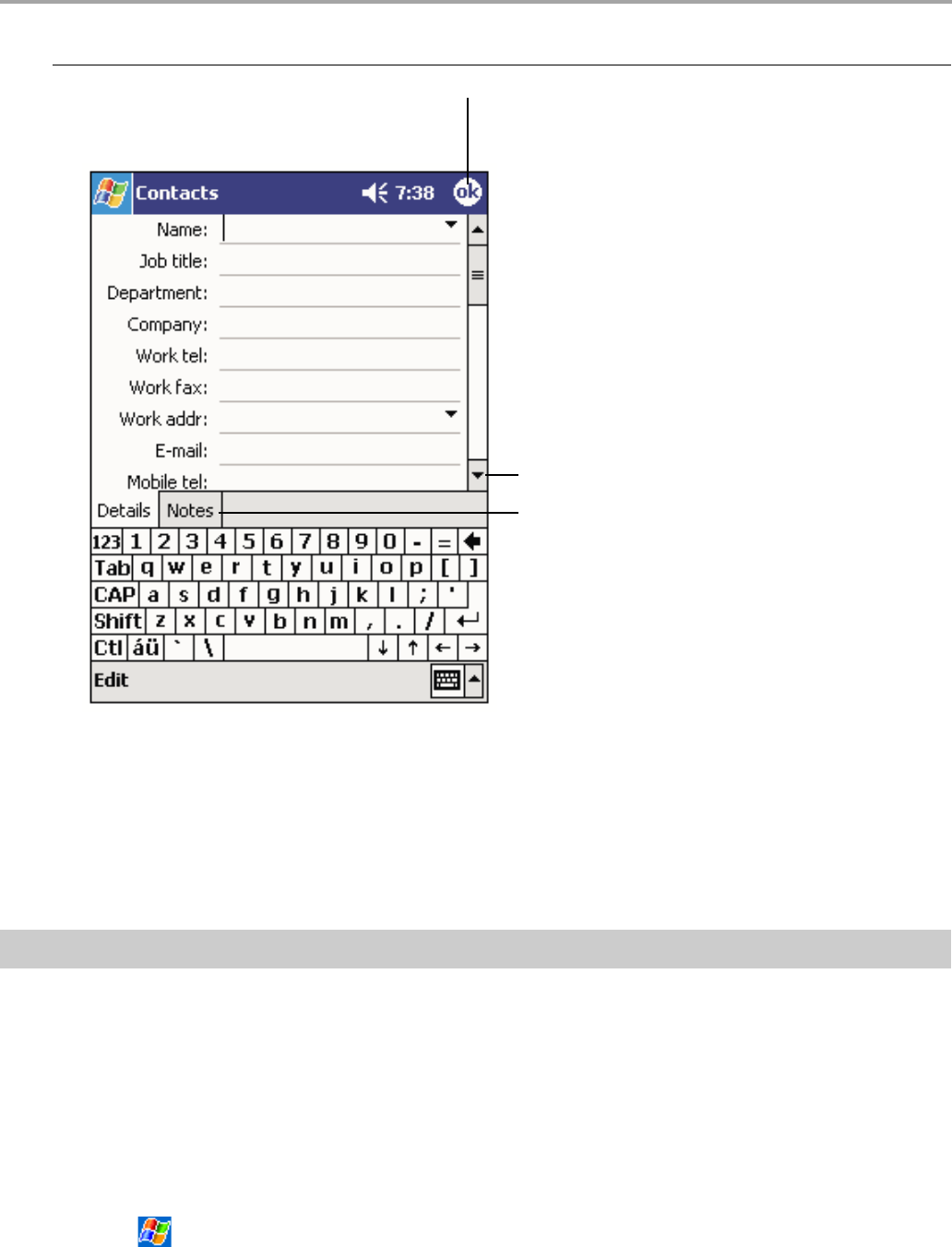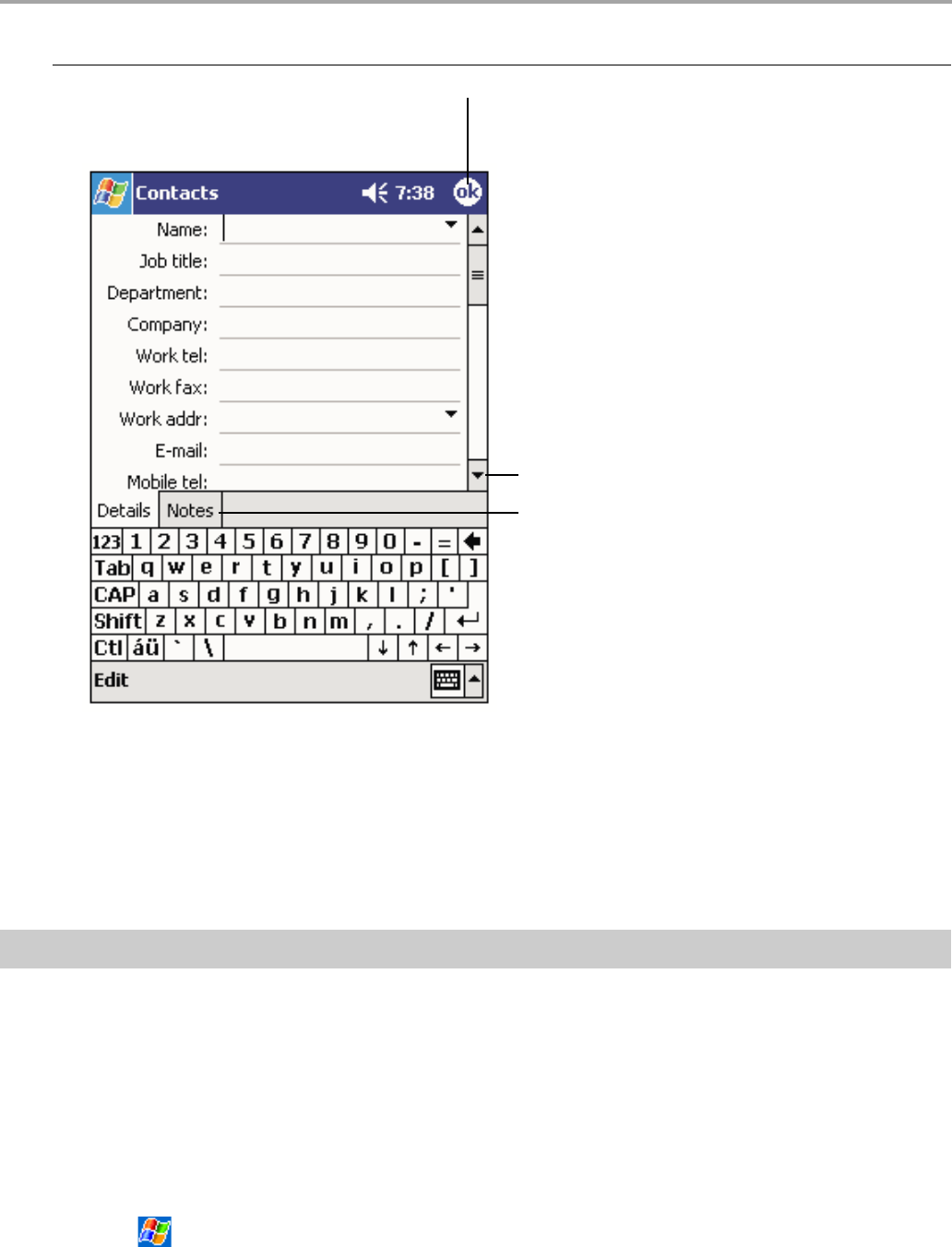
94
Chapter 5: Microsoft
®
Pocket Outlook
®
Creating a contact:
1. Tap New.
2. Enter name and contact information. Scroll down to see all available fields.
3. Tap Categories to assign the contact to a category. In the list, Contacts can be displayed by
category.
4. Tap the Notes tab to add notes or a drawing, or to create a recording. For more information,
see “Notes: Capturing Thoughts and Ideas” later in this chapter.
5. Tap OK when finished.
Finding a contact
There are four ways to find a contact from the contact list:
• Enter a name in the box under the navigation bar. To view all contacts, clear text from the box
or tap the button to the right of the box.
• Tap the category list (labeled All Contacts by default) and select the type of contact you want
displayed. To view unassigned contacts, select No Categories. Select All Contacts to view
the entire contacts list.
• To view contacts by their company names, tap View, then By Company. The number of
contacts working for that company will be displayed to the right of the company name.
• Tap
, Find, enter the contact name, select Contacts for the type, then tap Go.
Notes is a good place
for maps and directions.
ap to return to t
e contact
list (the contact is saved
automatically).
Scroll to see more fields.