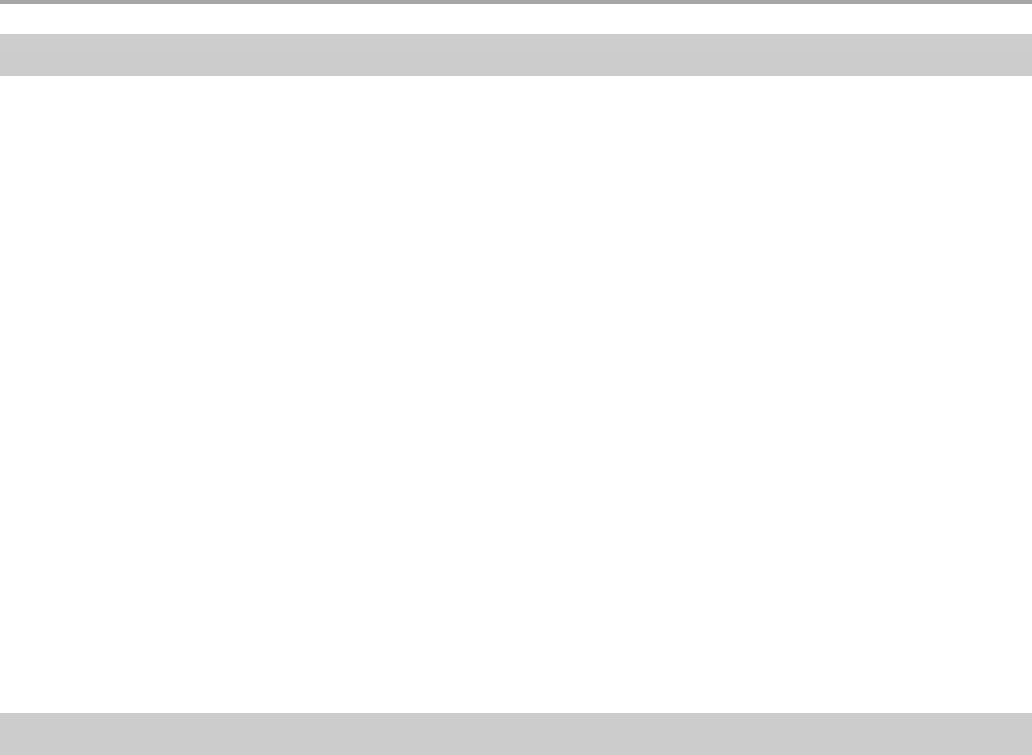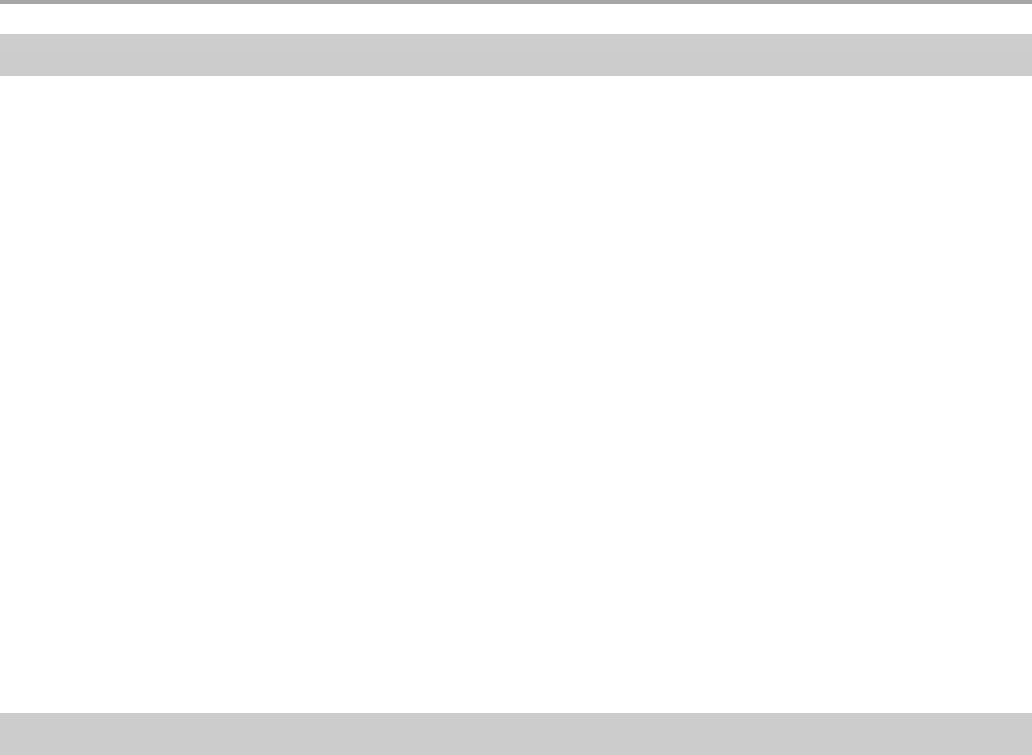
121
Chapter 6: Companion Programs
Using Reader Features
Reading an eBook gives you several options not available with paper books. Select text by
dragging stylus across it and follow options outlined below:
• Search for Text: Find text by tapping Find on the pop-up menu. Enter your search word and
tap the desired Find option. Results are highlighted on the page. Tap outside the box to close
Find, and to return to your original page, tap the title then Return on the pop-up menu.
• Copy Text: You can copy text from books into any program that accepts text. Select the text
you want to copy, then tap Copy Text on the pop-up menu. Paste it into the program of your
choice.
• Bookmarks: When Add Bookmark is selected from the pop-up menu, a color-coded
bookmark appears in the right margin. Multiple bookmarks can be added, and they can be
accessed from anywhere in the book by tapping the bookmark icon.
• Highlights: When text is highlighted, it appears with a colored background.
• Notes: Enter text in the note that appears on top of the page. To show or hide the note, tap
the Note icon displayed in the left margin.
• Drawing: When you add a drawing, a Drawing icon appears in the top-right corner of the
page along with tools on the bottom of the page.
• Tap Go to then Annotations on the book’s cover page to see a list of the book’s annotations
including bookmarks, highlights, text notes and drawings. Tapping an entry takes you to the
annotated page.
Removing a Book
When you finish reading a book, it can be deleted (to conserve space) by tapping and holding the
title in the Library list, and then Delete on the pop-up menu.