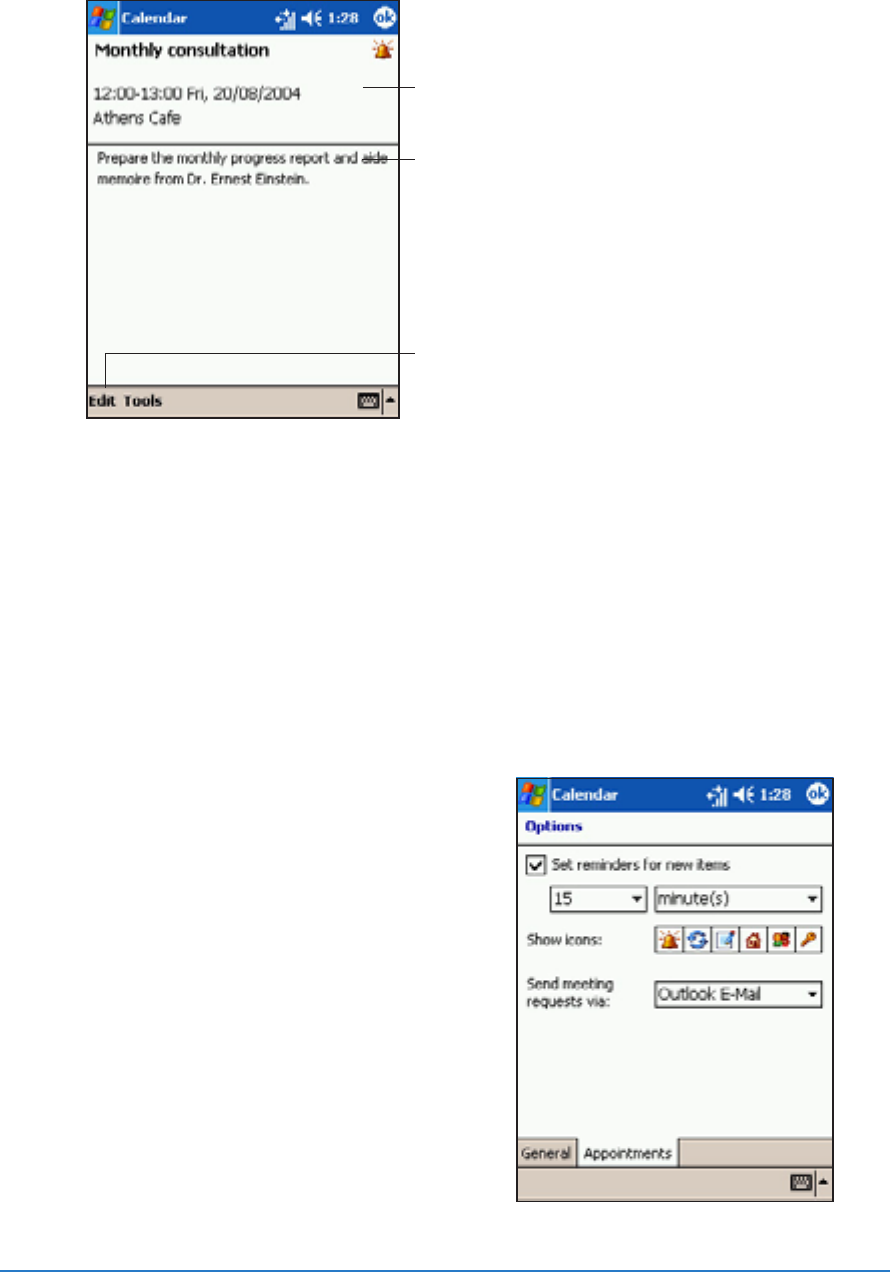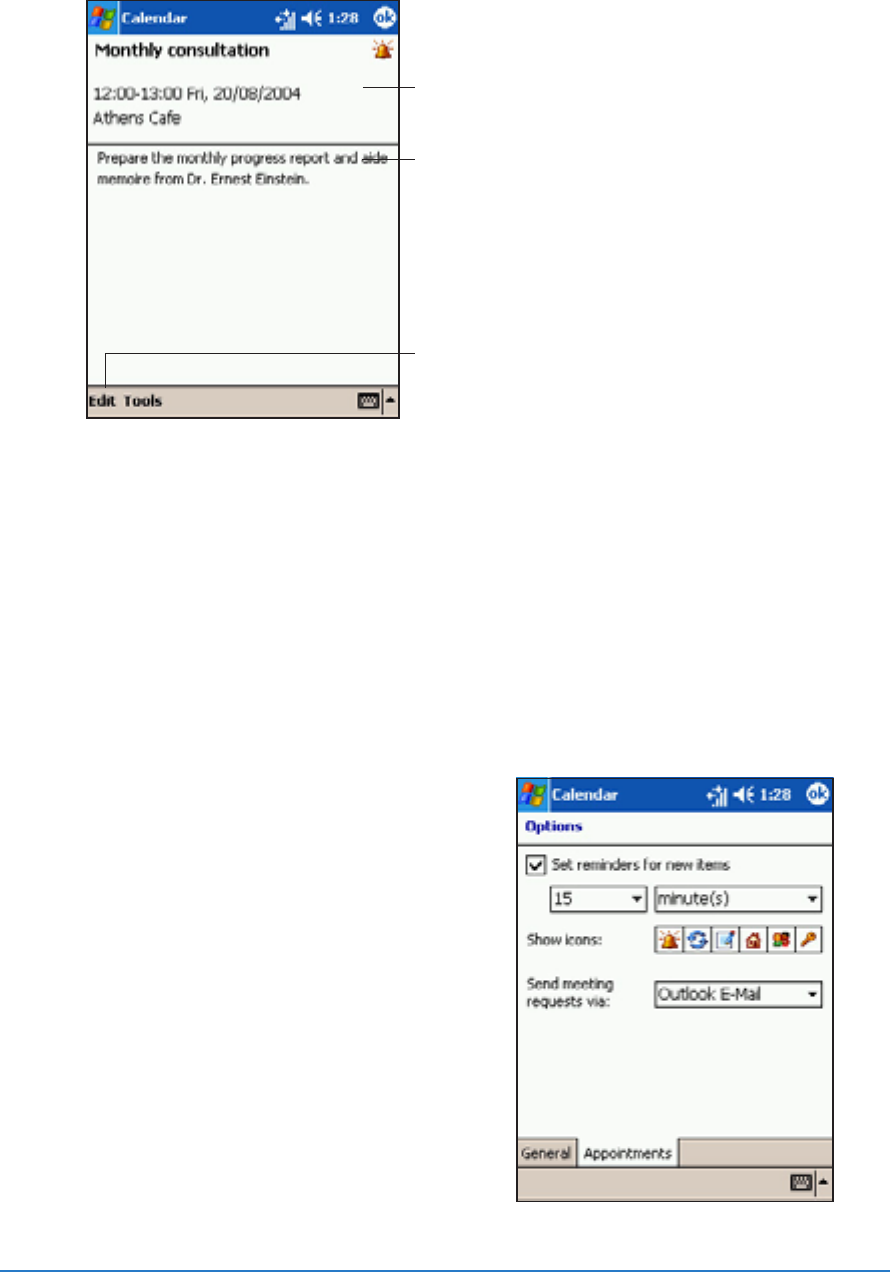
Chapter 4: Using Pocket Outlook
®
4-5
Using the summary screenUsing the summary screen
Using the summary screenUsing the summary screen
Using the summary screen
When you tap an appointment in Calendar, a summary screen appears.
To change the appointment, tap
EditEdit
EditEdit
Edit.
Creating meeting requestsCreating meeting requests
Creating meeting requestsCreating meeting requests
Creating meeting requests
You can use Calendar to set up meetings with users of Microsoft
®
Outlook
®
and mobile phone users. The meeting request will be
created automatically and sent either when you synchronize Inbox or
when you activate the phone.
To create a meeting request:To create a meeting request:
To create a meeting request:To create a meeting request:
To create a meeting request:
1. Create an appointment
2. Tap
ToolsTools
ToolsTools
Tools, select
OptionsOptions
OptionsOptions
Options
from the menu, then tap the
Appointments Appointments
Appointments Appointments
Appointments tab to indicate
how you want meeting requests
sent.
Appointment details
Notes/additional information
on the appointment
Tap to change the appointment details