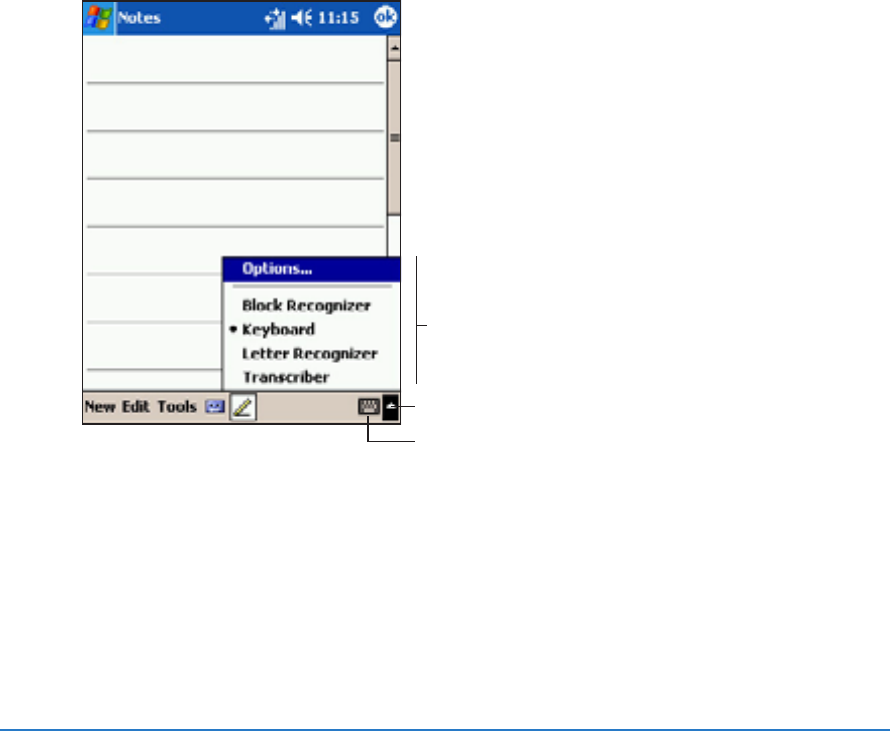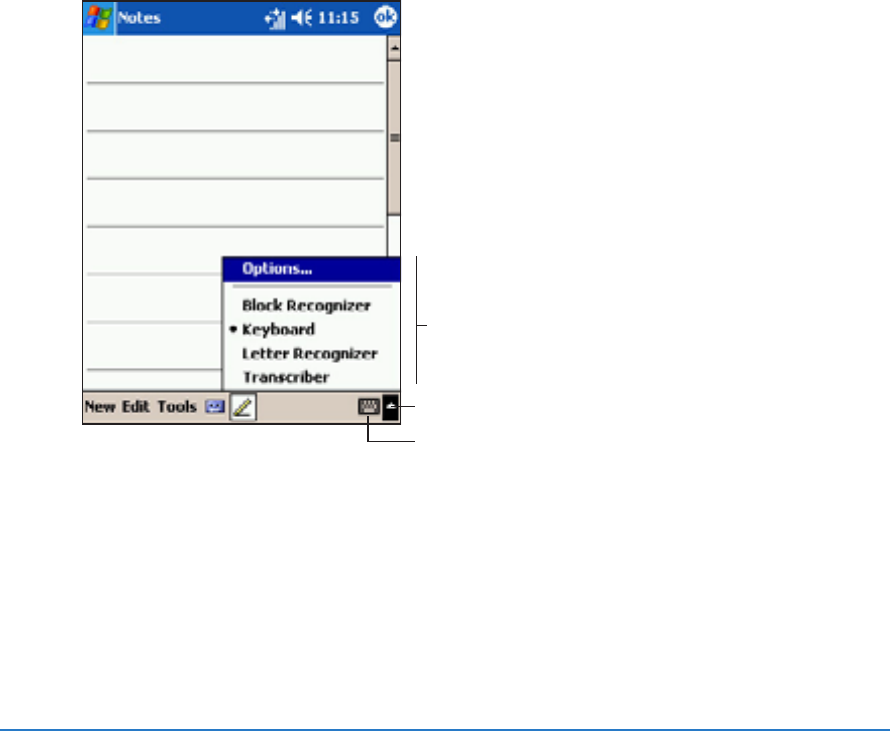
Chapter 2: Learning the basics
2-7
Entering informationEntering information
Entering informationEntering information
Entering information
You can enter information in your device in any of the following ways.
• Use the input panel to enter text using the on-screen keyboard or
the Letter Recognizer
• Write directly on the screen with the stylus
• Draw pictures on the screen
• Speak into the device microphone to record a message
• Use the Microsoft
®
ActiveSync
®
to synchronize or copy
information from your desktop computer to your device
Entering text using the Input PanelEntering text using the Input Panel
Entering text using the Input PanelEntering text using the Input Panel
Entering text using the Input Panel
Use the Input Panel to enter information in any program on your
device, you can either type using the on-screen
KeyboardKeyboard
KeyboardKeyboard
Keyboard or write
using the
Letter RecognizerLetter Recognizer
Letter RecognizerLetter Recognizer
Letter Recognizer,
Block RecognizerBlock Recognizer
Block RecognizerBlock Recognizer
Block Recognizer, or
TranscriberTranscriber
TranscriberTranscriber
Transcriber. In either case, the characters appear as typed text on
the screen.
To show or hide the input panel, tap the
Input Panel Input Panel
Input Panel Input Panel
Input Panel button. Tap
the
arrow arrow
arrow arrow
arrow next to the Input Panel button to see your options.
Select an input method
Tap to show or hide the input panel
Tap to display the input method options
Open the
NotesNotes
NotesNotes
Notes application to try out the different options for
creating text.
To open
NotesNotes
NotesNotes
Notes, tap
New New
New New
New from the command bar, then select
NotesNotes
NotesNotes
Notes
from the pop-up menu.