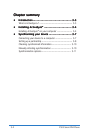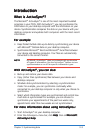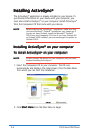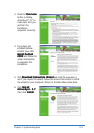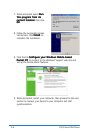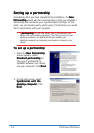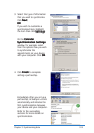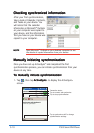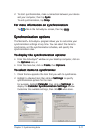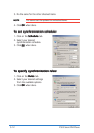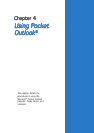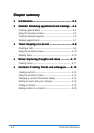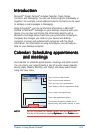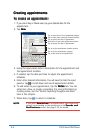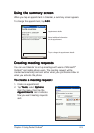3-10
P505 Smart PDA Phone
Manually initiating synchronizationManually initiating synchronization
Manually initiating synchronizationManually initiating synchronization
Manually initiating synchronization
Once you have set up ActiveSync
®
and completed the first
synchronization process, you can initiate synchronization from your
device at any time.
To manually initiate synchronization:To manually initiate synchronization:
To manually initiate synchronization:To manually initiate synchronization:
To manually initiate synchronization:
1. Tap , then tap
ActiveSyncActiveSync
ActiveSyncActiveSync
ActiveSync
®
to display the ActiveSync
®
screen.
Connection status
Tap to connect and synchronize
Tap to stop synchronization
Tap to synchronize via IR or change
synchronization settings
Checking synchronized informationChecking synchronized information
Checking synchronized informationChecking synchronized information
Checking synchronized information
After your first synchronization,
take a look at Calendar, Contacts,
and Tasks on your device. You
will notice that the calendar
information in Microsoft
®
Outlook
on your computer was copied to
your device, and the information
that you have on your device was
copied to your computer.
NOTENOTE
NOTENOTE
NOTE Open Microsoft
®
Outlook on your desktop computer to see
the details of copied information from your device.