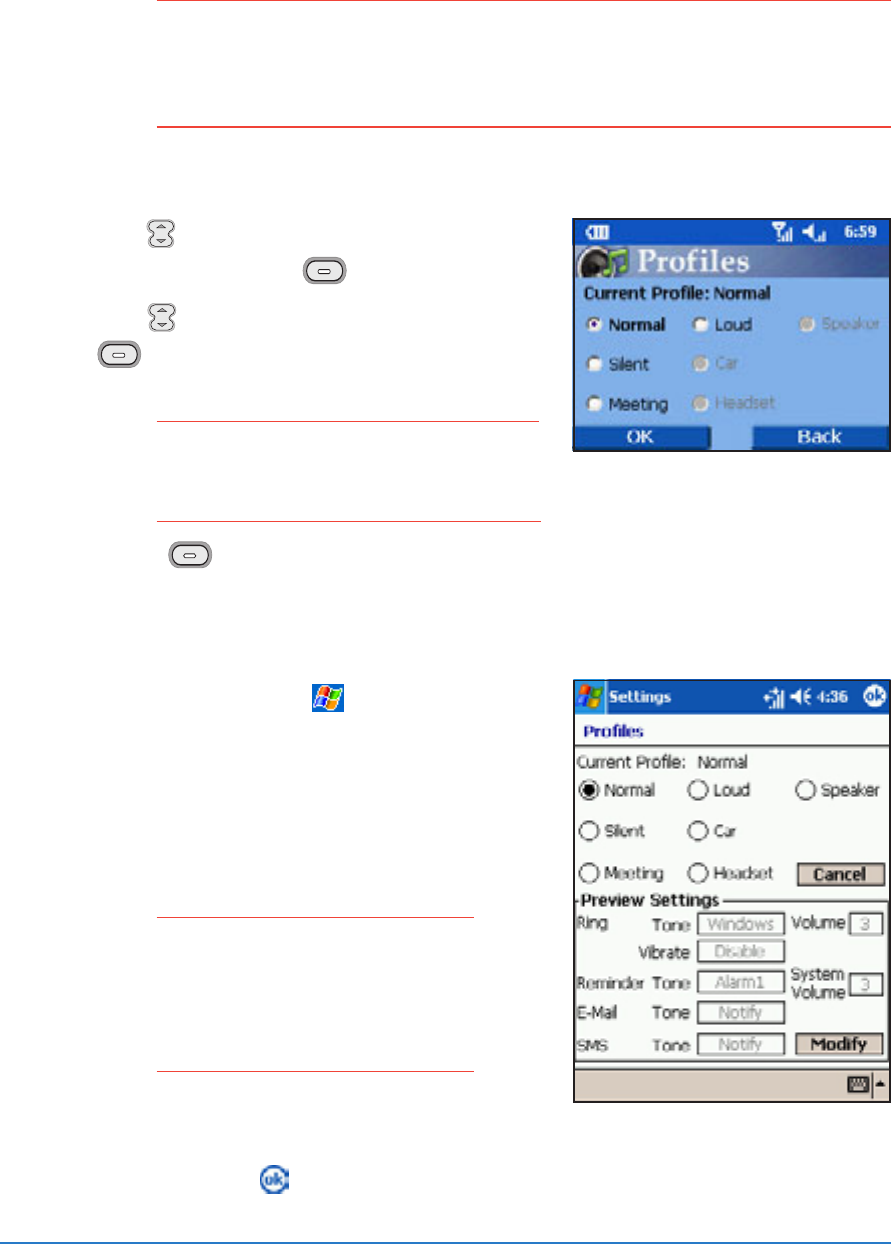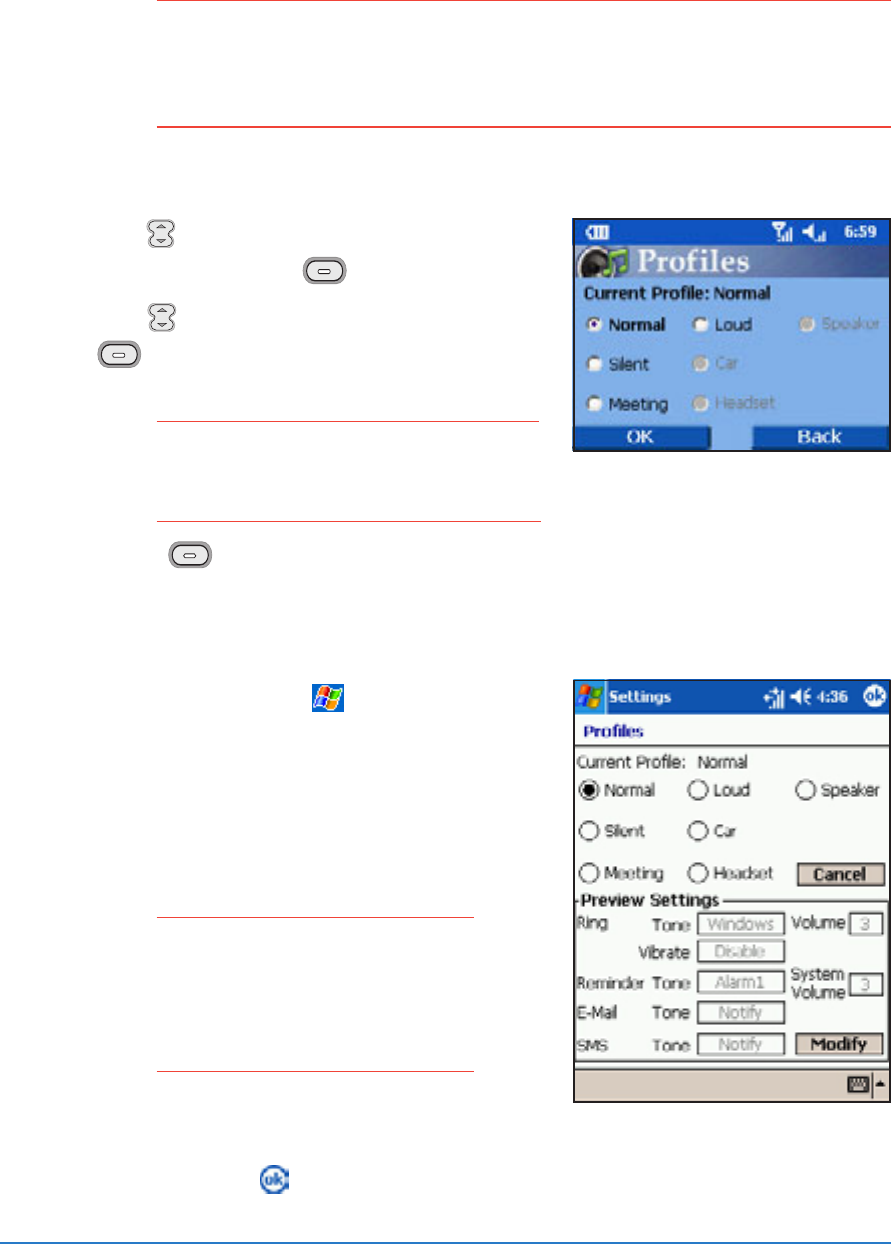
5-18
P505 Smart PDA Phone
ProfileProfile
ProfileProfile
Profile
The
Profile Profile
Profile Profile
Profile option allows you to select from seven preset phone
profiles. Each profile has a unique ring tone, type, and volume
settings for various phone functions such as alarms, reminders, etc.
NOTENOTE
NOTENOTE
N O T E The
CarCar
CarCar
Car,
HeadsetHeadset
HeadsetHeadset
Headset, and
Speaker Speaker
Speaker Speaker
Speaker profiles are auto-detected. For
example, when you connect a headphone to the headphone port, the
phone profile is automatically set to
HeadsetHeadset
HeadsetHeadset
Headset. You cannot select
these profiles when the device is in phone mode.
To select a profile:To select a profile:
To select a profile:To select a profile:
To select a profile:
1. Use to highlight
Profiles Profiles
Profiles Profiles
Profiles from the
menu, then press
(Enter).
2. Use
to select a profile then press
(OK). The bullet preceding the
profile is blacked out.
NOTENOTE
NOTENOTE
N O T E Refer to the next section for details
on how to change the profile
settings.
3. Press (Back) twice to return to the ASUS menu. The icon of
the selected profile now appears on the icon bar.
To change the profile settings:To change the profile settings:
To change the profile settings:To change the profile settings:
To change the profile settings:
1. Open the flip, tap , then tap
Settings.Settings.
Settings.Settings.
Settings.
2. Tap the
Personal Personal
Personal Personal
Personal tab, then
tap on the
Profiles Profiles
Profiles Profiles
Profiles icon. The
screen displays the current
profile and its settings.
NOTENOTE
NOTENOTE
N O T E If you are in the
ProfilesProfiles
ProfilesProfiles
Profiles
screen of the ASUS Menu
phone mode (see above),
open the flip to go directly to
the Profiles Settings screen.
3. Select another profile from the
profiles section, or tap
Modify Modify
Modify Modify
Modify to change the current profile
settings. Tap
when finished.