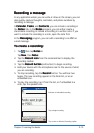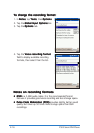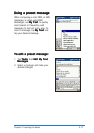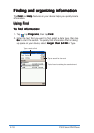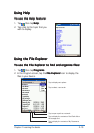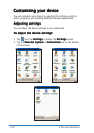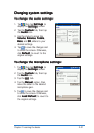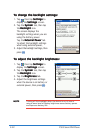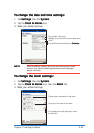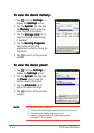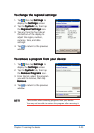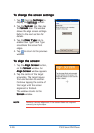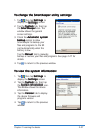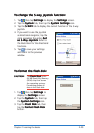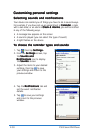Chapter 2: Learning the basics
2-23
To change the date and time settings:To change the date and time settings:
To change the date and time settings:To change the date and time settings:
To change the date and time settings:
1. Tap
SettingsSettings
SettingsSettings
Settings, then the
SystemSystem
SystemSystem
System.
2. Tap the
Clock & Alarms Clock & Alarms
Clock & Alarms Clock & Alarms
Clock & Alarms icon.
3. Make your desired settings.
To change the alarm settings:To change the alarm settings:
To change the alarm settings:To change the alarm settings:
To change the alarm settings:
1. Tap
SettingsSettings
SettingsSettings
Settings, then the
SystemSystem
SystemSystem
System.
2. Tap the
Clock & Alarms Clock & Alarms
Clock & Alarms Clock & Alarms
Clock & Alarms icon, then the
Alarm Alarm
Alarm Alarm
Alarm tab.
3. Make your desired settings.
NOTENOTE
NOTENOTE
NOTE When travelling, setting the home and visiting time zones
ensures that synchronized appointments and messages
appear correctly.
Tap a day of the week for the alarm
Tap and type a description for the alarm
Tap to display the clock and specify a time
for the alarm
Tap to select a time zone
Highlight an hour part then tap up or down arrow
to set
Tap this down arrow to display the
CalendarCalendar
CalendarCalendar
Calendar