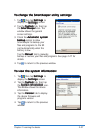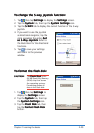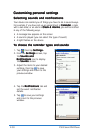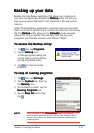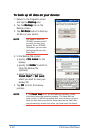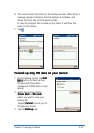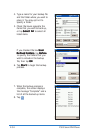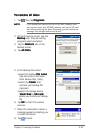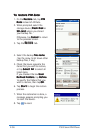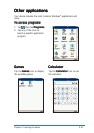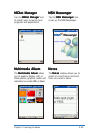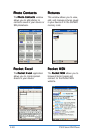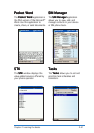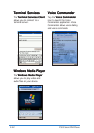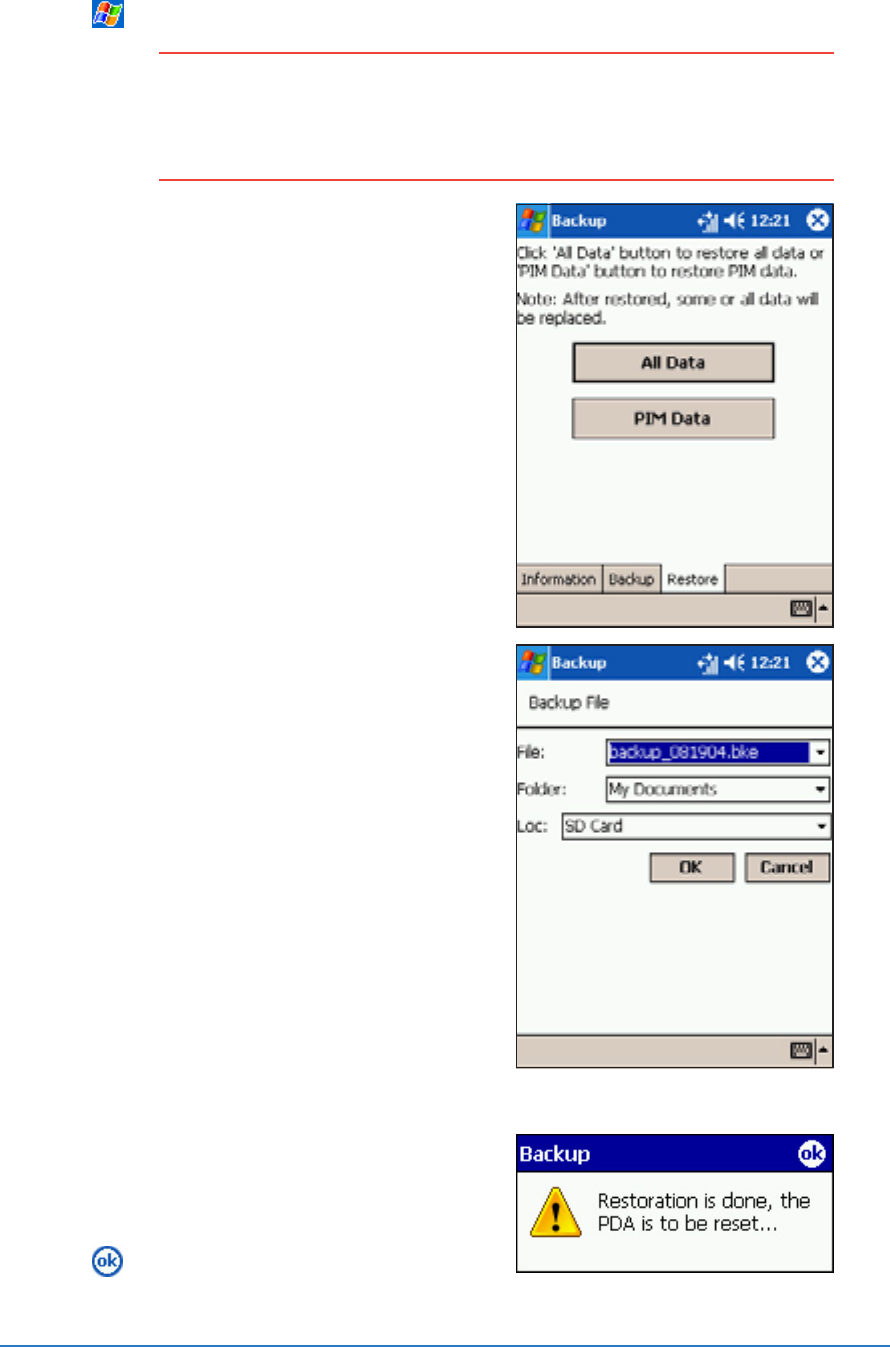
Chapter 2: Learning the basics
2-35
To restore all data:To restore all data:
To restore all data:To restore all data:
To restore all data:
1. Tap , then tap
ProgramsPrograms
ProgramsPrograms
Programs.
NOTENOTE
NOTENOTE
NOTE If you saved your backup file into an SD/MMC memory card,
you need to insert that SD/MMC memory card to the SD card
slot before restoring the data. Otherwise, you will receive the
message “No storage devices are found!”
2. On the Programs screen, tap the
BackupBackup
BackupBackup
Backup icon. Stop all running
programs when prompted.
3. Tap the
Restore Restore
Restore Restore
Restore tab on the
Backup screen.
4. Tap
All DataAll Data
All DataAll Data
All Data.
5. In the Backup File screen:
• select the backup
file namefile name
file namefile name
file name
(tap the arrow to list down
other backup files, if any)
• select the
folder folder
folder folder
folder that
contains your backup file
(optional)
• select the storage device
(
Flash DiskFlash Disk
Flash DiskFlash Disk
Flash Disk or
SD cardSD card
SD cardSD card
SD card)
where you stored your backup
file
6. Tap
OK OK
OK OK
O K to start the restore
process.
7. When the restoration is done, a
message appears prompting you
to reset the device.
8. Tap
to reset.