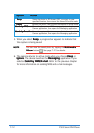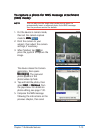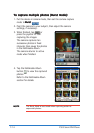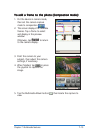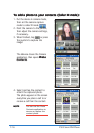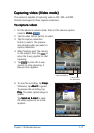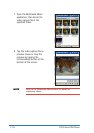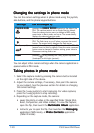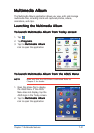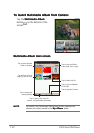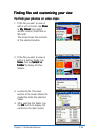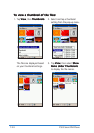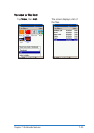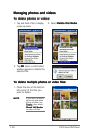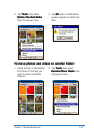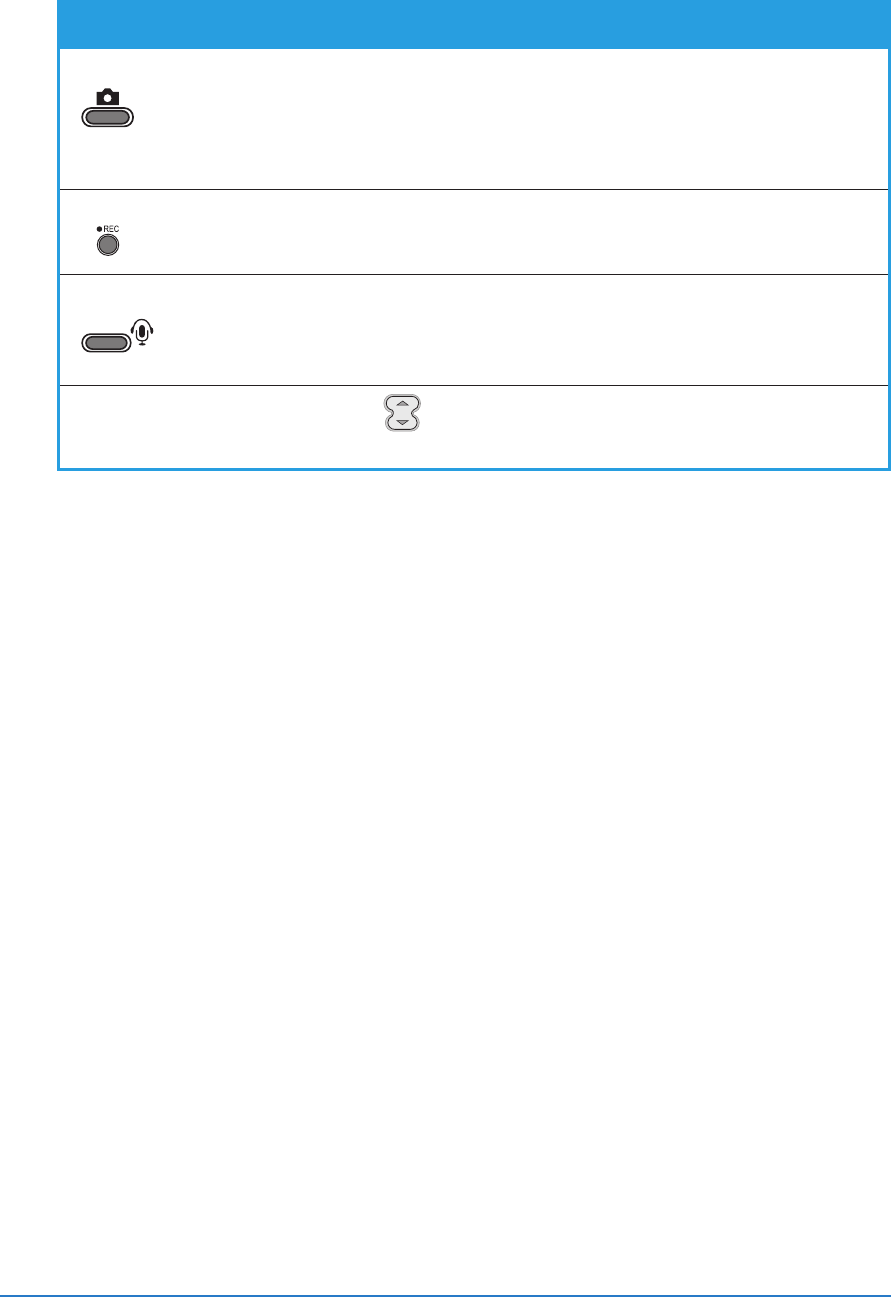
7-20
P505 Smart PDA Phone
Changing the settings in phone modeChanging the settings in phone mode
Changing the settings in phone modeChanging the settings in phone mode
Changing the settings in phone mode
You can the camera settings when in phone mode using the joystick,
side buttons, and the phone keypad buttons.
SettingsSettings
SettingsSettings
Settings
Can be changed byCan be changed by
Can be changed byCan be changed by
Can be changed by
Capture modeCapture mode
Capture modeCapture mode
Capture mode pressing the
camera button camera button
camera button camera button
camera button located on the side of the
PDA. The capture mode is set to Single Shot by default.
Press the camera button once to change to MMS mode,
press twice to Burst mode, and so on. The screen briefly
displays the selected capture mode.
FlashFlash
FlashFlash
Flash pressing the
record button record button
record button record button
record button located on the side of the
PDA. The flash turns on or off when you press the record
button. The screen briefly displays the flash status.
EnvironmentEnvironment
EnvironmentEnvironment
Environment pressing the
voice command voice command
voice command voice command
voice command on the side of the PDA. The
camera is set to Auto by default. Press the voice command
button once to change to Outdoor setting, press twice to
Flourescent setting, and so on.
ZoomZoom
ZoomZoom
Zoom pressing or by pressing the 5-way joystick up/down
(landscape) or left/right (portrait).
You can adjust other camera settings when the camera application is
opened while in PDA mode.
Taking photos in phone modeTaking photos in phone mode
Taking photos in phone modeTaking photos in phone mode
Taking photos in phone mode
1. Select the capture mode by pressing the camera button located
on the right side of the device.
2. Adjust the camera settings, if necessary, then point the camera
to your subject. See the previous section for details on changing
the camera settings.
3. Press the 5-way joystick to start capturing. For video captures,
press the 5-way joystick to stop recording.
4. Depending on the capture mode, the camera:
• saves the photo or video in the specified folder (Single Shot,
Burst, Composition, and Video modes). To view the capture,
open the flip, then launch the
Multimedia Album Multimedia Album
Multimedia Album Multimedia Album
Multimedia Album application.
• instructs you to open the flip, then launches the
MessagingMessaging
MessagingMessaging
Messaging
application (MMS mode), or
Photo Contacts Photo Contacts
Photo Contacts Photo Contacts
Photo Contacts application
(Caller ID mode).