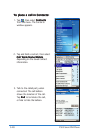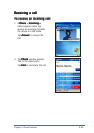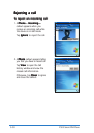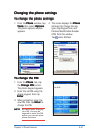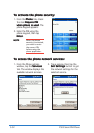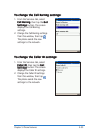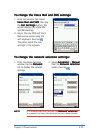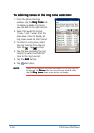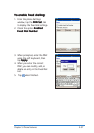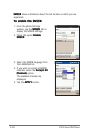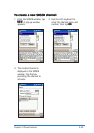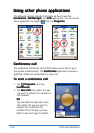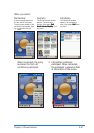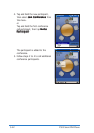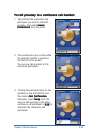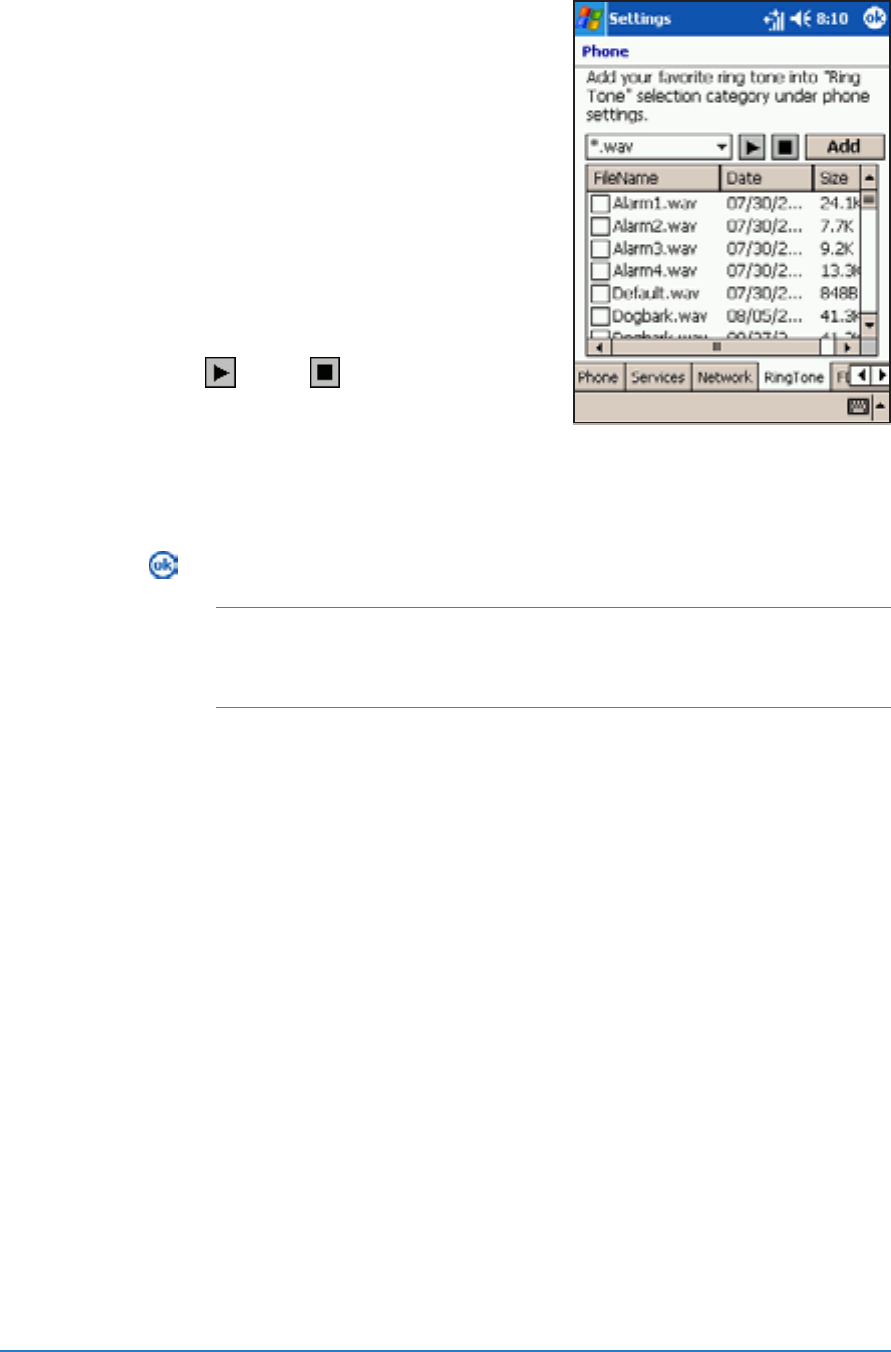
5-36
P505 Smart PDA Phone
To add ring tones in the ring tone selection:To add ring tones in the ring tone selection:
To add ring tones in the ring tone selection:To add ring tones in the ring tone selection:
To add ring tones in the ring tone selection:
1. From the phone Settings
window, tap the
Ring Tone Ring Tone
Ring Tone Ring Tone
Ring Tone tab
to display available ring tones
you can add to the ring tone list.
2. Select the audio file format
(*.wav, *.mid, *.wma) from the
drop-down menu to display all
ring tones saved on that format.
3. To listen to a ring tone, select
the ring tone file from the list,
then tap
. Tap to stop.
4. Tap the box preceding the ring
tone(s) to select and add the
tone to the ring tone list.
5. Tap the
Add Add
Add Add
Add button.
6. Tap
when done.
NOTENOTE
NOTENOTE
NOTE Check if the selected ring tone was added to the ring tone list
by tapping the
Phone Phone
Phone Phone
Phone tab from the Services window, then
tap the
Ring tone Ring tone
Ring tone Ring tone
Ring tone down arrow button to display.