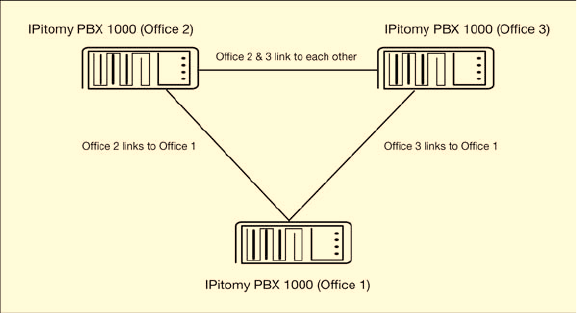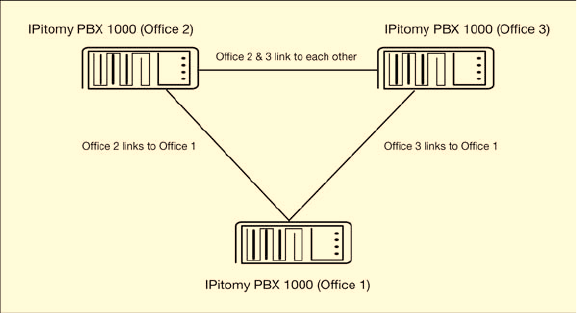
Copyright IPitomy Communication, LLC 84 0007VRF
4. Host needs to be the external IP address or domain corresponding to the
IP of the main office PBX.
5. Create a unique dialing prefix for the extensions connected to the Office
2 PBX.
6. Password needs to be the same as the one assigned in the Office 1
PBX.
7. Select Yes for register.
8. Leave qualify at 30000.
9. Click Save Changes
10. Click Apply Changes
To setup up multiple PBX’s just follow the above pattern linking each PBX to each other
and use a unique dialing prefix for each one.
To place a call from one Branch Office to another just dial the prefix that was assigned to
that locations PBX + the extension of the user trying to be reached at the other office.
This same easy concept works for transferring calls from one Branch Office to another.
Branch Extensions
Branch Extensions can also be added to a branch office. These extensions are created
through the add extension field at the bottom of the branch office edit page. Branch
extensions can be dialed directly without a prefix, provided that these extensions are
properly configured on the PBX for which the branch extensions are defined. Branch
extensions will appear in call routing drop down lists throughout the system after they are
created.
Configuring Office 2 with branch extensions
1. Click on Destinations and Branch Offices. The Branch Offices page
will appear.
2. Click on the branch office connection for Office 1
3. Assuming Office 1 has extensions 100-110. Enter 100-110 in the field