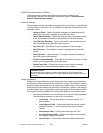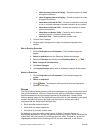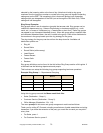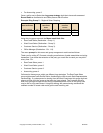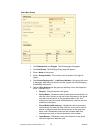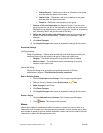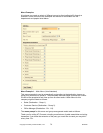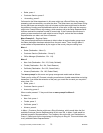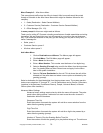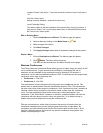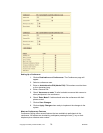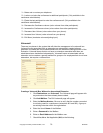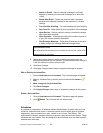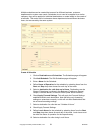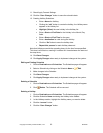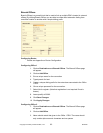Copyright IPitomy Communication, LLC 76 0007VRF
Menu Example 3 – After Hours Menu
This menu directs traffic when the office is closed. After hours calls would be routed
through a Schedule to the After Hours Menu which might be listed as follows for this
company:
1 – Sales (Destination - Sales General Mailbox).
2 – Customer Service (Destination - Customer Service General Mailbox).
3 – Office Manager (Ext. 113).
A menu prompt for this menu might read as follows:
Thank you for calling ATI Connect a leading manufacturer of cable assemblies and wiring
harnesses. We are closed right now, but will respond to your call on the next business
day. If you know the extension of the party you are calling you may dial it at any time. To
leave a message for:
Sales, press 1.
Customer Service, press 2.
All other callers press 3.
Add a New Menu
1. Click on Destinations and Menus. The Menus page will appear.
2. Click Add Menu. The Edit Menu page will appear.
3. Enter a Name for the menu.
4. Enter a Menu Number. This number must be three or four digits long.
5. Select a Greeting (Prompt) to be used for the Menu from the drop-down
box. If a greeting does not exist. Record one and apply it to the Menu
later in the system installation.
6. Select a Fail over Destination for the call. This is where the call will be
directed to if the caller does not select a menu option as directed by the
greeting (prompt).
Select a destination for the dialed digits from the drop-down menu. The system permits
twelve menu selections “0” through “9”, * and #. Destinations can be Groups, Extensions,
Locations in the Business (Conference Rooms), People, Voicemail Boxes, or Branch
Offices (other office locations).
Advanced Menu Settings
Advanced menu settings create rules by which the menu will operate. They also
permit other dialing options if callers do not want to use the menu to reach a
destination within the business.
Response Time Out
Enter the number of seconds the system will wait for a menu selection from the
caller after the greeting (prompt).
Digit Time Out
Enter the number of seconds the system will wait for a digit to be pressed by a
caller after the greeting (prompt).
Number of Times to Play the Greeting Before Time Out
Enter the number of times the greeting is to play before timing out. The minimum