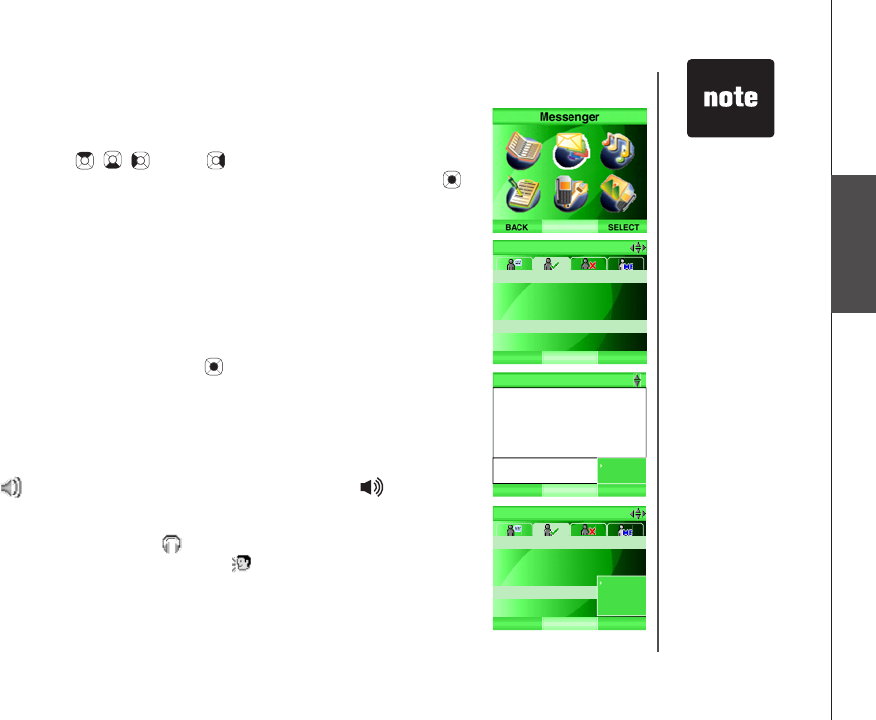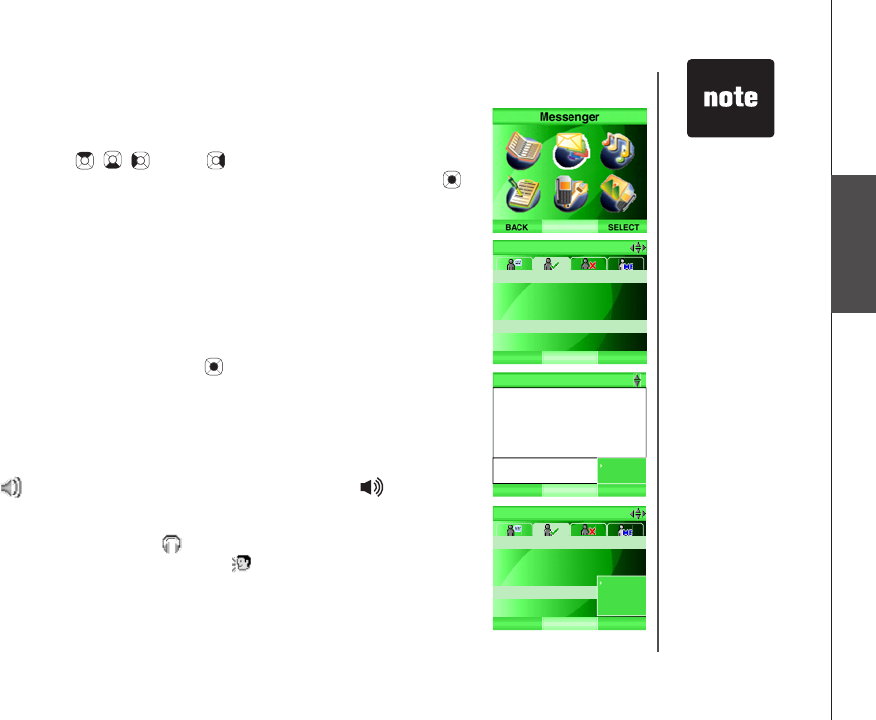
www.vtechphones.com
64
Messenger
Messenger
VoIP calling
Step 1: Press the MENU softkey from the idle screen.
Step 2: Press the , , and/or NavKeys to choose Messenger,
then press the SELECT softkey or
the center NavKey/SELECT/ .
-OR-
Press the MSNGR softkey to access the messenger service directly
while in the idle screen.
Step 3: Press the up or down NavKey to choose a buddy from the ACTIVE
CHAT WINDOW or ONLINE tabs and press the CHAT softkey. A
chat window will be displayed.
Step 4: Press the OPTIONS softkey, then press the up or down NavKey
to choose VoIP. Press the SELECT softkey or
the center NavKey/SELECT/ .
Step 5: The chat window will display >Calling (name of the buddy). If you
want to cancel the VoIP call, press the CANCEL softkey and >Call
canceled will be displayed in the chat window.
Step 6: The chat window will display >Call accepted when the buddy
accepts your VoIP call. The speakerphone is used by default and
is shown in the center of the softkey bar. Press /SPEAKER
to alternate between the speakerphone and handset mode. If a
headset is plugged into the handset, it will change to headset mode
automatically and the icon will be displayed in the center of
the softkey bar. A VoIP call icon will also be shown next to the
name of the buddy.
Only the buddies
in the ACTIVE
CHAT WINDOW
or ONLINE
section can
receive VoIP calls.
Allow for a few
seconds from
the time you
buddy accepts
the call for your
conversation to
begin.
If you do not
answer or decline
an incoming VoIP
call the phone
will continue to
ring until the call
is ended by the
buddy who is
calling you.
It takes longer for
a VoIP call to be
answered than a
regular Home call.
Please allow at
least 4-10 rings for
the buddy you are
calling to answer.
•
•
•
•
Shirley
ONLINE
OPTIONSCHAT
Jane Doe
Joe
Mary
Susan Smith
> Hi
Susan Smith
BACK SELECT
VoIP
Close
Shirley
ONLINE
SELECTBACK
Jane Doe
Joe
Mary
Susan Smith
VoIP
Info
History