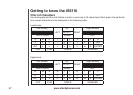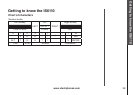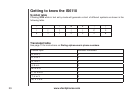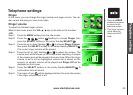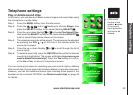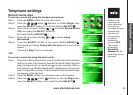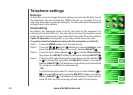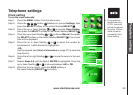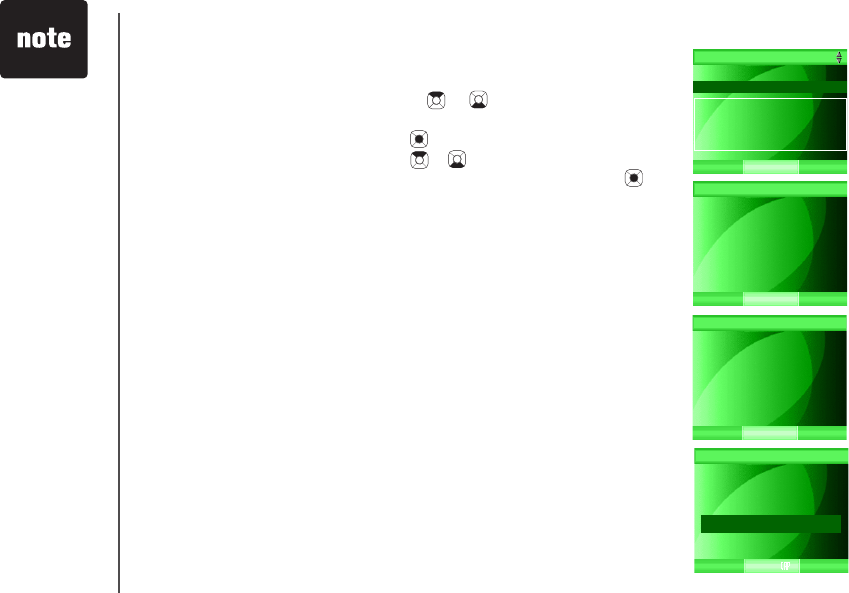
www.vtechphones.com
45
Record sound clips
To record a sound clip using the audio cable:
Step 4: Press the up or down NavKey or to choose Record Sound
Clip, then press the SELECT softkey or
the center NavKey/SELECT/ .
Step 5: Press the up or down NavKey or to choose Using Audio Cable.
Press the SELECT softkey or the center NavKey/SELECT/ . The
screen will display Insert audio cable into headset jack. Press
RECORD to start.
Step 6: Press the RECORD softkey to start recording.
Step 7: The screen will then display Recording... to indicate the recording
is in progress.
Step 8: Press the STOP softkey to stop recording or the telephone will stop
recording automatically when it has exceeded its recording time for
a single sound clip, and Recording completed will be displayed on
the screen.
Step 9: To playback the sound clip recorded, press the PLAY softkey.
-OR-
To save the sound clip, press the SAVE softkey. Use the keypad
to enter the name of the sound clip in the box and press the SAVE
softkey. The screen will display Sound clip saved. It will then return
to the Record Sound Clip screen and the remaining record time will
be shown. The recorded sound clip will be displayed at the bottom
of the list on the Play Sound Clips screen.
-OR-
To discard the sound clip, press OFF.
Record Sound Clip
SAVE
Enter Clip Name
Morning
Telephone settings
BACK
Using Microphone
Using Audio Cable
Remaining record time:
2:54
Record Sound Clip
SELECT
Record Sound Clip
Insert audio cable
into headset jack.
Press RECORD to start.
RECORD
Record Sound Clip
Recording completed
SAVE PLAY
The maximum
record time for
each ringer is 15
seconds.
•