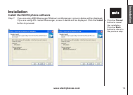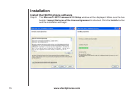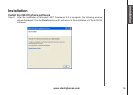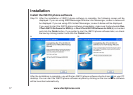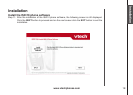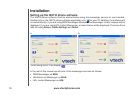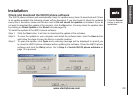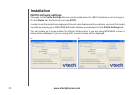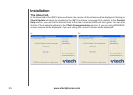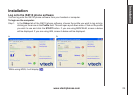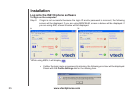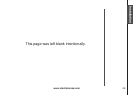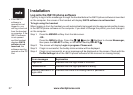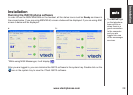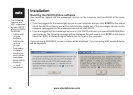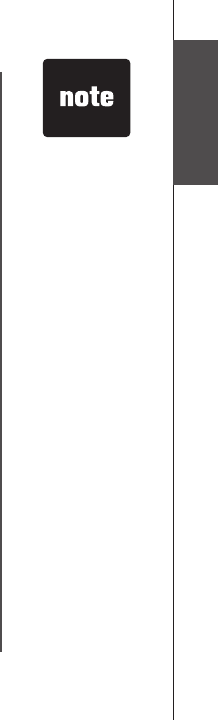
www.vtechphones.com
22
Installation
The IS6110
software settings
can only be setup
or changed on
your computer.
•
Installation
IS6110 software settings
To setup/change the messenger account:
Step 1: Choose a specic prole by clicking on the appropriate tab.
Step 2: Enter your email address for your messenger account in the box next to MSN Email Address
(a) or AIM Screen Name (b) (see page 21).
Step 3: Enter your password in the box next to Password.
Step 4: If you do not want to re-enter your email address and password every time you start the
IS6110 phone software, make sure the boxes next to Save email address (a) / Save screen
name (b) and Save password (a and b) are checked (see page 21).
Step 5: Click the Apply button to save, or click the Cancel button to cancel the change.
To change the name of the prole tab:
Step 1: Choose a specic prole by clicking on the tab.
Step 2: In the box next to Prole Name, type the name for the new prole.
Settings for running the IS6110 software
If you want to run the IS6110 phone software automatically every time Windows starts, make sure
the eld Run IS6110 software when Windows starts is checked.
If you want to log into your messenger account automatically every time the IS6110 software starts,
make sure the box next to Login automatically when IS6110 software starts is checked.
If you want to show an icon in the system tray for easy access and the status of the IS6110 software,
make sure the box next to Show icon in system tray when IS6110 software is running is
checked.
•
•
•