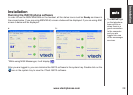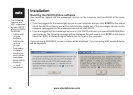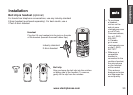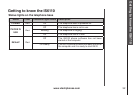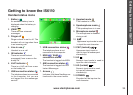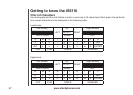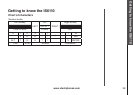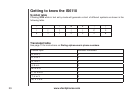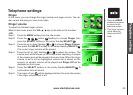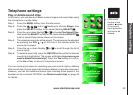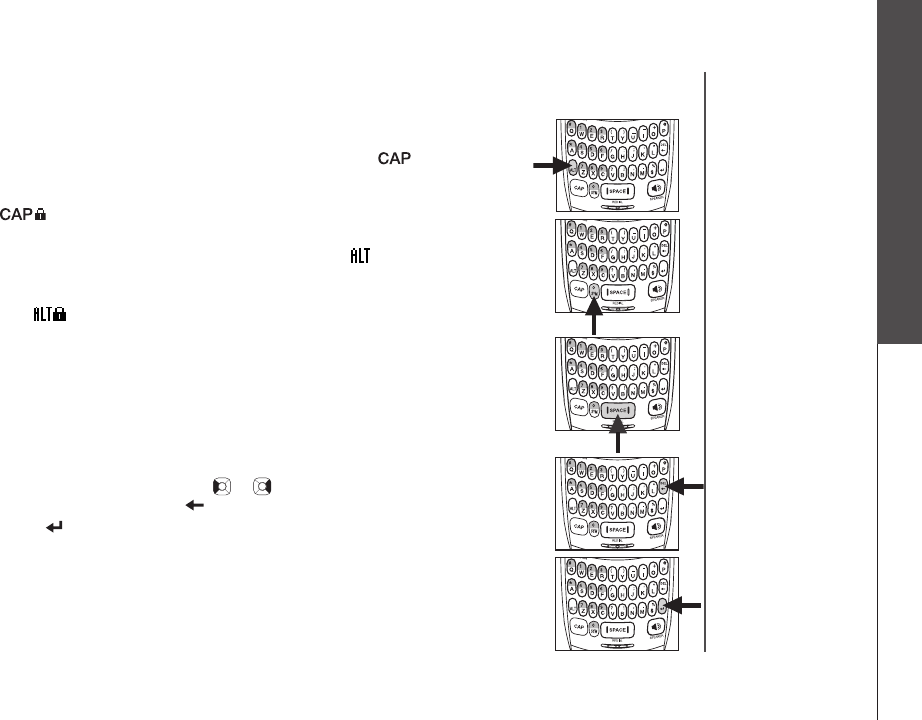
www.vtechphones.com
36
Getting to know the IS6110
Using the handset
Entering characters in a text eld
To change to uppercase input mode, press CAP and will be shown
in the center of the softkey bar. The next character will be capitalized and
then return to the previous input mode afterwards. Double click CAP until
is shown in the center of the softkey bar to enter all characters
in the uppercase. Double click CAP again to return to lowercase mode.
To change to numeric input mode, press ALT and will be shown in the
center of the softkey bar. The next character will be a numeric character
and then return to the previous input mode afterwards. Double click ALT
until is shown in the center of the softkey bar to enter all characters
as numbers. Double click ALT again to return to lowercase mode.
Text entry tips
Pressing SYM while in the text entry mode will show a chart of symbols.
Use the NavKey to scroll though the options and press the SELECT
softkey to insert the highlighted symbol (see Symbol table on page 39)
or press SYM again to exit.
Press SPACE/REDIAL to enter a space.
Press the left or right NavKey or to move the cursor to the desired
character and press DEL to delete the character.
Press (Enter) to send the instant message.
•
•
•
•
•
•
Getting to know the IS6110