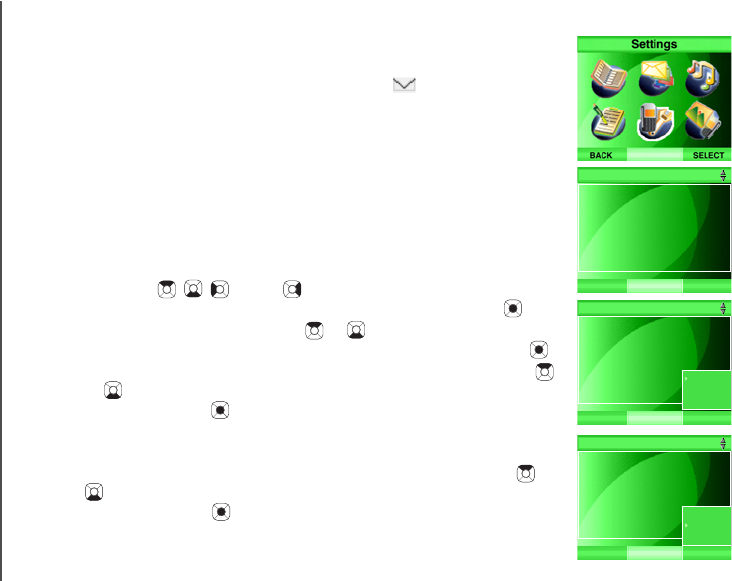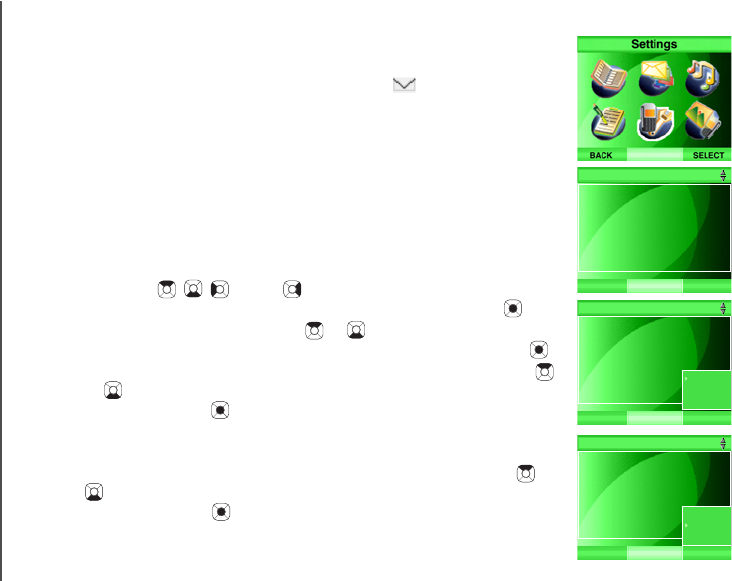
www.vtechphones.com
49
Telephone settings
Settings
In this menu you can change the clock setting, key tone and IM alert tone of
the telephone. You can remove the VMWI indicator manually if it is on
when you do not have voicemail messages. You can also reset the telephone
settings back to the defaults.
Clock setting
By default, the telephone clock is set by the clock of the computer it is
connected to by the USB cord. You can choose to have the telephone clock
set by the next incoming call if you subscribe to the caller ID service (refer to
Caller ID operation on page 80), or you may set the clock manually.
To synchronize the telephone clock with the computer or caller ID:
Step 1: Press the MENU softkey from the idle screen.
Step 2: Press the , , and/or NavKeys to choose Settings, then
press the SELECT softkey or the center NavKey/SELECT/ .
Step 3: Press the up or down NavKey or to choose Clock Setting,
then press the SELECT softkey or
the center NavKey/SELECT/ .
Step 4: To synchronize with the computer, press the up or down NavKey
or to choose PC, and press the SELECT softkey or the center
NavKey/SELECT/ . The telephone clock will be synchronized with
the computer connected to automatically.
-OR-
To synchronize with caller ID, press the up or down NavKey or
to choose CID, and then press the SELECT softkey or the center
NavKey/SELECT/ . The telephone clock will synchronize with the
caller ID after the rst incoming call with caller ID information.
BACK SELECT
IM Alert Tone
Keypad Backlight
Clear Voice Mail
Default Settings
Key Tone
Settings
Clock Setting
BACK SELECT
Clock Setting
IM Alert Tone
Keypad Backlight
Clear Voice Mail
Default Settings
Key Tone
Settings
CID
Manual
PC
BACK SELECT
Clock Setting
IM Alert Tone
Keypad Backlight
Clear Voice Mail
Default Settings
Key Tone
Settings
CID
PC
Manual