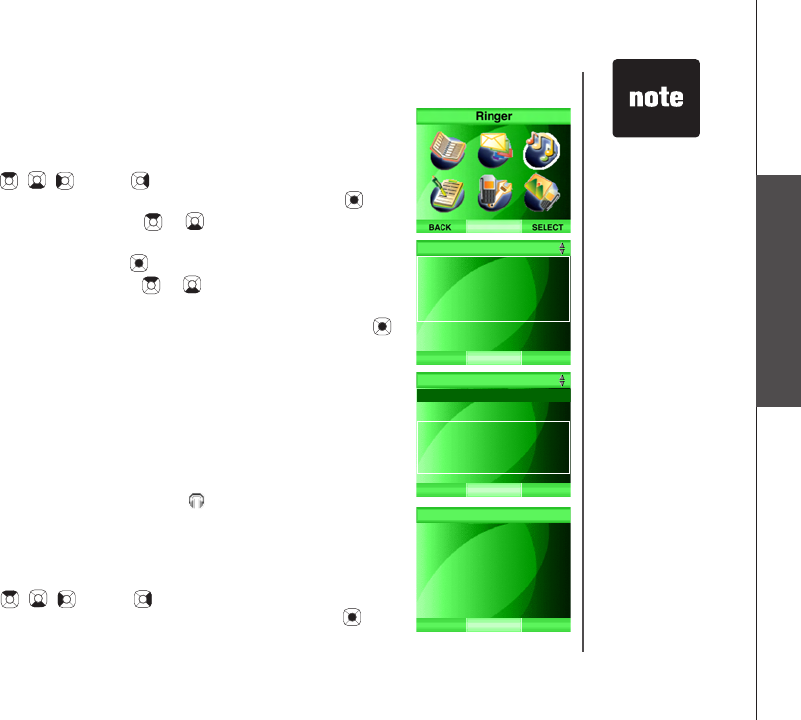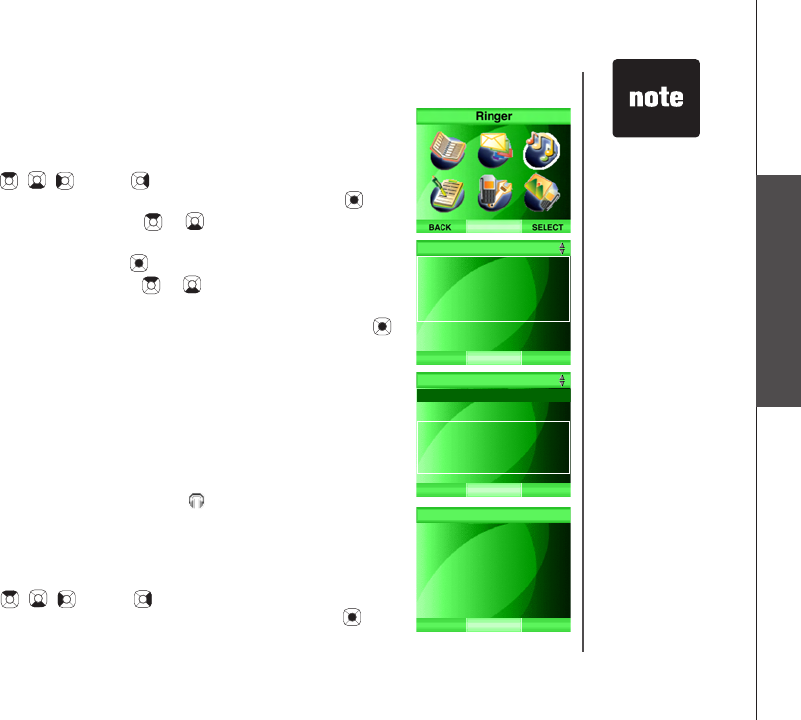
www.vtechphones.com
44
Telephone settings
If there is an
incoming call
while recording
a sound clip,
recording will stop
automatically.
You can exit
the recording
procedure
anytime by
pressing OFF.
The screen
will display
Recording
deleted and the
sound clip will not
be saved.
•
•
BACK SELECT
Ringer
Ringer Volume
Play Sound Clips
Record Sound Clip
Ringer Melody
BACK
Using Microphone
Using Audio Cable
Remaining record time:
2:54
Record Sound Clip
SELECT
Record after the tone
Record Sound Clip
Record sound clips
To record a sound clip using the handset microphone:
Step 1: Press the MENU softkey from the idle screen.
Step 2: Press the , , and/or NavKeys to choose Ringer, then
press the SELECT softkey or the center NavKey/SELECT/ .
Step 3: Press the up or down NavKey or to choose Record Sound
Clip, then press the SELECT softkey or
the center NavKey/SELECT/ .
Step 4: Press the up or down NavKey or to choose Using
Microphone.
Step 5: Press the SELECT softkey or the center NavKey/SELECT/ .
The screen will display Record after the tone and a tone will be
played.
(Proceed to Step 7 on the next page)
-OR-
To record a sound clip using the audio cable:
Step 1: Using the audio cable provided, plug the small end into the headset
jack on the side of the handset (beneath the small rubber ap) and
plug the large end into an audio port on your computer. Open a
music player (e.g. Window Media player, Realplayer or iTunes) and
play a song on the computer. The sound will be transmitted through
the speaker of the handset.
Step 2: Press the MENU softkey from the idle screen of the handset.
Step 3: Press the , , and/or NavKeys to choose Ringer then
press the SELECT softkey or the center NavKey/SELECT/ .
Telephone settings