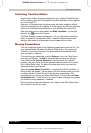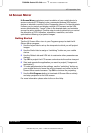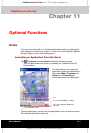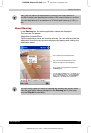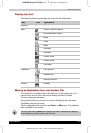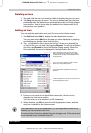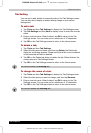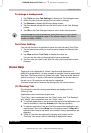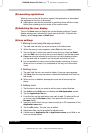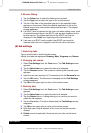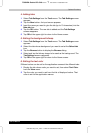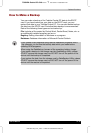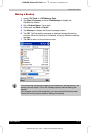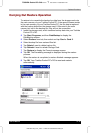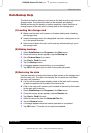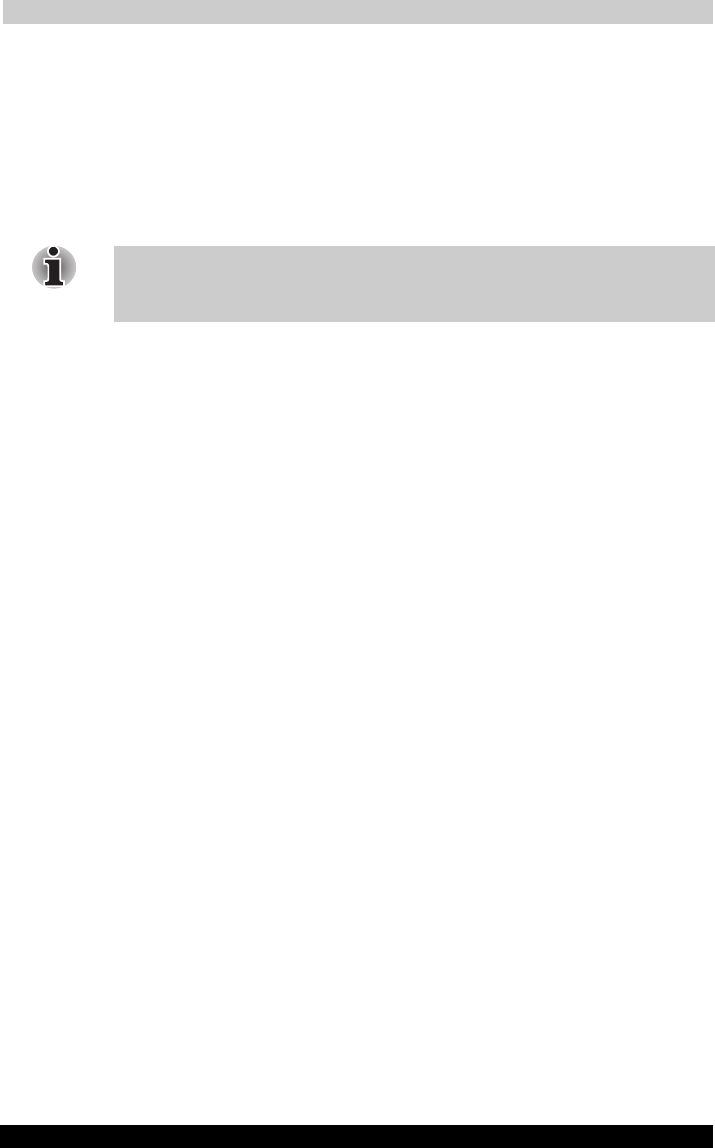
Optional Functions
User's Manual 11-6
TOSHIBA Pocket PC e740 Version
1
Last Saved on 10/05/2002 21:02
ENGLISH using Euro_C.dot –– Printed on 10/05/2002 as PDA3_UK
To change a background:
1 Tap Tools and then Tab Settings to display the Tab Settings screen.
2 Select the tab of which background you want to change.
3 Tap Browse to display the Browse dialog screen.
4 Tap the desired bitmap file from the list to return to the Tab Settings
screen.
5 Tap OK on the Tab Settings screen to return to the Home screen.
If the selected file is not a bitmap file, you cannot set it on your screen
background.The displayable range of the bitmap image on the Home
screen is 240(W) x 246(H).
Text Color Setting:
You can set the color of application name for each tab using Text Color.
1 Tap the tab whose color you want to set to display the selected tab
screen.
2 Tap View and then Text Color to display the color list.
You can set the color of the application name as desired.
3 Tap the color you want to set, and the color of the application name
changes.
Home Help
Tapping an icon displayed at “Home” launches that application. In
addition to applications, it is also possible to register icons for associated
files here. The Home screen is divided into tabs. There are 4 tab types as
default, and up to 10 types of tab can be registered. As for the icons on
the tab, up to 18 icons per one tab can be registered.
A bitmap image can be used as the background for the tab screen.
(1).“Running” tab
The names of currently running applications are displayed at the
“Running” tab.
Applications can be switched or quit here.
“Text Color” can be selected from the “View” menu, and “Tab Settings”
and “About” can be selected from the “Tools” menu.
■ To activate applications, tap and hold the name of the application you
want to activate to, then tap Activate from the pop-up menu.
■ To stop an application, tap and hold the name of the application you
want to stop, then choose Stop from the pop-up menu. If Stop all is
selected from the pop-up menu, all currently running applications are
stopped.
■ “Stop all” can also be selected by tapping and holding on the
“Running” tab screen without selecting an application name.