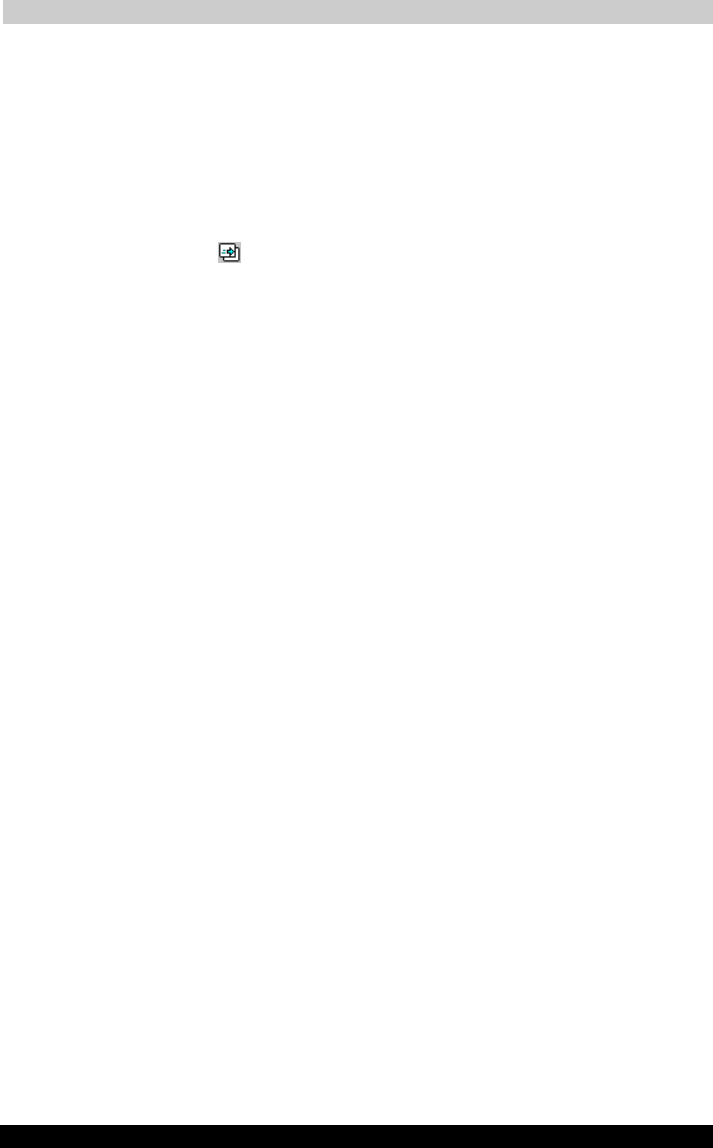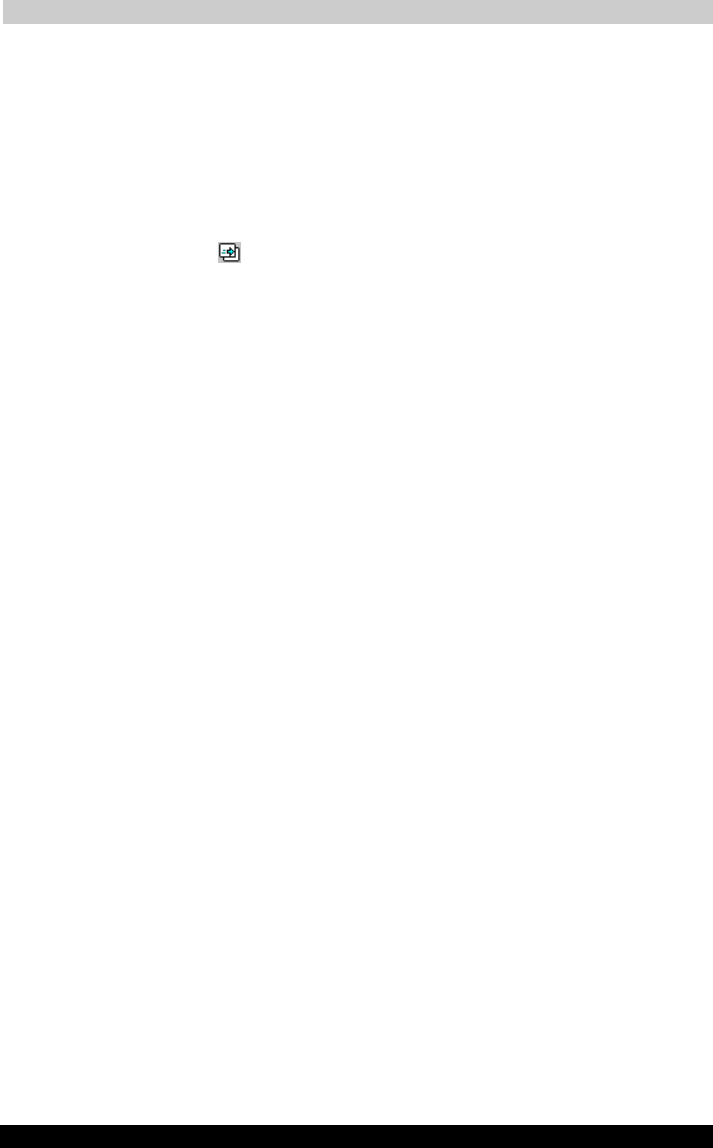
ATI Presentation Pack
User's Manual 10-11
TOSHIBA Pocket PC e740 Version
1
Last Saved on 10/05/2002 21:02
ENGLISH using Euro_C.dot –– Printed on 10/05/2002 as PDA3_UK
Controlling Transition Effects
Any transition effects that were assigned in your original PowerPoint file
will be retained when the IA Presenter Converter converts it to an .iap file
on your Pocket PC.
However, IA Presenter also furnishes many attractive transition effects
that can be assigned to the .iap file. You can assign a particular transition
effect to an individual selected slide, or to all slides in the current file.
After you select one or more slides, tap Slide Transition... on the Edit
Menu or the
icon on the Toolbar.
The Slide Transition screen will appear. In it, you can select a transition
effect, a speed for the transition effect, method of slide advancement
during a slide show, and associate a sound (.wav file) to a slide.
Merging Presentations
You can merge the slides of two different presentations into one file. The
new inserted slides will adopt the Master Slide style of the current file.
Therefore, you should first open the presentation whose Master Slide
style you want to adopt to.
The next thing you should do is select Options... from the Tools Menu
and open the File tab. Tap OK to close the tab and save the settings.
If you selected To Current Selection in the File tab as the insertion
position, use your stylus to tap the desired insertion point in the current
file (in Slide Sorter view). Or, select the slide after which you want the
imported slides to be inserted.
Select the Insert Slides From Files... command from the Tools Menu. A
listing of files will appear. Tap the name of the file whose slides you want
to merge with the current file, and it will be done immediately. This
command can be undone or redone (Edit Menu). You can also use Save
Presentation As... (Tools Menu) if you wish to save a backup copy before
you start the merge operation, if desired.
More information about the General, File, Display, and VGA Output tabs
are included in the on-line Help.