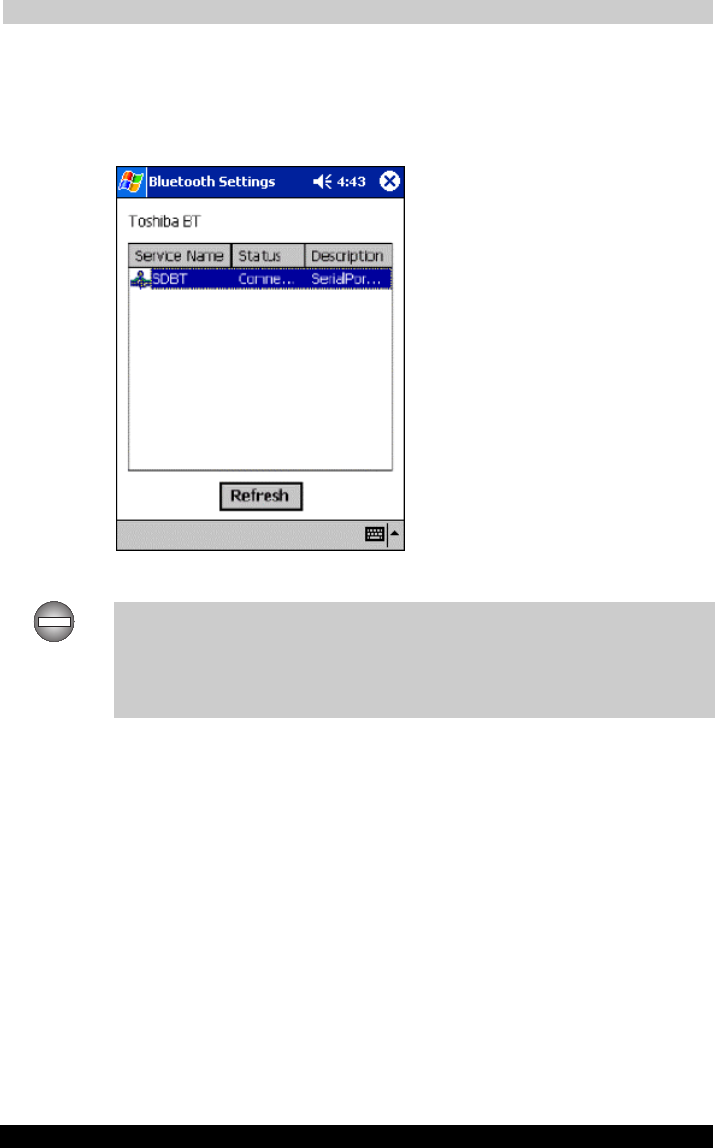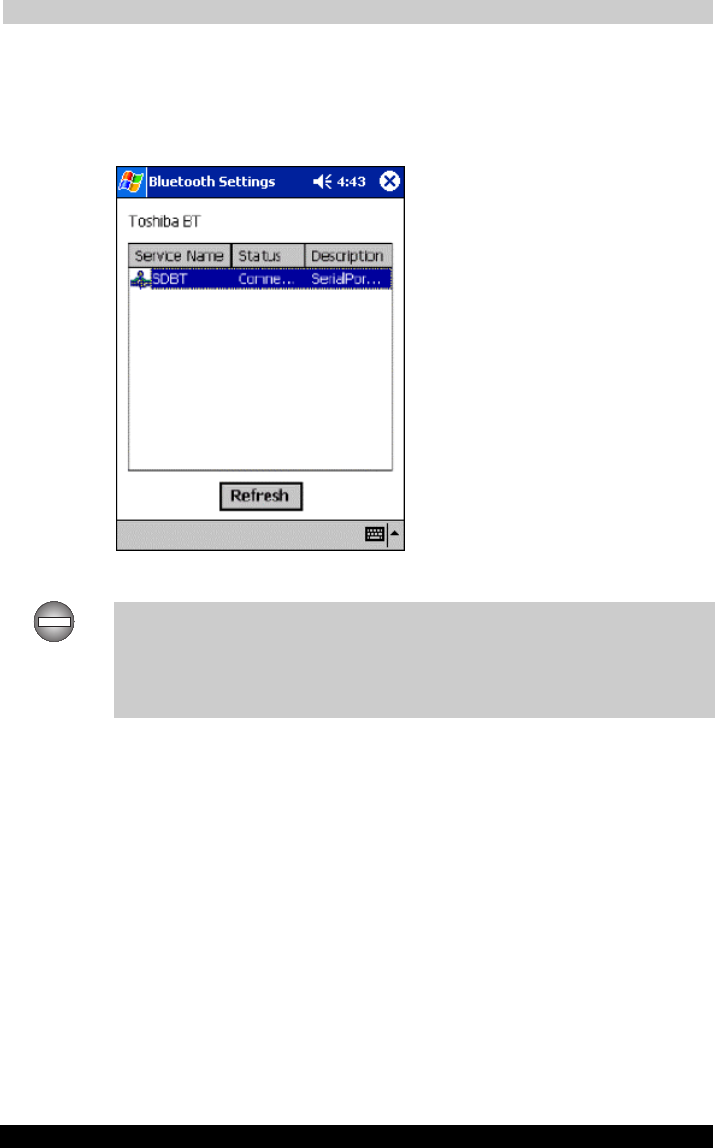
Bluetooth Settings Help
User's Manual 9-12
TOSHIBA Pocket PC e740 Version
1
Last Saved on 10/05/2002 21:02
ENGLISH using Euro_C.dot –– Printed on 10/05/2002 as PDA3_UK
10 Tap Connect on the pop-up menu.
A connecting message will appear.
Once a connection is established, the service icon will change to a
connected icon.
Tap OK to return to the Remote Device List screen.
If security is enabled only on remote device, the Authentication screen will
appear on the remote device first and then on the local device after the
Bluetooth™ Passkey is entered. If auto-suspend is enabled in the Power
Management, Toshiba Pocket PC will be turned off automatically after
specific period of time and the Bluetooth™ connection is terminated.
Connect to PC via ActiveSync
Requirements: The PC must be Bluetooth™-enabled and ActiveSync
must have been installed. Your Toshiba Pocket PC must also have been
synchronized with the PC using a cradle or a cable at least once to
establish a “partnership” to the PC.
1 Connect your Toshiba Pocket PC to the computer to which you want
to connect.
Establish a Bluetooth™ connection to the PC by following the steps in
“Bluetooth Connection”.
2 Tap Start and then ActiveSync on your Toshiba Pocket PC.
Tap Options on the Tools menu, check Enable synchronization
when docked in cradle, using: W, and then select Bluetooth™.
3 On the PC, select a port assigned to Bluetooth connection.
The connection status on the right side of the screen will rotate with a
green icon, indicating that the PC is ready to connect.