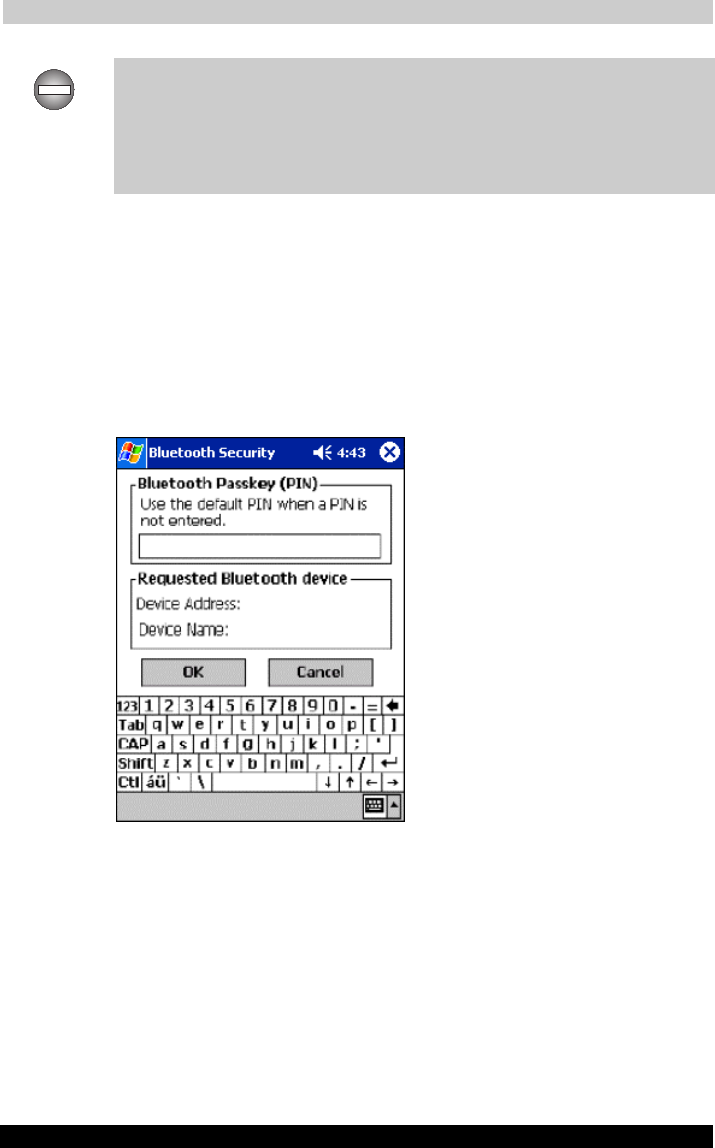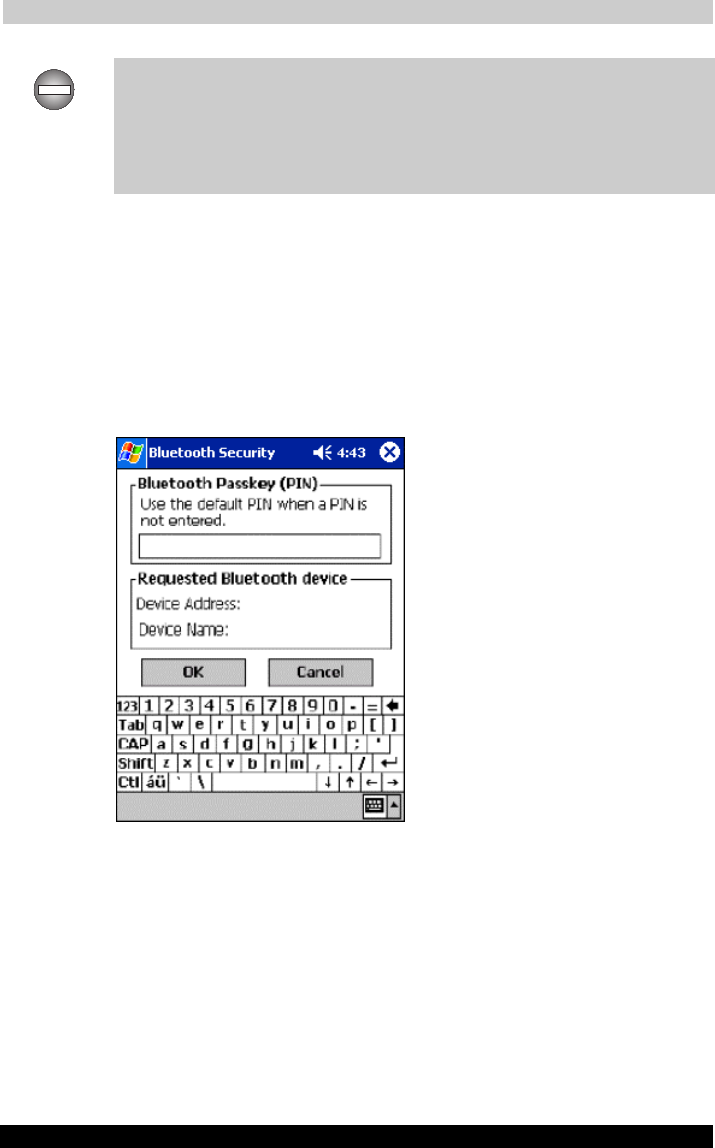
Bluetooth Settings Help
User's Manual 9-10
TOSHIBA Pocket PC e740 Version
1
Last Saved on 10/05/2002 21:02
ENGLISH using Euro_C.dot –– Printed on 10/05/2002 as PDA3_UK
When a remote device has initiated the connection to the local device, the
remote device status will appear as Connected on the remote device list
but Not Connected in the service information. Once the Bluetooth™
device is connected via a serial port or Dial-up Network, the
corresponding icon will change to a connected icon. A maximum of 30
services can be displayed in the service information for a remote device.
6 Tap Refresh to display the Authentication screen.
If the remote device has already been authenticated, or if the Security
Mode of both the local and remote devices is set to Security Off, the
Authentication screen will not appear. Proceed to step 9.
When the Security Mode of a device is set to On, a Bluetooth Passkey
is used to allow other devices to connect to that device. This passkey,
comprised of a maximum of 16 alphanumeric characters, is entered
for both devices. Depending on the remote device, there may be fixed
values or a character limit when entering the passkey. Please check
the settings on the remote device first.
■ Enter the Bluetooth Passkey within 20 seconds.
The passkey must not exceed 16 alphanumeric characters. The
default Bluetooth Passkey allows you to connect to other Toshiba
Pocket PC Pocket PCs.
7 Enter the Bluetooth Passkey on the local device and tap OK.
The Authentication screen will now appear on the remote device.