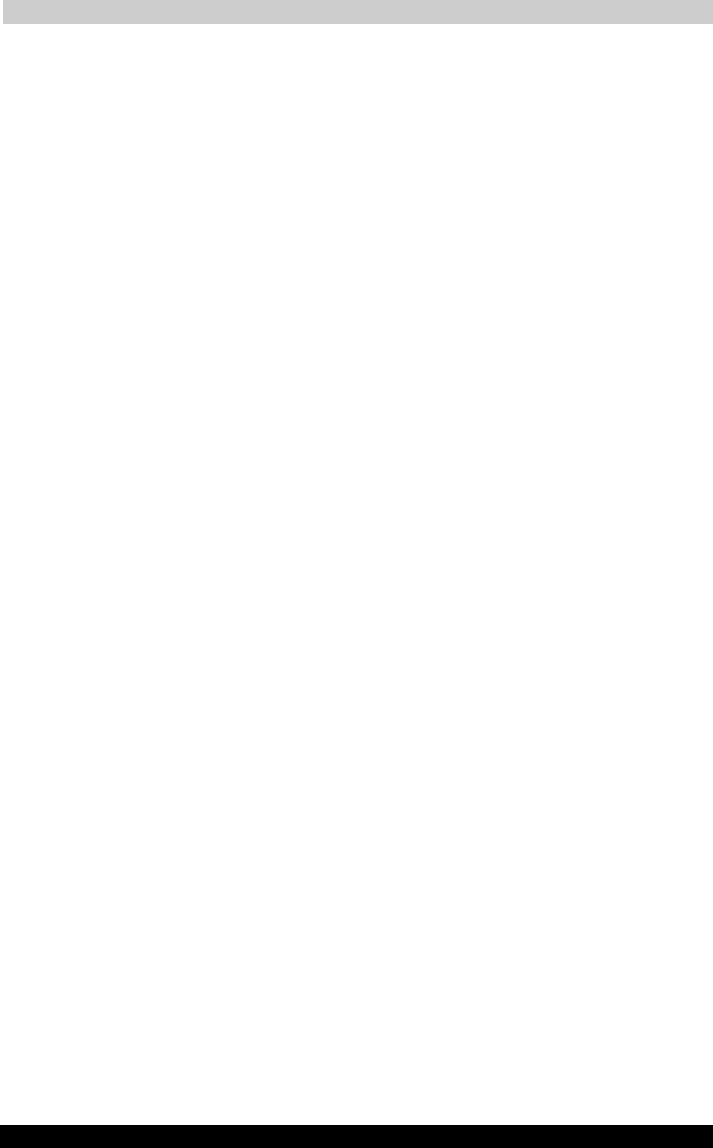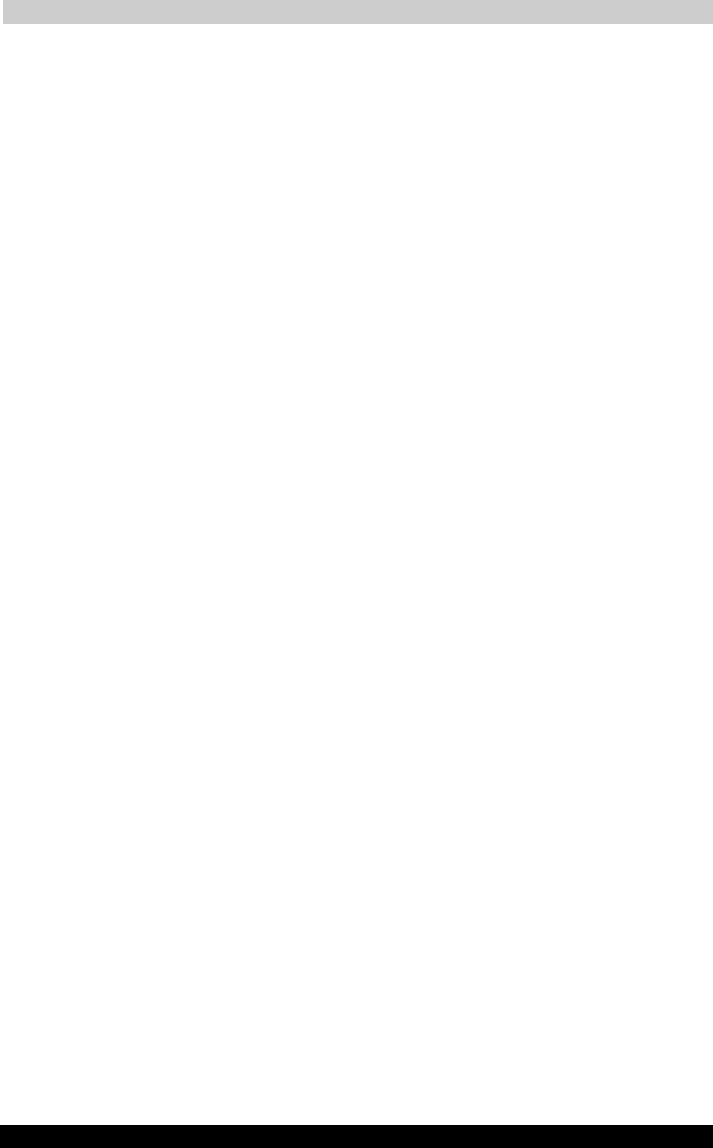
ATI Presentation Pack
User's Manual 10-8
TOSHIBA Pocket PC e740 Version
1
Last Saved on 10/05/2002 21:02
ENGLISH using Euro_C.dot –– Printed on 10/05/2002 as PDA3_UK
Pen Width
Tapping Pen Width opens a submenu of available pen widths to use for
your Ink annotation when in Pen mode. Select a thickness settings as the
new pen width to be used for Ink strokes on the LCD screen (and
projection to VGA output, if desired). The 1 Unit option is the thinnest
setting. Higher values give you thicker widths.
VGA Zoom Size
The VGA Zoom Size command opens a submenu of “zoom area”
options. When you invoke VGA Zoom mode by selecting it on the pop-up
menu, the current setting on the VGA Zoom Size submenu will be
activated.
The Quarter, Large, Medium, Small, and Tiny settings on the submenu
represent pre-defined areas. For example, if Quarter is selected, tapping
on your LCD screen will automatically produce a rectangular area which
is the size of one-quarter of your LCD screen (centered around the spot
where you tapped).
The “zoom area” will be displayed on top of the already-existing
projection of the entire slide on the VGA screen.
After the rectangular zoom area exists on your screen, you can drag it to
any part of the screen you wish. It can also be converted to any of the
other pre-defined sizes by pressing your stylus on the LCD screen to
open the pop-up menu again, then selecting a different value from the
VGA Zoom Size submenu. The size of the existing area will then be
changed accordingly.
If you select Drag Select on the submenu, you will be able to drag your
stylus on the LCD screen and freely define any area for zooming. After the
desired area has been specified, you can drag it to any portion of the
screen. You can also resize it by dragging any of its corners. To specify
the zoom ratio for the projected zoom area, use the VGA Zoom Ratio
command.
VGA Zoom Ratio
The VGA Zoom Ratio command opens a submenu of pre-defined “zoom
ratio” options. When you invoke VGA Zoom mode by selecting it on the
pop-up menu, the current setting on the VGA Zoom Ratio submenu will
be activated.
Screen
The Screen submenu contains commands that allow you to pause a Slide
Show (Pause Auto Play), project a blank screen (Blank), undo the most
recent Ink stroke (Clear Last Pen), or erase all Ink strokes (Clear All Pen).
Pause Auto Play
If you have specified that you want slides to advance automatically after a
specified number of seconds (using the Set Up Show... command on the
Tools Menu or the Set Up Show icon on the Toolbar), you can select
Pause Auto Play during the playing of a slide show to pause the show.
When ready to continue the automatic progress of a slide show, tap
Resume Auto Play.