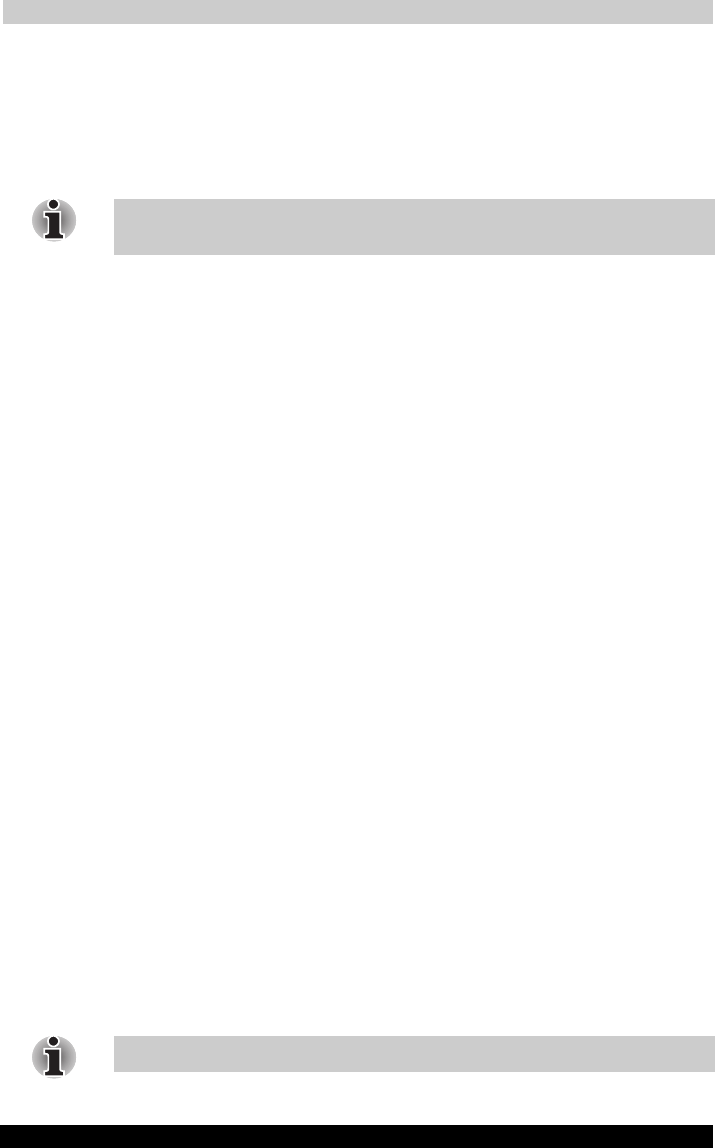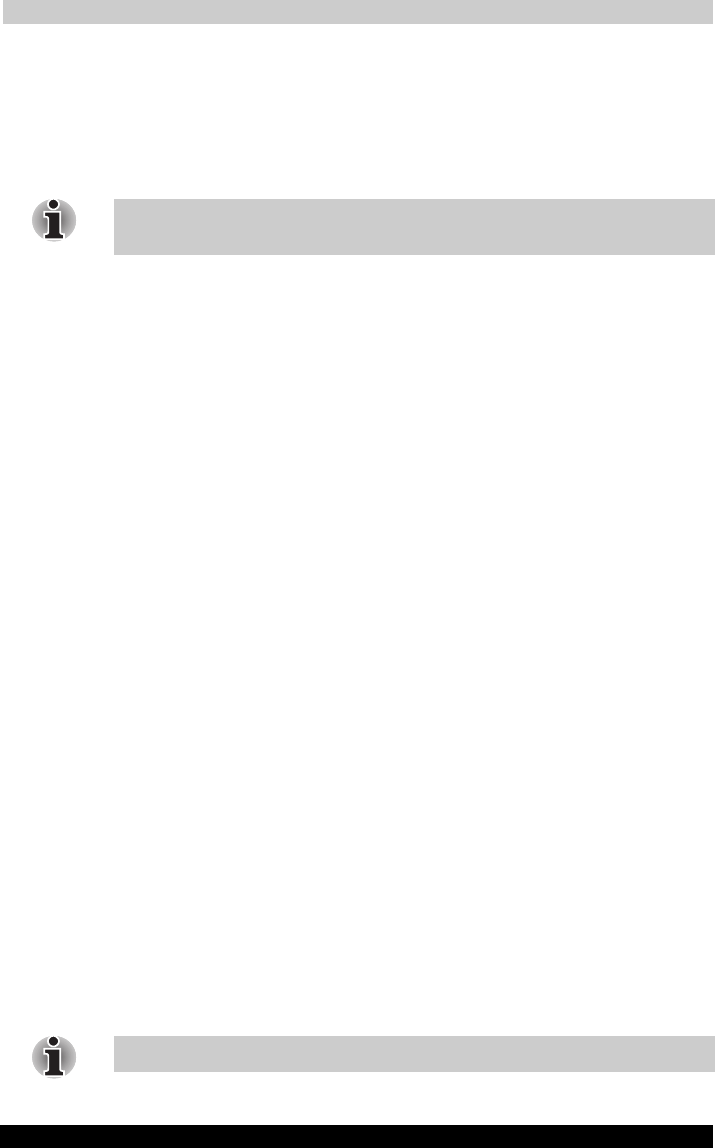
ATI Presentation Pack
User's Manual 10-3
TOSHIBA Pocket PC e740 Version
1
Last Saved on 10/05/2002 21:02
ENGLISH using Euro_C.dot –– Printed on 10/05/2002 as PDA3_UK
Using IA Presenter’s Desktop Converter
When you drag-and-drop a PowerPoint file from your PC to your Pocket
PC, the ActiveSync Converter in the IA Presenter will automatically
convert the PowerPoint file to a special IA Presenter format for your
Pocket PC, using the resolution you specify. The file will be placed in any
folder on your mobile device where you choose to drag-and-drop it.
PowerPoint 97 or PowerPoint 2000 (or greater) is necessary for using IA
Presneter’s Desktop Converter.
There are two ways to open the “Set ActiveSync Conversion Options”
dialog box:
■ 1) Select ATI Presentation Pack from the Start Menu, and then Set
IA Presenter ActiveSync Conversion Options from the submenu.
The dialog box will open, establishing it as your default PowerPoint
filter for your ActiveSync drag-and-drop operations. You can choose a
dimension and then uncheck the Show this option dialog box next
time checkbox (it is checked by default as shown in the figure above).
If you uncheck it, the dialog box will not open whenever you drag-
and-drop a file from your computer to your mobile device. Instead, the
dimension you specified will be used during each conversion.
■ 2) You can set the dimension each time you drag-and-drop a
PowerPoint file from your computer to your mobile device. If the Show
this option dialog box next time checkbox has not been un-checked,
the IA Presenter “Set ActiveSync Conversion Options” dialog box will
open automatically every time you drag-drop a PowerPoint file to your
Pocket PC.
Choosing Dimensions for the Converted .IAP File
The conversion filter supports both PPT and PPS PowerPoint files. The
conversion options are:
■ Pocket PC LCD Size – 320 x 240: Select this option if you only want
to display the presentation on the LCD screen of your Pocket PC.
However, if you have tried the 320 x 240 button and then find that
images on the Pocket PC screen have been “stretched” to fit the
screen, and you do not want this effect, try converting again using the
User-defined button. After selecting User-defined, enter 240 in the
first box, and 320 in the second box.
If you want to prepare the file to project the presentation to a VGA screen
or video monitor, select one of these options:
■ VGA – 640 x 480
■ SVGA – 800 x 600
■ User-defined: If you do not want to use one of the pre-defined
dimensions listed above, select the User-defined option and enter
your own value in the fields.
XGA 1024 x 768 is not supported.